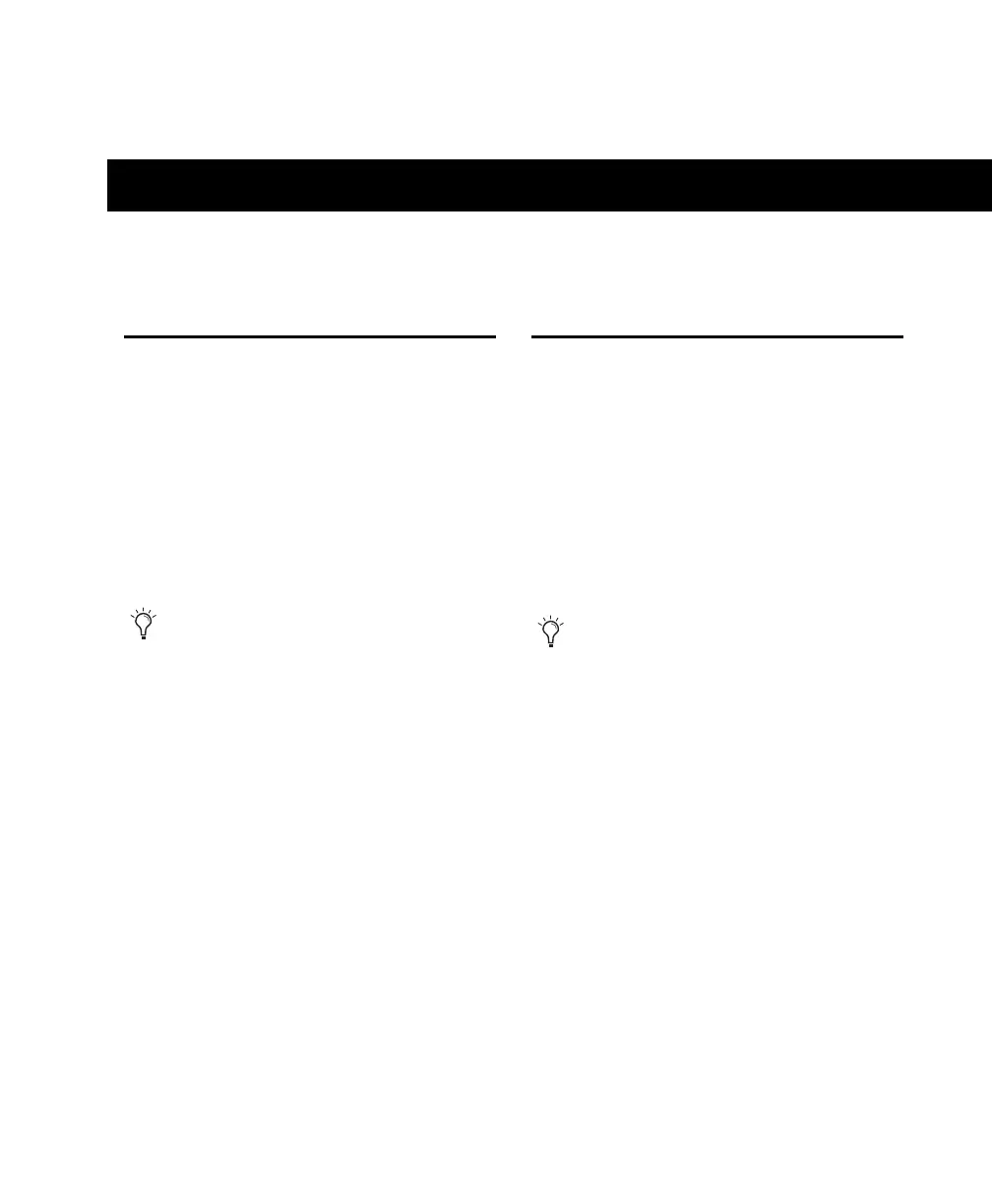Chapter 1: Installation QuickStart 1
chapter 1
Installation QuickStart
Windows Installation
Overview
(Windows Systems Only)
Installing the Mbox 2 on a Windows computer
includes the following steps:
1 “Connecting Mbox 2 and Installing
Pro Tools LE” on page 9.
2 “Launching Pro Tools LE” on page 11.
3 Configuring your system for improved perfor-
mance. (See “Configuring Your Pro Tools Sys-
tem” on page 19.)
4 Making audio and MIDI connections to the
Mbox 2. (See Chapter 7, “Making Hardware
Connections” for details.)
Mac Installation Overview
(Mac OS X Systems Only)
Installation of the Mbox 2 on a Mac includes the
following steps:
1 “Installing Pro Tools LE” on page 15.
2 “Connecting Mbox 2 to the Computer” on
page 16.
3 “Launching Pro Tools LE” on page 17.
4 Configuring your system for improved perfor-
mance. (See “Configuring Your Pro Tools Sys-
tem” on page 19.)
5 Making audio connections to the Mbox 2.
(See Chapter 7, “Making Hardware Connec-
tions” for details.)
Your authorization code is located on the
inside cover of this guide.
Your authorization code is located on the
inside cover of this guide.
