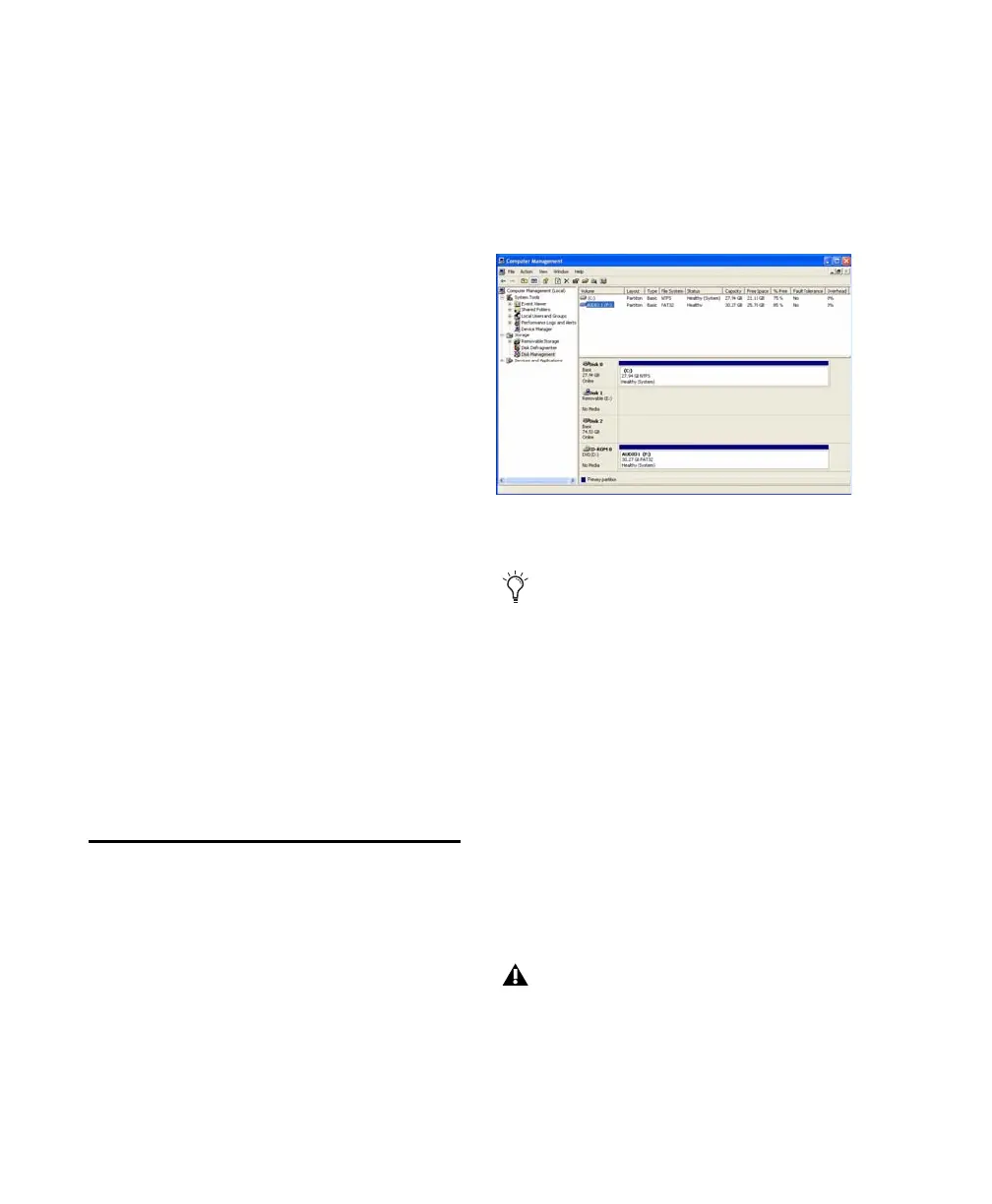Mbox 2 Getting Started Guide64
SCSI Hard Drives
Digidesign recommends qualified SCSI hard
drives and a qualified SCSI host bus adapter
(HBA) card or (on Windows systems) a qualified
built-in SCSI HBA connector on the mother-
board.
For complete information on track count and
the supported number and configuration of
SCSI drives, visit the Digidesign website
(www.digidesign.com).
FireWire Hard Drives
Digidesign recommends qualified FireWire
drives and (on Windows systems) a qualified
FireWire host adapter.
For complete information on track count and
the supported number and configuration of
FireWire drives, visit the Digidesign website
(www.digidesign.com).
IDE/ATA/SATA Hard Drives
A qualified internal IDE/ATA/SATA drive may be
used as a dedicated audio drive.
For complete information on track count with
internal drives, refer to the Digidesign website
(www.digidesign.com).
Formatting an Audio Drive
Formatting Windows Audio Drives
(Windows Only)
For optimal performance, audio drives should
be formatted as NTFS.
To format an audio drive:
1 On Windows Vista, choose Start.
2 Right-click Computer (Windows Vista) or My
Computer (Windows XP) and choose Manage.
3 Under Storage, choose Disk Management.
4 If the volume is “Healthy,” do the following:
• In the Disk Management window, right-
click the hard drive you will use for audio
and choose Format.
• In the Format window, name the volume.
• Choose a file system. For optimum perfor-
mance, audio drives should be formatted as
NTFS.
• Select “Perform a quick format.”
• Make sure “Enable file and folder compres-
sion” is not selected.
• Set the Allocation unit size to Default.
• Click OK.
Disk Management window (Windows XP)
Healthy volumes are volumes that have pre-
viously been partitioned and formatted.
Pro Tools only supports Basic drive types.
Do not convert the drive to a Dynamic type.
