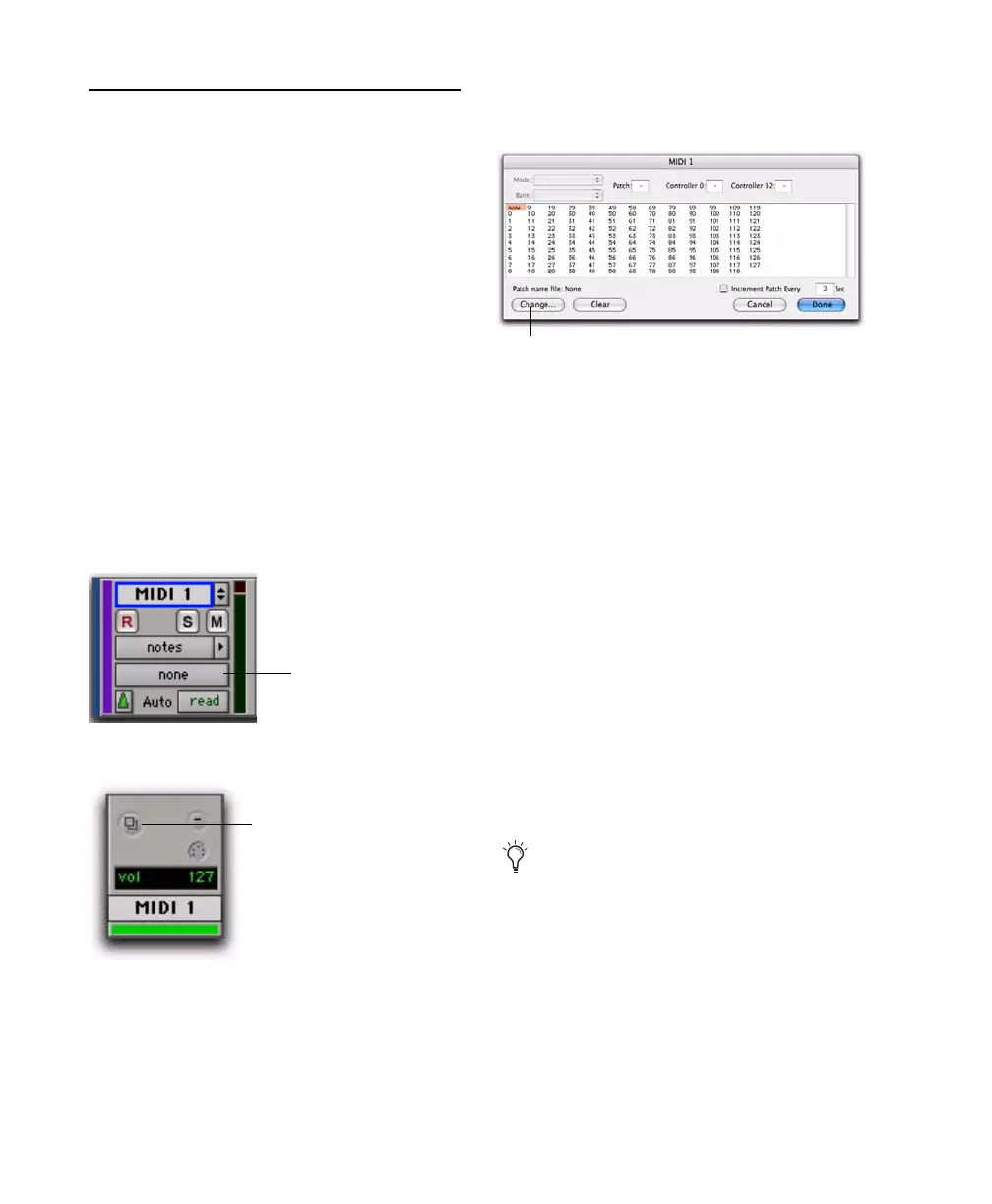Mbox 2 Getting Started Guide62
MIDI Patch Name Support
Pro Tools supports XML (Extensible Markup
Language) for storing and importing patch
names for you external MIDI devices. Pro Tools
installs MIDI patch name files (.midnam) for the
factory default patch names of many common
MIDI devices. These files reside in directories,
sorted by manufacturer, in /Library/Audio/MIDI
Patch Names/Digidesign.
To import MIDI patch names into Pro Tools:
1 Verify the MIDI Device name in the Audio
MIDI Setup window (see “Audio MIDI Setup” on
page 59).
2 Verify the MIDI track’s output is correctly as-
signed to the MIDI device.
3 Click the MIDI track’s Patch Select button.
4 In the Patch Select dialog, click the Change
button.
5 In the Open dialog, navigate to /Library/Au-
dio/MIDI Patch Names/Digidesign/<name of
manufacturer>, and select the MIDI Patch Name
file (.midnam) for the MIDI device.
6 Click Open.
The Patch Select dialog is populated with patch
names and the Patch Name Bank pop-up menu
appears in the upper left hand corner of the win-
dow.
Once patch names have been imported into
Pro Tools, they are available for that MIDI de-
vice in all sessions.
To clear patch names:
In the Patch Select dialog, click the Clear but-
ton, and click Done.
Patch Select button, Edit window
Patch Select button, Mix window
Patch Select dialog
MIDI patch name files (.midnam) can be
edited in any text editor, or you can use
third-party patch librarian and editor soft-
ware to create your own custom patch
names.
