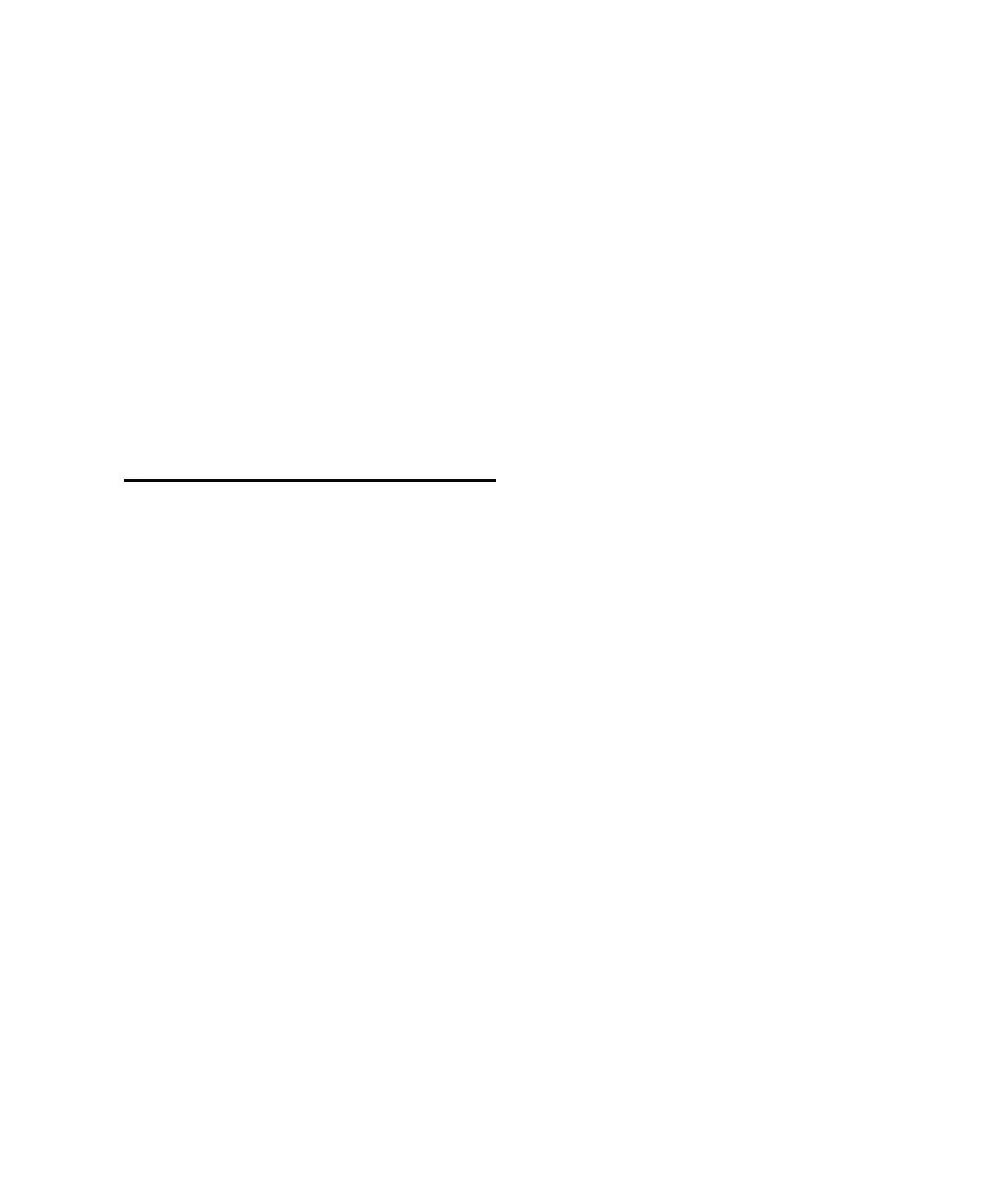Chapter 3: Installing Pro Tools on Windows 13
To install factory session templates:
1 Insert the Pro Tools Installer disc into your
DVD drive.
2 From your DVD drive, locate and open the Ad-
ditional Files/LE Session Templates Installer
folder.
3 Double-click LE Session Templates Setup.exe.
4 Follow the onscreen instructions.
5 When prompted, select your audio drive as
the install location and click Next to begin the
install.
6 When installation is complete, click Finish.
Uninstalling Pro Tools
If you need to uninstall Pro Tools software from
your computer, you can use Windows com-
mands for uninstalling programs.
To uninstall Pro Tools from your computer
(Windows Vista):
1 Choose Start > Control Panel.
2 Under Programs, click “Uninstall a program.”
3 Select Pro Tools.
4 Click Uninstall.
5 Follow the on-screen instructions to remove
Pro Tools.
To uninstall Pro Tools from your computer
(Windows XP):
1 Choose Start > Control Panel.
2 Double-click Add or Remove Programs.
3 From the Currently Installed Programs list, se-
lect Digidesign Pro Tools.
4 Click the Remove button.
5 Follow the on-screen instructions to remove
Pro Tools.
