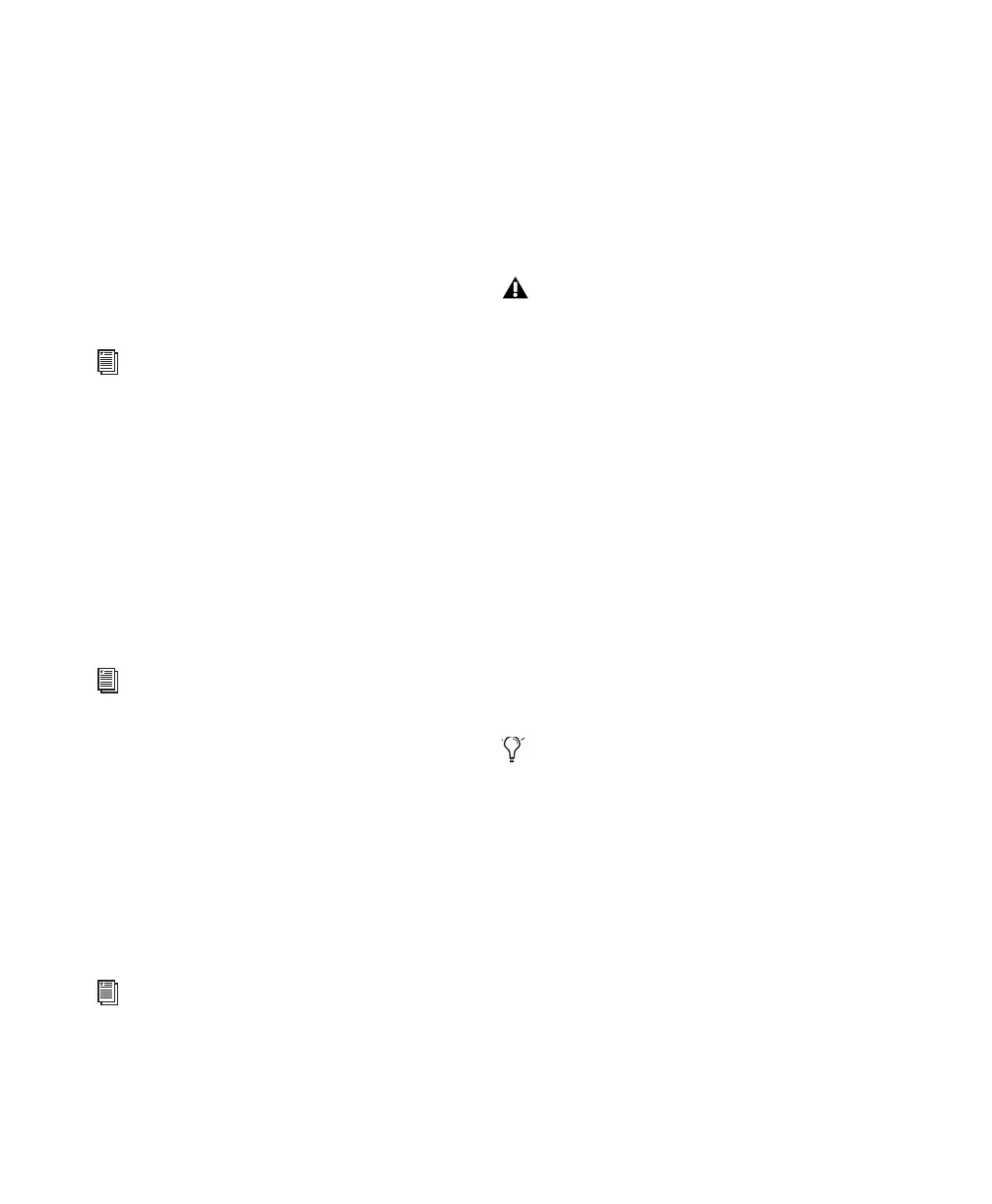Mbox 2 Getting Started Guide12
The Digidesign ASIO Driver and WaveDriver for
Mbox 2 are automatically installed when you
install Pro Tools.
Digidesign ASIO Driver
The Digidesign ASIO (Audio Sound Input Out-
put) Driver is a single-client multichannel
sound driver that allows third-party audio pro-
grams that support the ASIO standard to record
and play back through Digidesign hardware.
Digidesign WaveDriver
(Windows XP Only)
The Digidesign WaveDriver Windows System
Audio Driver is a single-client, stereo sound
driver that allows third-party audio programs
that support the WaveDriver MME (Multimedia
Extension) standard to play back through Digi-
design hardware.
Standalone Windows Audio Drivers
Digidesign Windows Audio Drivers can be in-
stalled on Windows systems that do not have
Pro Tools software installed. Use the standalone
version of the Digidesign Windows Audio Driv-
ers installer (Digidesign Audio Drivers
Setup.exe), which is available on the Pro Tools
Installer disc.
Pro Tools Demo Session
The Pro Tools LE Installer disc includes a demo
session that you can use to verify that your sys-
tem is working.
The demo session for Pro Tool LE is name “Fil-
tered Dreams.”
To install the demo session:
1 Insert the Pro Tools LE Installer disc into your
DVD drive.
2 From your DVD drive, locate and open the Ad-
ditional Files/LE Demo Session Installer folder.
3 Double-click LE Demo Session Setup.exe.
4 Follow the onscreen instructions.
5 When prompted, select your audio drive as
the install location and click Next to begin the
install.
6 When installation is complete, click Finish.
Pro Tools Session Templates
The Pro Tools LE Installer disc includes factory
session templates that are pre-configured to
common track and mixer setups. Using these
templates will save you the trouble of having to
create your studio setup from scratch every time
you start a new session.
See the Pro Tools Reference Guide for informa-
tion on using or customizing session templates.
For detailed information on configuring the
Digidesign ASIO Driver, see the Windows
Audio Drivers Guide.
For detailed information on configuring the
Digidesign WaveDriver, see the Windows
Audio Drivers Guide.
For information on installing and configur-
ing the standalone version of the Digidesign
Windows Audio Drivers, see the Windows
Audio Drivers Guide.
Before installing the demo session to your
audio drive, make sure the drive is config-
ured as described in “Formatting an Audio
Drive” on page 64.
The demo session can be opened by double-
clicking the Filtered Dream.ptf file (located
in the Filtered Dream Demo Session folder).
