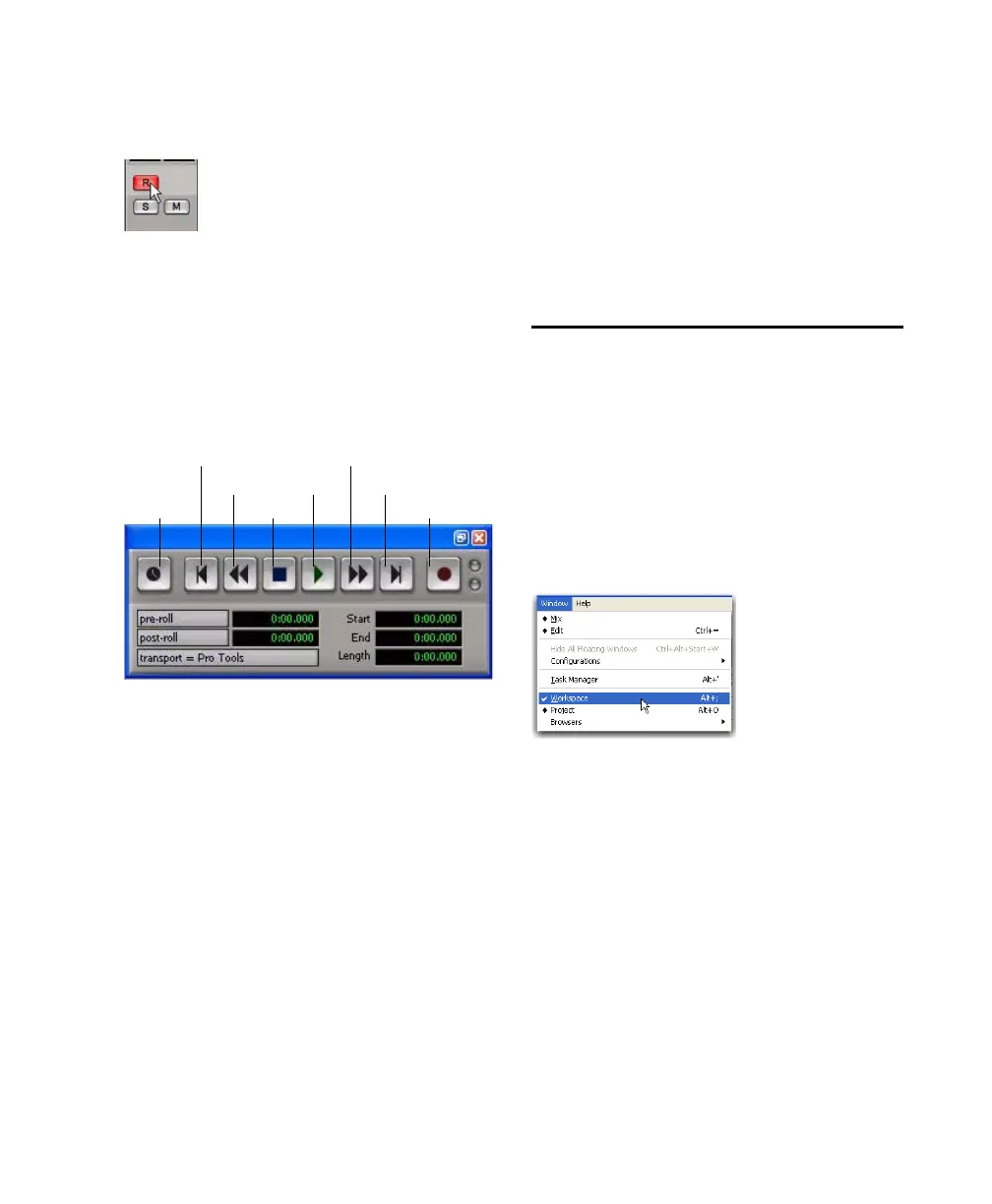Chapter 8: Common Tasks with Pro Tools LE 47
To record an audio track:
1 Click the track’s Record Enable button.
2 Choose Track > Input Only Monitoring. This al-
lows you to monitor the input of tracks that are
record enabled.
3 Choose Window > Transport to display the
Transport window. Click Return to Zero to go to
the beginning of the session.
4 Click Record in the Transport window to arm
Pro Tools for recording. The Record button
flashes red to indicate that Pro Tools is ready to
record.
5 When you are ready to start recording, click
Play or press the Spacebar.
6 Record your performance.
7 Click Stop in the Transport window or press
the Spacebar when you are finished recording.
To play back a recorded track:
1 If the track’s Record Enable button is lit, click
on it to take it out of Record mode.
2 Click Play in the Transport window or press
the Spacebar to start playback.
3 Click Stop in the Transport window or press
the Spacebar to stop playback.
Importing Audio from a CD
To import audio from a compact disc:
1 Put the source CD into your computer’s
CD/DVD drive.
2 In Pro Tools, open the Workspace browser by
choosing Window > Workspace. The Workspace
browser is a window where you can find, audi-
tion, and manage your audio files.
Record enabling a track in the Mix window
Transport window
Fast Forward
Record
Go to EndPlay
Stop
Rewind
Return to Zero
Online
Opening the Workspace browser
