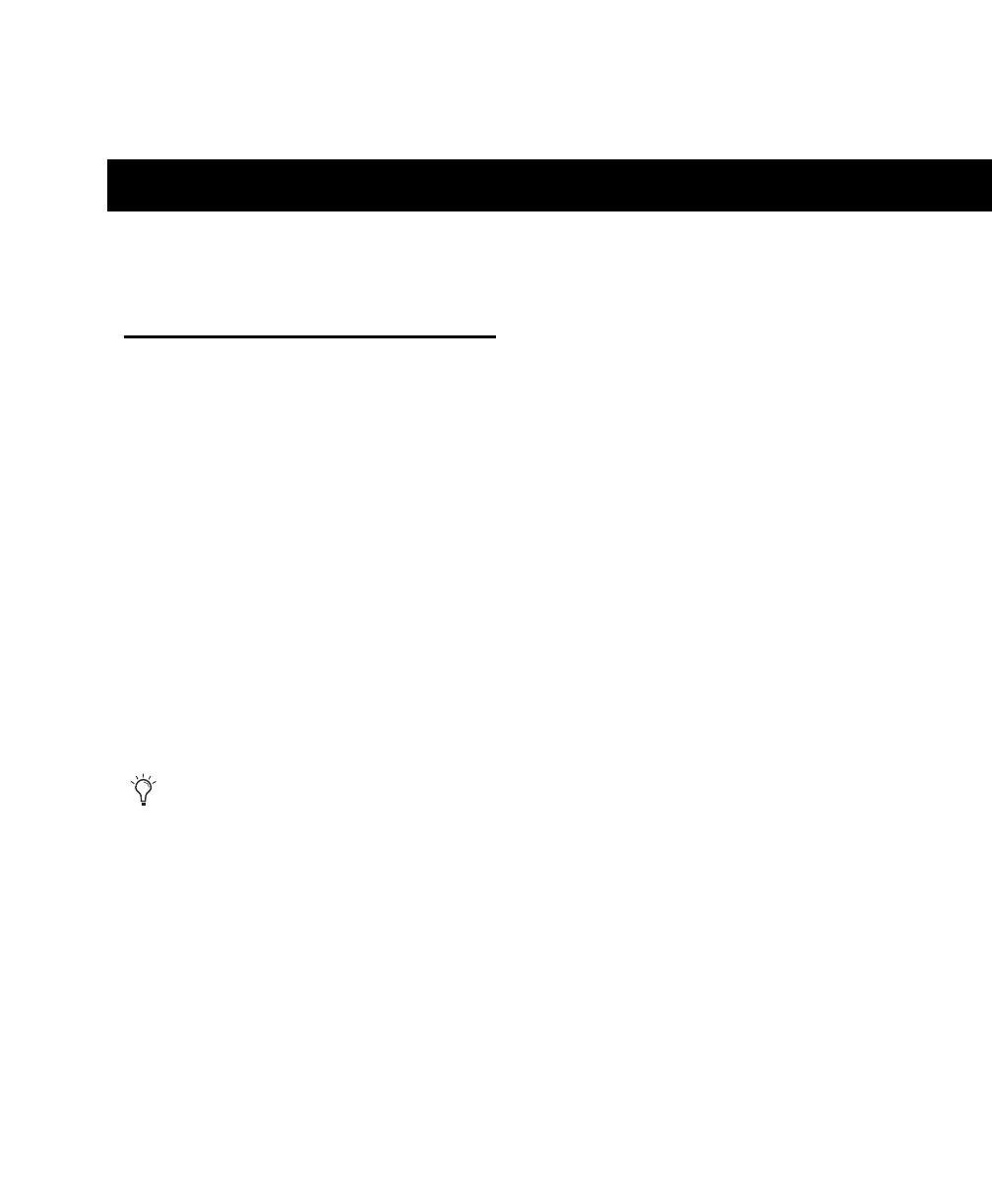Troubleshooting 69
appendix d
Troubleshooting
Backing Up Your Work
It is highly recommended that you back up your
work on a regular basis, and especially before
making changes to your system configuration.
Backing Up Your Session Data
Back up your session and audio data frequently.
There are a variety of media that are suited to
back up projects of various sizes, from auto-
mated tape backup systems to high-capacity op-
tical drives, or to CD burners.
The best way to back up an entire session is to
use the Save Copy In command. This command
lets you save the session file and all of its associ-
ated files to a new location.
Backing Up Your System
Configuration
After configuring your system and Pro Tools,
you should save an image of your system drive
using a backup utility such as Norton Ghost
(Windows) or Bombich Carbon Copy Cloner
(Mac). By doing this, you can quickly restore
your system configuration and settings if you
encounter any problems.
You can also use the Auto Save Backup fea-
ture (in the Operation Preferences page) to
have Pro Tools automatically save backups
of the session file while you work.
