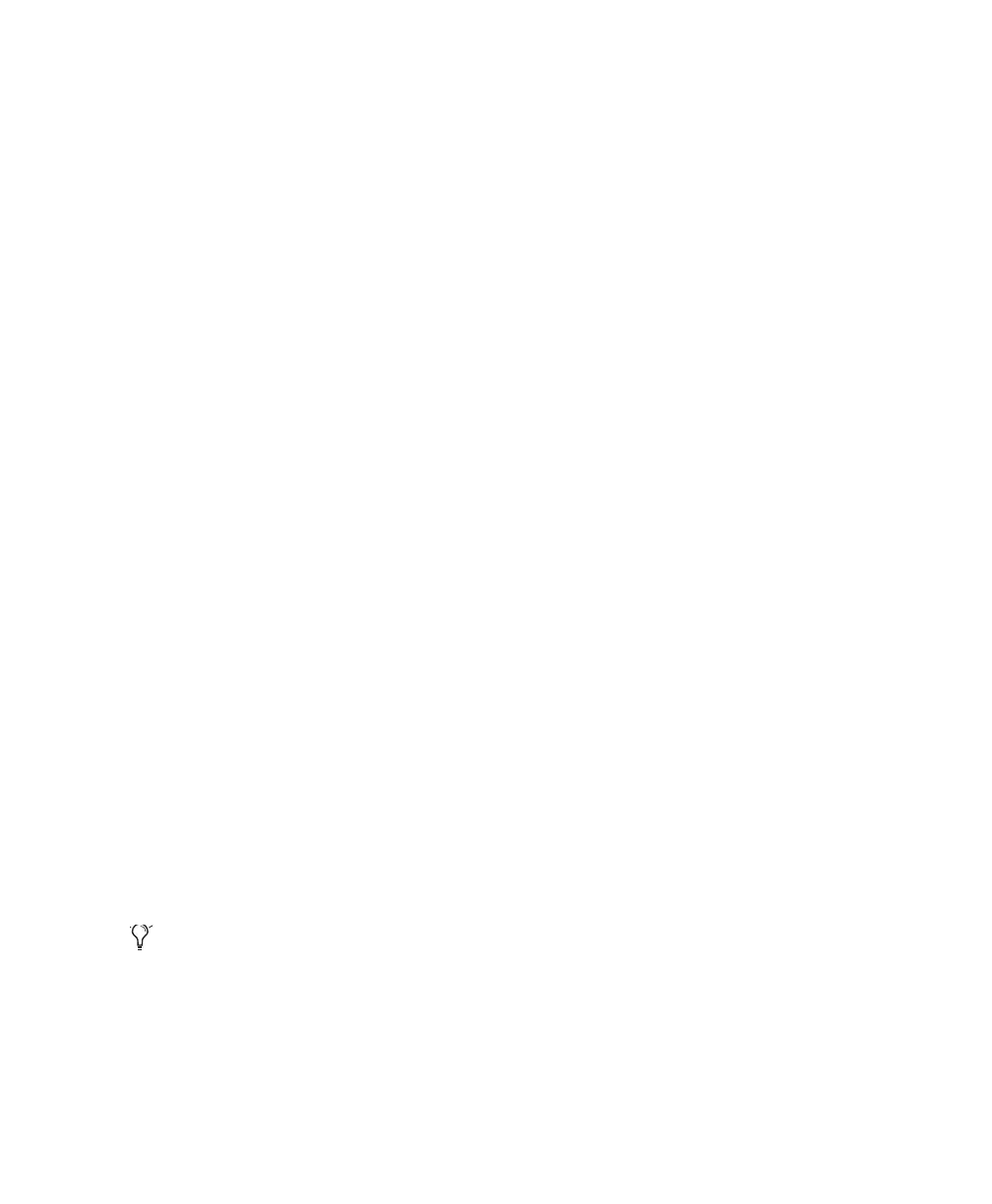Chapter 5: Configuring Your Pro Tools System 27
5 In the Device Manager window, double-click
IDE ATA/ATAPI controllers, then double-click the
Primary IDE Channel for your IDE hard drive.
6 Click the Advanced Settings tab.
7 For each device, set the Transfer Mode to “DMA
if available,” and click OK.
8 Repeat the above steps for any additional IDE
Channels.
9 Close the Device Manager window and then
the System Properties window.
Disabling System Standby and Power
Management
When using Pro Tools, the Windows System
Standby power scheme must be set to Always On.
This helps prevent long record or playback
passes from stopping due to system resources
powering down.
To configure Windows Power Management
(Windows XP):
1 Choose Start > Control Panel.
2 Double-click Power Options.
3 Click the Power Schemes tab.
4 From the Power Schemes pop-up menu, select
Always On.
5 Click OK.
This sets System Standby, System Hibernate,
and “Turn off hard disks” to Never.
Disabling ClearType Font Smoothing
When using Pro Tools, the Effects “Clear Type”
setting must be disabled.
To disable ClearType font smoothing
(Windows XP):
1 Choose Start > Control Panel.
2 Double-click Display.
3 Click the Appearance tab.
4 Click Effects.
5 Deselect “Use the following method to smooth
edges of screen fonts.”
6 Click OK to save your settings and close the
Effects dialog.
7 Click OK.
8 Restart the computer.
Recommended Optimizations
Pro Tools can also be affected by other software
and hardware drivers installed on your com-
puter. For best possible performance, it is recom-
mended (but not required) that you do the fol-
lowing:
• Avoid running any unneeded programs at
the same time as Pro Tools.
• Turn off any software utilities that run in
the background, such as Windows Messen-
ger, calendars, and disk maintenance pro-
grams.
• Turn off any non-essential USB devices
while running Pro Tools.
• If your video display card supports it, en-
able Bus Mastering in the manufacturer’s
Control Panel. See the manufacturer’s in-
structions for details.
On AMD processors, be sure to check and
disable Cool N’Quiet in the System BIOS (in
the Cool & Quiet Configuration section).
See the manufacturer’s documentation for
instructions on disabling this power option,
if necessary.
