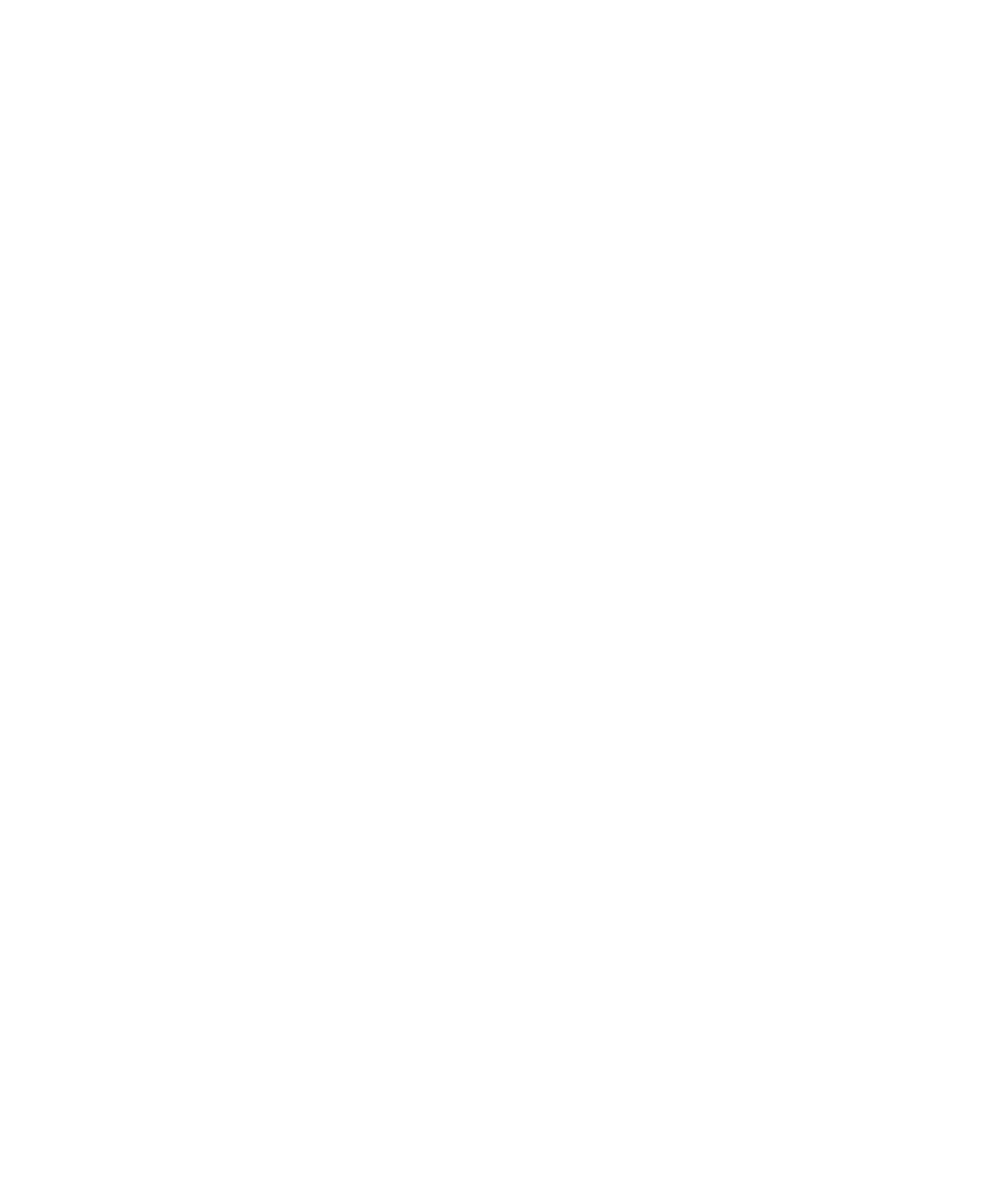Chapter 5: Configuring Your Pro Tools System 21
To change the Hardware Buffer Size:
1 Choose Setup > Playback Engine.
2 From the H/W Buffer Size pop-up menu, select
the audio buffer size, in samples.
3 Click OK.
RTAS Processors
The RTAS Processors setting determines the
number of processors in your computer allo-
cated for RTAS (Real-Time AudioSuite) plug-in
processing.
With multiprocessor computers, this setting lets
you manage multi-processor support for RTAS
processing. With multiple processor computers
that support Hyper-Threading (and have it en-
abled), you must disable Hyper-Threading for
this setting to become available. See your com-
puter’s documentation for steps on how to enter
the computer’s BIOS and disable Hyper-Thread-
ing.
Used in combination with the CPU Usage Limit
setting, the RTAS Processors setting lets you con-
trol the way RTAS processing and other
Pro Tools tasks are carried out by the system. For
example:
• For sessions with large numbers of RTAS plug-
ins, you can allocate 2 or more processors to
RTAS processing and set a high CPU Usage
Limit.
• For sessions with few RTAS plug-ins, you can
allocate fewer processors to RTAS and set a low
CPU Usage Limit to leave more CPU resources
available for automation accuracy, screen re-
sponse, and video.
• Depending on the importance of video and
overall screen response, and on the density of
automation being employed, try different
combinations of RTAS Processing and CPU
Usage Limit settings to achieve the best re-
sults. For example, to improve screen re-
sponse in a medium-sized session using a
moderate number of RTAS plug-ins, try reduc-
ing the number of RTAS plug-ins, but keep the
CPU Usage Limit set to its maximum on a sin-
gle processor system.
To set the number of RTAS Processors:
1 Choose Setup > Playback Engine.
2 From the RTAS Processors pop-up menu, select
the number of available processors you want to
allocate for RTAS plug-in processing. The num-
ber of processors available varies depending on
how many processors are available on your
computer:
• Choose 1 Processor to limit RTAS process-
ing to one CPU in the system.
• Choose 2 Processors to enable load balanc-
ing across two available processors.
• On systems running four or more proces-
sors, choose the desired number of RTAS
processors as needed.
3 Click OK.
