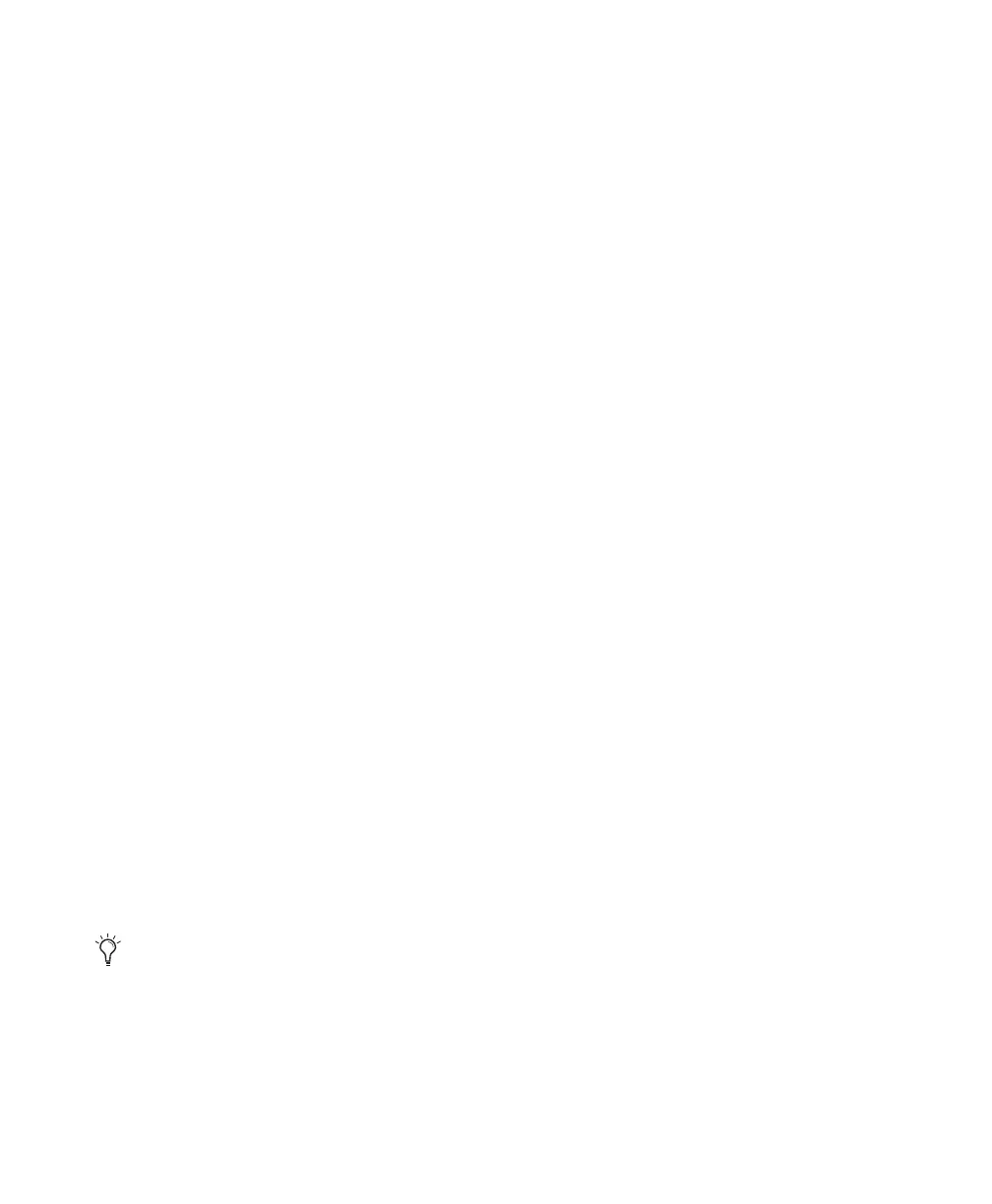Mbox 2 Getting Started Guide24
To minimize system memory allocation:
1 Choose Setup > Playback Engine.
2 Select the “Minimize System Memory Allocation”
option.
3 Click OK.
4 Restart your computer.
Plug-in Streaming Buffer Size
(Structure Plug-in Only)
This setting appears in the Playback Engine dia-
log only if the Structure sampler instrument
plug-in is installed on your system. The Plug-in
Streaming Buffer Size determines the amount of
memory DAE allocates for streaming playback
from disk with the Structure plug-in. This set-
ting only affects playback if disk streaming is ac-
tivated in Structure’s plug-in controls (see the
Structure Plug-in Guide for more information).
The optimum Plug-in Streaming Buffer Size for
most sessions is 250 ms (Level 2).
• Plug-in Streaming Buffer Size settings lower
than 250 msec (Level 2) reduce the amount of
system memory used for sample playback and
frees up memory for other system tasks. How-
ever, audio quality of sample playback may de-
crease.
• Plug-in Streaming Buffer Size settings higher
than 250 msec (Level 2) improve the audio qual-
ity of sample playback, but they also decrease
the amount of memory available for other sys-
tem tasks, such as RTAS processing.
To change the Plug-in Streaming Buffer Size:
1 Choose Setup > Playback Engine.
2 From the Plug-in Streaming Buffer Size pop-up
menu, select a buffer size.
3 Click OK.
Optimizing the Plug-in Streaming Buffer
Size
(Structure Plug-in Only)
This option appears in the Playback Engine dia-
log only if the Structure sampler instrument
plug-in is installed on your system. This option
is useful when you are playing samples from the
same drive that contains audio for the current
session. When this option is selected, Pro Tools
automatically optimizes the size of the Plug-in
Streaming Buffer to facilitate disk access from
both Pro Tools and Structure. The Plug-in
Streaming Buffer Size pop-up menu is unavail-
able when this option is selected.
To set Pro Tools to optimize the Plug-in Streaming
Buffer Size:
1 Choose Setup > Playback Engine.
2 Select the “Optimize for Streaming Content” op-
tion.
3 Click OK.
Pro Tools Hardware Settings
In the Hardware Setup dialog, Pro Tools lets you
set the default sample rate and clock source for
your system, as well as a range of controls spe-
cific to each type of audio interface.
Using a larger Plug-in Streaming Buffer Size
leaves less system memory for other tasks.
The default setting of 250 ms (Level 2) is
recommended unless you are experiencing
problems with the audio quality of sample
playback.
