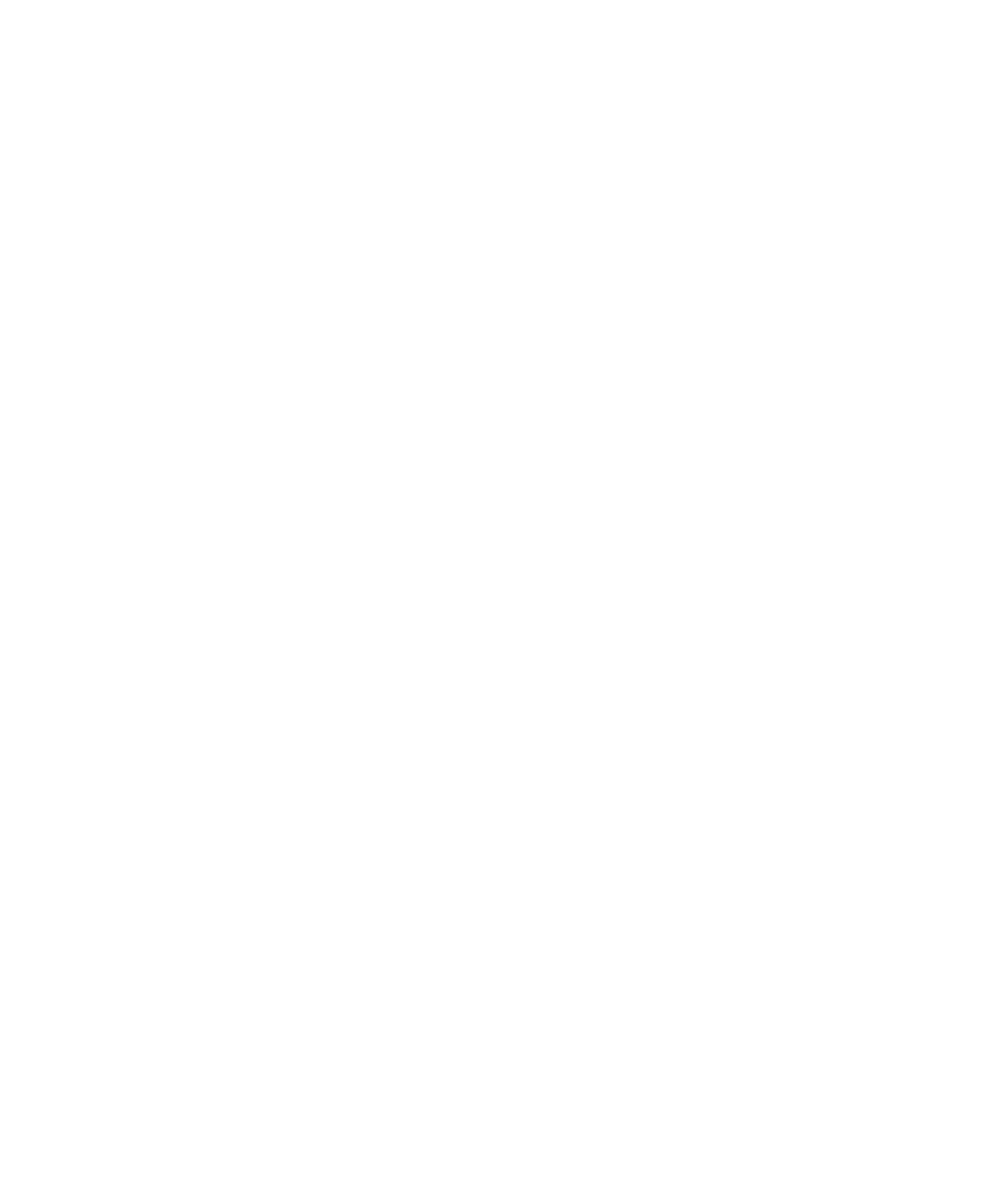Mbox 2 Getting Started Guide32
Headphone Level
The headphone knob adjusts the output level of
the Headphone port, which outputs the signal
that is routed to Outputs 1–2 in Pro Tools LE,
and mirrors the Line Outputs.
Monitor Level
The Monitor knob adjusts the output level of
the Line Out ports. In Pro Tools, this will be the
signal routed to Outputs 1–2.
Mix (Ratio) Control
Mbox 2 gives you the ability to monitor your
analog input signals while recording, without
the delay incurred by A/D/A converters and
host-based processing.
This zero-latency analog monitoring is con-
trolled with the Mix knob, which you can use to
blend and adjust the monitor ratio between
Mbox 2 analog inputs and Pro Tools playback.
The Mix knob has no effect when you are using
S/PDIF digital inputs, since it controls the signal
before it reaches the A/D converters.
To listen to just the Source input signal, turn the
Mix knob fully left to Input. To listen to
Pro Tools output only, turn the knob fully right
to Playback.
The output from the Mix control is routed di-
rectly to the TRS line outputs, and is mirrored in
the Headphone ports and S/PDIF output ports.
This ability to blend and control the relative lev-
els of Pro Tools playback and latency-free live
analog inputs can be particularly effective when
overdubbing.
Mono Switch and LED
The Mono switch sums the input channels to a
mono signal (delivering that identical signal to
both speakers). This has no effect on Pro Tools
playback monitoring, recording, or on the main
outputs. Switching your stereo source signal to
mono is useful when you are recording a mono
input while listening to stereo playback (to hear
your playing in both sides), or for checking the
phase relationship of stereo inputs. When en-
gaged, the Mono LED lights.
Monitoring while Overdubbing
By panning signals to the center or using the
Mono switch, as opposed to panning them hard
left and right in the Headphone outputs, you
can create a more focused monitor mix to help
minimize distractions while overdubbing.
In situations where you are monitoring stereo
microphones, stereo synthesizers, or any source
pairs with a comfortable balance, you will prob-
ably not want to use the Mono switch.
Checking Phase Relationships
The Mono switch can also be used for a quick
check of the phase relationship between
Source 1 and Source 2 inputs.
When the two input signals are out of phase,
pressing the Mono switch will result in a sudden
“hollow” sound that is the result of phase can-
cellation. This quick test with the Mono switch
can help to avoid phase problems later when
mixing these tracks. Frequent checking of phase
relationships with the Mono switch can also as-
sist you in finding the optimal microphone
placement.
