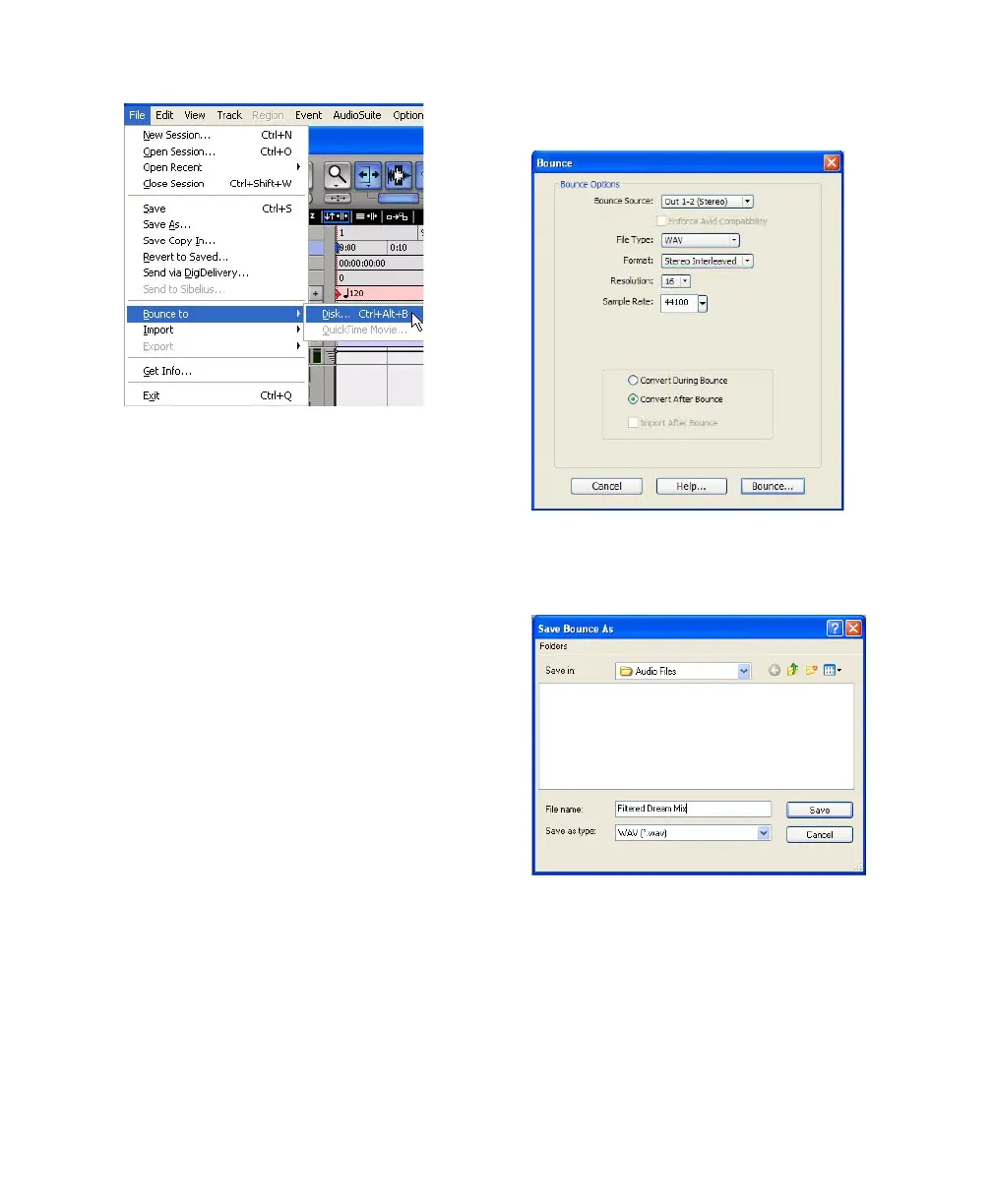Chapter 8: Common Tasks with Pro Tools LE 49
3 In the Bounce Options dialog, choose
Analog 1–2 as the Bounce Source.
4 Choose WAV (BWF) for the File Type.
5 Choose Stereo Interleaved for the Format.
6 Choose 16 for the Resolution and 44100 for
the Sample Rate.
7 If you are changing the sample rate of the
bounced file, choose a Conversion Quality set-
ting. (For details, see the Pro Tools Reference
Guide.)
8 Choose “Convert after Bounce,” and click
Bounce.
9 In the Bounce dialog, give the bounce tracks a
name and choose where they should be saved.
Choosing Bounce to Disk from the File menu
Bounce options for creating CD burnable tracks
Entering a name for the bounced file
