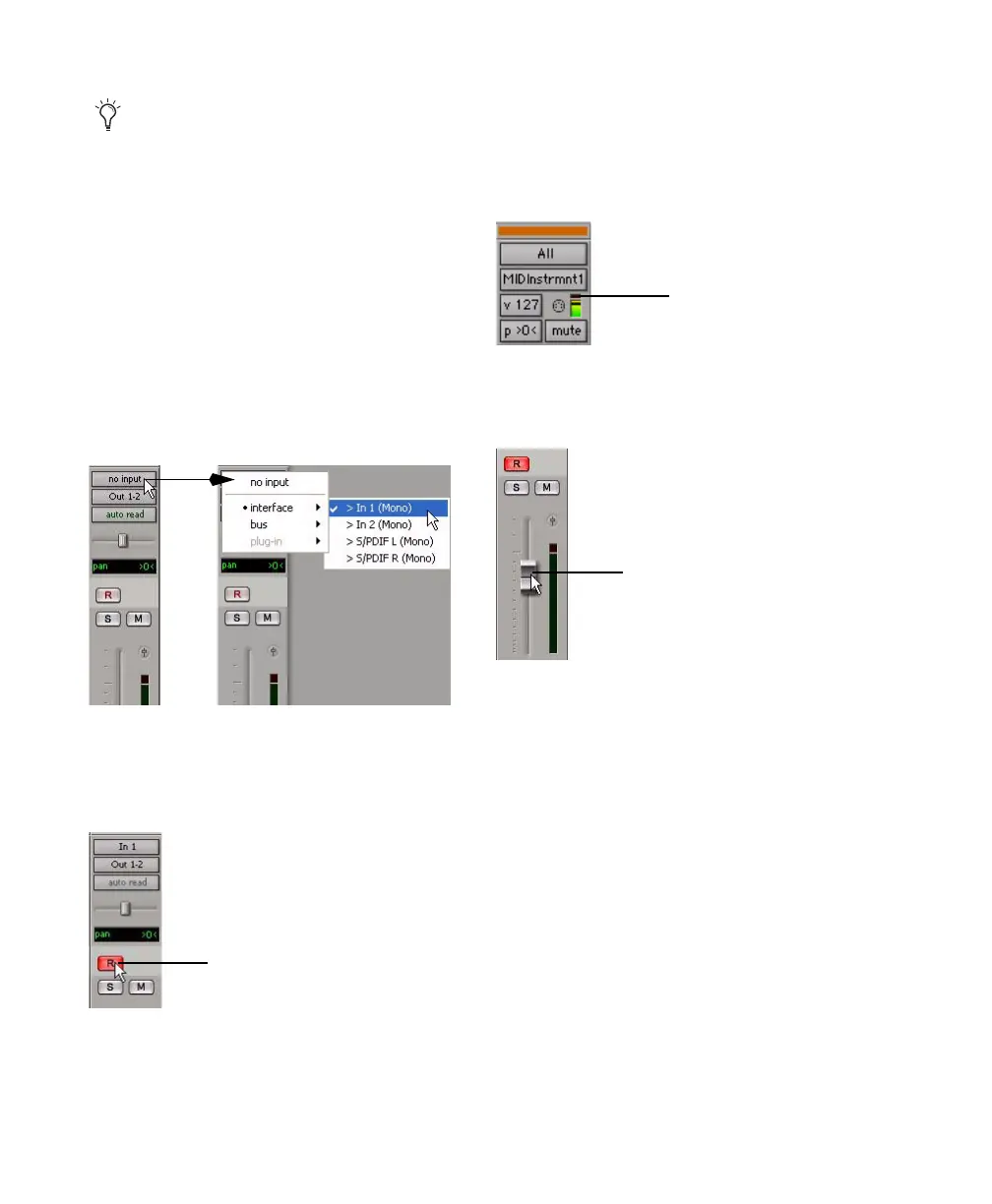Mbox 2 Getting Started Guide52
6 If you are using an external MIDI device and
have connected its audio output to your audio
interface for monitoring in Pro Tools, click the
Input selector of the Instrument track and
choose the corresponding audio input. (This
step is not necessary if you are using an instru-
ment plug-in.)
7 In the Mix Window, click the track’s Record
Enable button to enable the Instrument track
for MIDI recording.
8 Make sure Options > MIDI Thru is selected.
9 Play some notes on your MIDI controller and
look for the track’s MIDI Velocity meter to
move. Remember, MIDI is not audio, and the
MIDI Velocity meter is not registering sound
output, but MIDI activity.
10 Adjust the audio output level of the Instru-
ment track with its Volume fader.
If your connected MIDI device does not ap-
pear, check that you have configured your
computer and its MIDI settings. For more
information, refer to Appendix A, “Config-
uring MIDI Studio Setup (Windows Only)”
or Appendix B, “Configuring AMS
(Mac OS X Only).”
Choosing an audio input for an Instrument track
Enabling an Instrument track for MIDI recording
Track Record Enable button
MIDI meter in Instrument track showing MIDI activity
Adjusting the Volume fader on an Instrument track
