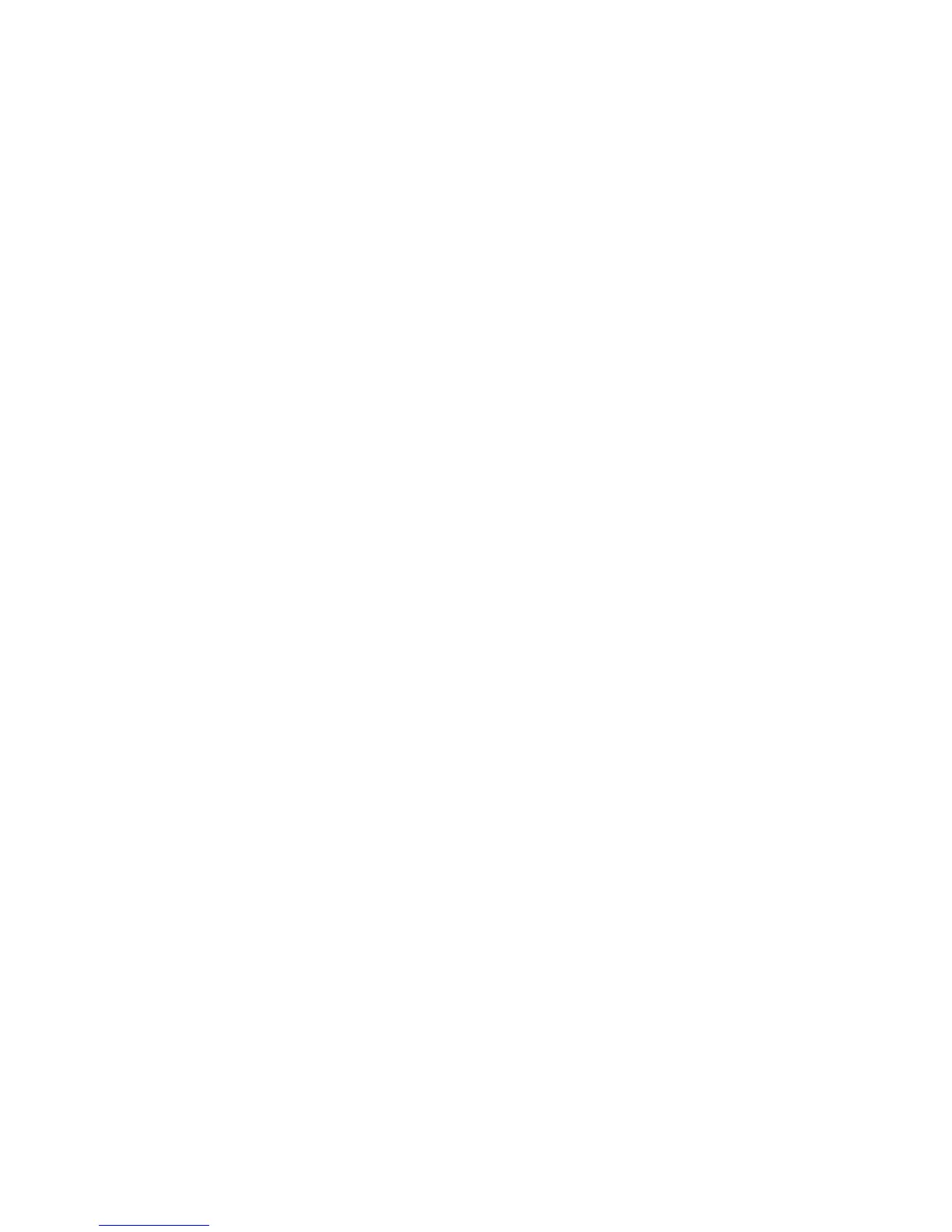User Menu XT30/XT50 User Guide 33
4. Select LIST and SEARCHING displays. The panel will search
for available Wi-Fi networks that are in range. Once
available Wi-Fi networks are found the keypad displays the
SSID (network name) and signal strength of each network.
Press CMD to advance through the available Wi-Fi networks.
When the desired network displays, press any select key or
area to connect.
5. When connecting to the Wi-Fi network the panel will
also detect the security type. W/L KEY: ***************
displays. If the panel is unable to detect the security type,
W/L SECURITY WPA-PSK (default) displays. If a different
security type is required, press any select key or area and
WEP WPA NONE displays. Press the select key or area of the
desired security type to choose.
6. Enter the W/L Key and the panel will perform a connection
test. When successful, CONNECTED will display and a Wi-
Fi status icon will display at the top of the home screen
indicating the system’s network status. If the panel does
not connect to the Wi-Fi network, NOT CONNECTED will
display. Press CMD to return to WIFI SETUP?.
Manual
1. Access the User Menu.
2. Press CMD until WIFI SETUP? displays and press any select
key or area. The keypad displays WPS LIST MANUAL.
3. Select MANUAL and the Wi-Fi network currently
programmed in the panel is displayed. If there is no Wi-
Fi network currently programmed in the panel, enter the
name of the Wi-Fi network and press CMD to connect.
(Default is SecureCom)
Note: When an SSID (network name) is entered for the rst
time or changed, the panel searches for the SSID entered
to ensure communication. When the panel connects to the
SSID, SSID FOUND displays. If the panel cannot connect to
the SSID entered, SSID NOT FOUND displays.
4. When connecting to a Wi-Fi network the panel will also
detect the security type in use and W/L KEY: ***************
displays. If the panel is unable to detect the security type,
W/L SECURITY WPA-PSK (default) displays. If a different
security type is required, press any select key or area and
WEP WPA NONE displays. Press the select key or area of the
desired security type to choose.
5. Enter the W/L Key and the panel will perform a connection
test When successful, CONNECTED displays and a Wi-
Fi status icon will display at the top of the home screen
indicating the system’s network status. If the panel does
not connect to the Wi-Fi network, NOT CONNECTED will
display. Press CMD to return to WIFI SETUP?.
Test
1. Access the User Menu.
2. Press CMD until WIFI SETUP? displays.
3. Press any select key or area. The keypad displays WPS LIST
MANUAL. Press CMD to display TEST.
4. Select TEST and the SSID you are testing displays on the
top line of the keypad and CONNECTING displays on the
bottom line. The panel automatically begins a network test.
CONNECTED displays when the test is successful and a Wi-
Fi status icon will display at the top of the home screen
indicating the system’s network status. NOT CONNECTED
displays when the test is not successful.
5. Press CMD to return to WIFI SETUP?.
