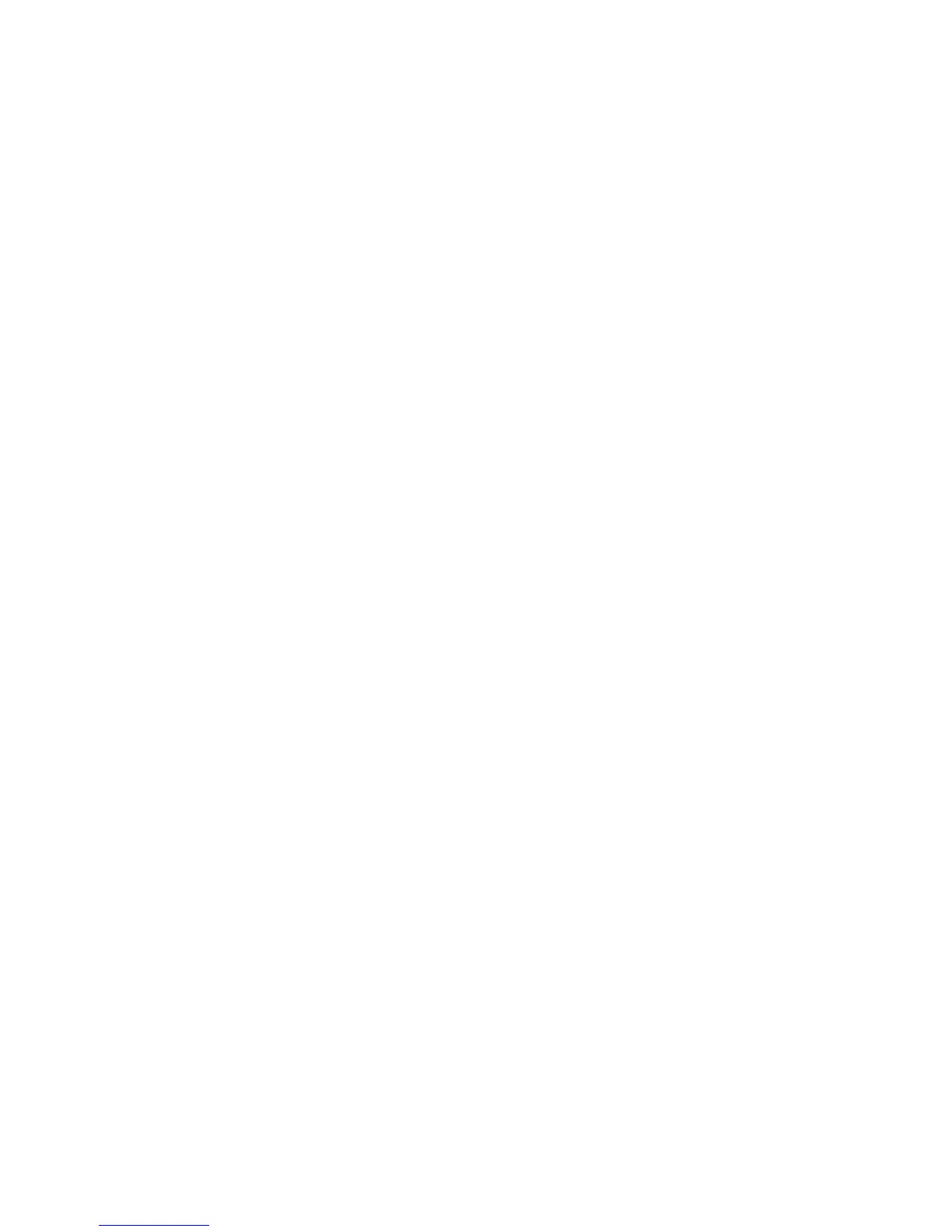32 XT30/XT50 User Guide User Menu
Note: If TRANSMISSION FAILED displays on the screen, your system
memory is cleared of all prior Z-Wave devices programming
and will need to add each Z-Wave device individually.
Optimize (OPT)
Select Optimize (OPT) to update communication with all Z-Wave
devices. Optimize can be used to re-establish communication
after a Z-Wave device has been moved to a different location.
When OPTIMIZE is selected, the panel makes three attempts to
communicate with each Z-Wave device. Z-Wave devices that fail
to communicate during the optimize process are not removed from
panel programming.
1. Access the User Menu.
2. Press CMD until ZWAVE SETUP? displays.
3. Press any select key or area. The keypad displays ADD LIST
REMOVE.
4. Press CMD again to display FAV XFER OPT.
5. Select OPT, the keypad displays OPTIMIZE while the system
is searching for Z-Wave devices.
6. The keypad will display OPTIMIZE SUCCESS when Z-Wave
devices have been retrieved.
7. Press CMD to return to ZWAVE SETUP?.
Note: The keypad will display OPTIMIZE FAILED when communication
with a Z-Wave device is not established. Press CMD to return to
ZWAVE SETUP? and attempt optimize again. If communication with
a Z-Wave device is not re-established during the optimize process,
make sure the device is powered on. If the device that failed has
power, add a repeater between the panel and the device.
Wi-Fi Setup
User Code Level: Master
If enabled, Wi-Fi Setup allows you to add, remove or test Wi-Fi
networks in your system. At WIFI SETUP?, press any select key or
area to display WPS LIST MANUAL. (Press CMD to display TEST.)
• Select WPS to automatically connect a Wi-Fi network to
your system using a router’s WPS function.
• Select List to display a list of Wi-Fi networks in range of
your system.
• Select Manual to enter the Wi-Fi network name in your
keypad to connect to your system.
• Select Test to verify connection of your system to the
Wi-Fi network.
WPS
1. Press the WPS button on the Wi-Fi network router to start
the pairing operation.
2. Access the User Menu.
3. Press CMD until WIFI SETUP? displays.
4. Press any select key or area. The keypad displays WPS LIST
MANUAL.
5. Select WPS and SEARCHING displays. The panel will search
for the Wi-Fi network router attempting to pair. When
WPS is successful, CONNECTED displays and a Wi-Fi status
icon displays at the top of the home screen indicating
the system’s network status. If WPS is unsuccessful, WPS
FAILED RETRY? NO YES displays. Press YES and the panel
will search for the Wi-Fi network router attempting to pair.
Press NO and WPS LIST MANUAL displays.
List
1. Access the User Menu.
2. Press CMD until WIFI SETUP? displays.
3. Press any select key or area. The keypad displays WPS LIST
MANUAL.