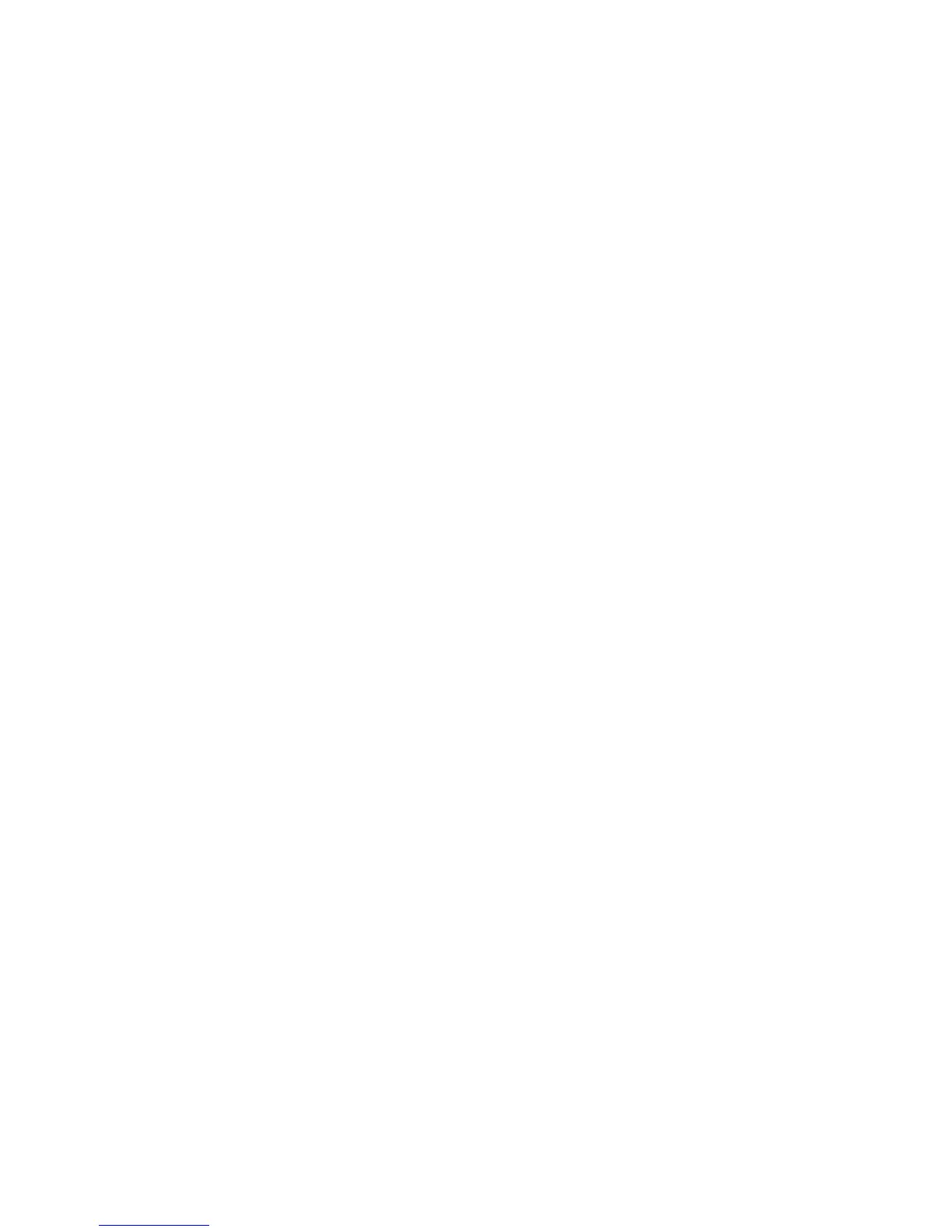User Menu XT30/XT50 User Guide 23
User Menu
WIFI SETUP Allows you to add, remove or test WiFi
service when using the Optional WiFi
Module.
BYPASS ZONES Allows you to Bypass a zone or reset an
already bypassed zone.
ZONE MONITOR Allows you to add or remove a zone from
the monitor mode.
SYSTEM TEST Tests the system siren, communication
to the central station, and backup
battery.
USER CODES Allows you to add, delete, or change
user codes and authority levels.
SCHEDULES Allows you to add, remove, or change
system schedules.
DATE AND TIME Allows you change the Day, Date, or
Time that is currently in the system.
DISPLAY EVENTS Allows you to view the last 100 events
on the XT30 and 200 events on the XT50
that occurred on your system.
SERVICE REQUEST Allows you to send a message to the
Central Station requesting service on
the alarm system.
The following pages detail each User Menu item and provide
instructions on when and how to use them properly.
Many of your system features have been put into a User Menu that
you can access from a 32-character keypad. The menu requires you
to enter your user code. Only those functions to which you have
access display.
Accessing the User Menu
1. Press the CMD key until MENU? NO YES displays.
2. Select YES. The keypad displays ENTER CODE: — . Enter
your user code. You can now scroll down through the list of
system features available to you.
User Menu Options
The following list shows the User Menu options in order:
Menu Option Description
USER CHECKIN Allows check-in with the system to
indicate arrival on premises.
ZONE ACTIVITY CHECK Allows you to monitor a zone for non-
activity.
SENSOR RESET Resets smoke or glassbreak detectors
that have latched during an alarm
condition.
OUTPUTS ON/OFF Allows you to turn on or off any of the
outputs described in the System Setup
section of this guide.
FAVORITES Allows you to activate any of the
Favorites described in the System Setup
section of this guide.
Z-WAVE SETUP Allows you to Add, List, Remove,
Transfer, and Optimize Z-Wave devices
in your system. You can create Z-Wave
Favorites, Add, Edit, and Remove
Z-Wave devices in Favorites.
