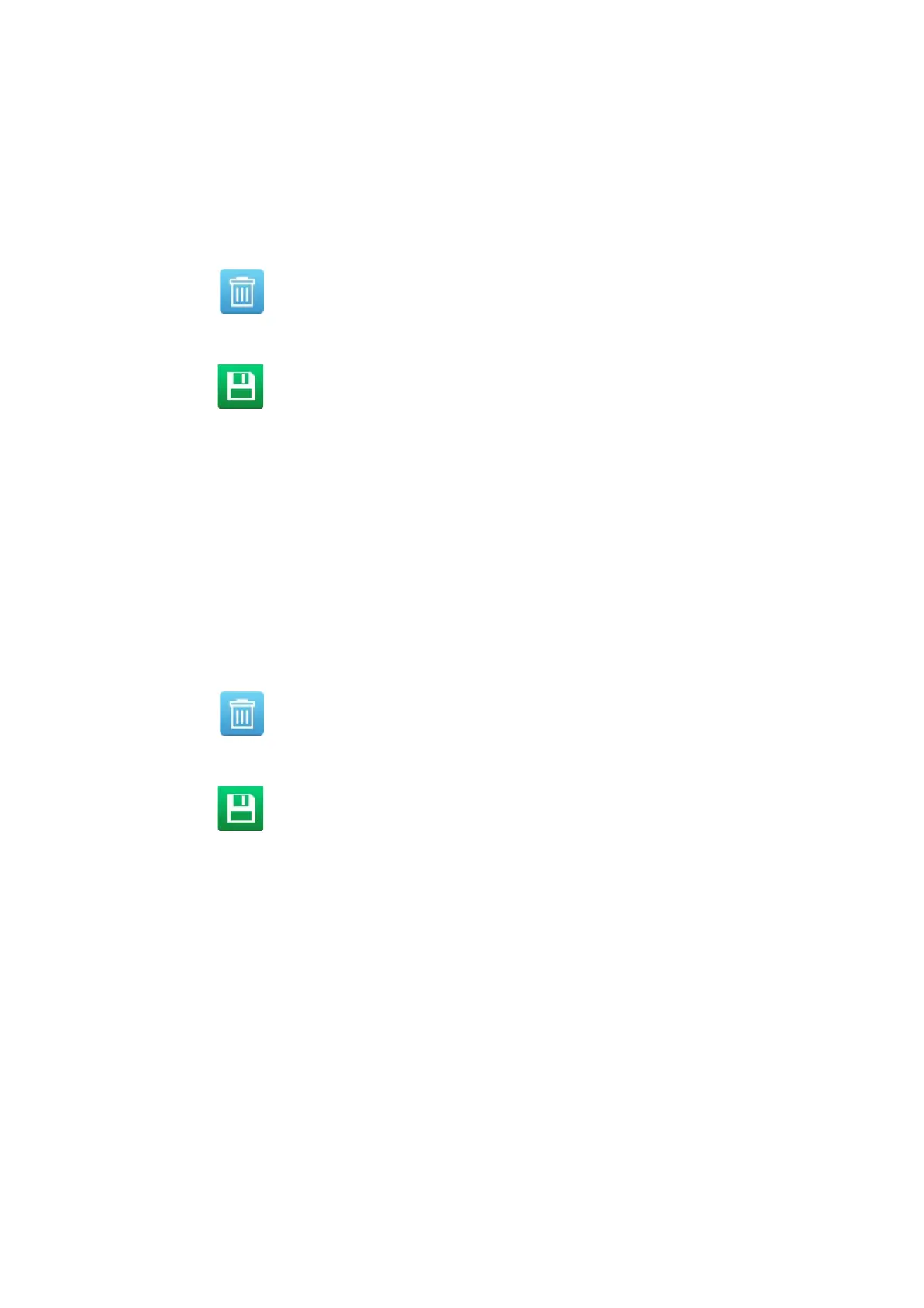OPERATION
EPT019297 Issue 1 November 2016 4-49
Delete a Label Element
To delete an element within the label design:
(1) Select the element to delete.
(2) In the side menu, select the Element tab.
(3) Select the Edit menu.
(4) Select the Delete icon.
(5) Select the Save icon to save the change.
End of procedure.
Delete Multiple Label Elements
To delete multiple label elements within the label design:
(1) In the side menu, select the Manage tab.
(2) Select the tick box next to the name of each element which will be deleted.
Note: A red square will be displayed around each selected element in the label design area.
(3) Select the Element tab.
(4) Select the Edit menu.
(5) Select the Delete icon.
(6) Select the Save icon to save the change.
End of procedure.