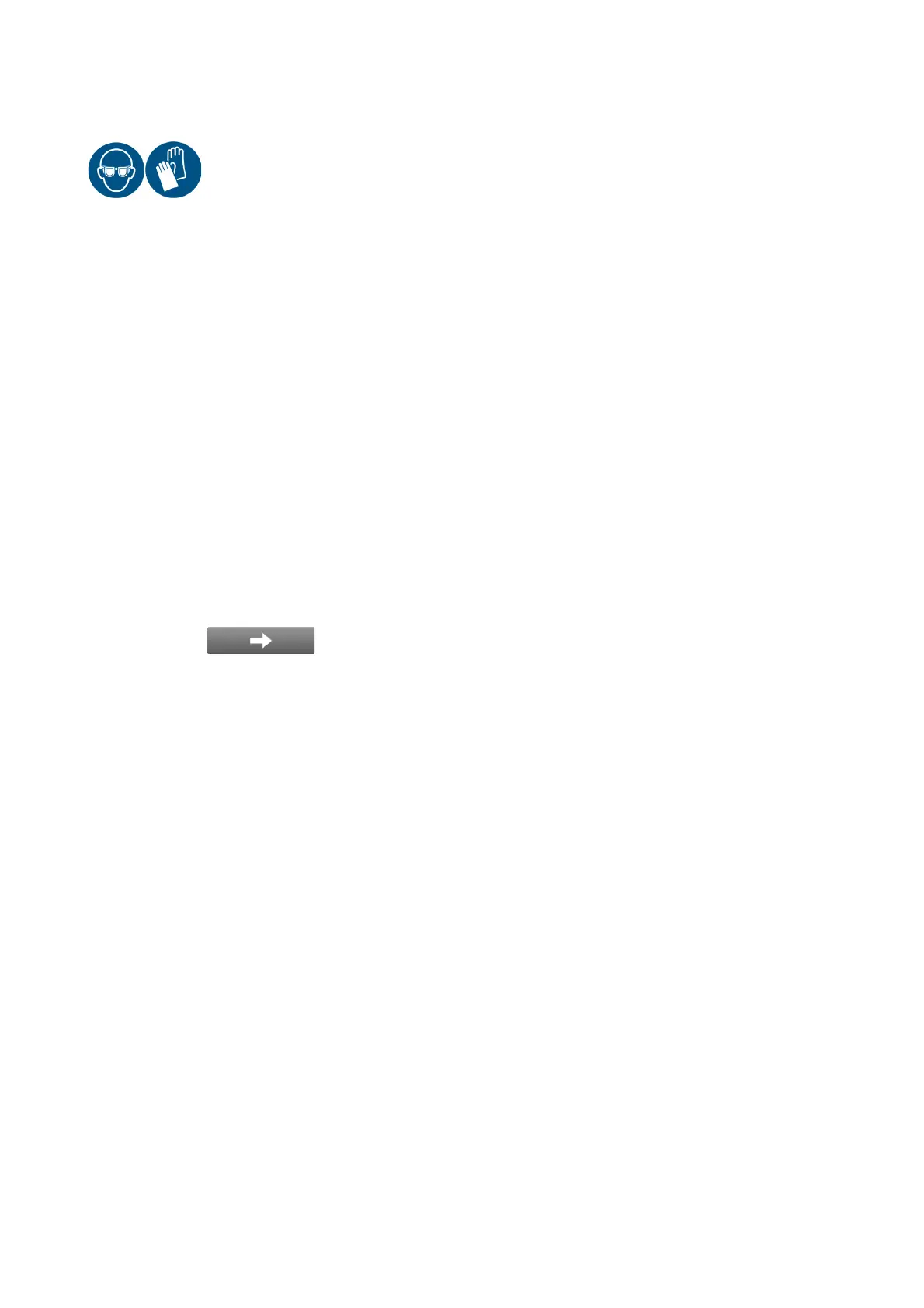INSTALLATION
3-40 EPT019297 Issue 1 November 2016
PRINT HEIGHT CALIBRATION WIZARD
WARNING: Protective equipment such as gloves and glasses must be worn when
working on or near the printer. Physical contact with ink or make-up
can cause skin or eye damage.
The print height calibration wizard is a tool which is used to set the optimum default print height.
Tools required: Metric ruler.
To run the print heigh calibration wizard:
(1) Check that the print head is set to the correct distance away from the print surface. The
print head distance can be set by following the Ink Jet Throw Distance procedure on
page 3-39.
(2) If the ink jet is not already running, press the Start/Stop button on the printer cabinet and
wait for the ink jet to sequence on.
(3) On the TouchPanel, select Home > Setup > Wizards > Print height calibration wizard.
(4) Check that the print quality metrics listed on the TouchPanel screen have green ticks next to
them. If any of the items are marked with a red cross, wait a few minutes to see if the ink
system stabilises and a green tick appears. If the red cross remains, an engineer certified by
Domino can investigate the fault.
(5) Select the Next Screen icon.
(6) Select Testing raster and select a suitable raster to test.
(7) Select Test print, and run the production line to make a test print.
(8) The printer will print the letter H. Measure the height of the printed letter H in millimetres.
(9) Enter the measured height of the printed letter H in the Measured print height (mm) setting.
(10) If the measured print height is different from the expected height, the printer will recommend
a different charge scaling (%) value. Select Apply to apply the recommended value and
double check the print height by repeating step (7) to step (10).
(11) Select Complete.
End of procedure.