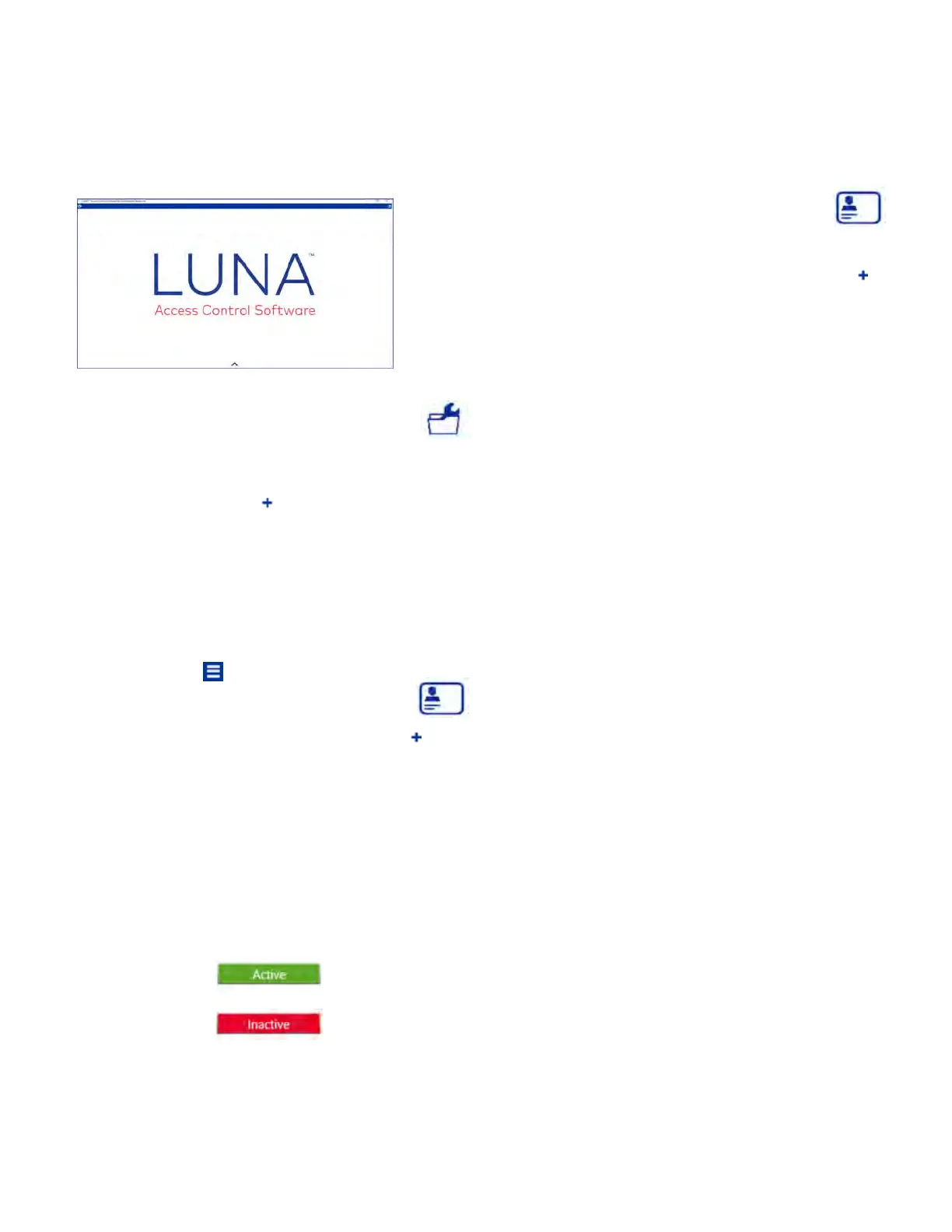5.3. E-Plex Offline Setup (LUNA)
5 Programming and Software Setup - LUNA
18 E7900 Series
1. From the main menu, select the “Settings” icon
2.
3.
Under “E-Plex Settings”, enter a numerical Master PIN
in the field provided. The Master PIN is used by the
Master user when adding new E-Plex locks to the site.
Click the small plus icon to add a Master Credential.
Using the drop-down menu, select a credential type
from the list provided, then enter the credential
information in the fields provided.
4. Click the OK button to add the new Master
Credential.
5.3.1.
Master PIN and Master Credential (LUNA)
Assigning Credentials to Users (LUNA)
1. From the main menu, select the “People” icon
2. On the “People” screen, choose a user from the list of
people on the left-side of the screen.
3. To add a new user credential, locate and click the
(plus sign) next to the word “Credential Information”
on the right side of the screen
4. A drop-down menu will appear with a list of card
formats to choose from. Click one of the available
options.
5. Enter the credential information in the fields provided.
6. The status of any user credential can be set to Active
or Inactive by clicking/toggling the credential status
icon in a similar fashion as described for the person
status icon
7. Add the credential to one or more Groups by clicking
the checkbox next to the group name(s).
8. Click the Save button.
Note: You can remove any cards you have added by
navigating to the card you want to delete using the blue
arrows or the drop-down menu showing all of the
person’s cards , and click the trashcan icon next to
“Credential Information”.
5.3.3.
1. After logging into LUNA, access the LUNA main menu
by clicking the icon in the top-right corner
2. From the main menu, select the “People” icon
3. To add a new LUNA user, locate and click the (plus
sign) next to the word “People” on the left side of the
screen
4. Enter a Name for the new person in the space
provided. If this person requires Extended Entry, click
the associated checkbox. If this person being added is
a Manager, click the associated checkbox.
5. To save this person, click the Save button on the
bottom-right side of the screen. Be sure to do this
whenever you make any changes.
6. A person’s status can be set to Active or Inactive in
the system by clicking their status Icon on the
“People” screen.
A person is Active when their status icon is green:
A person is Inactive when their status icon is red:
Clicking this icon toggles the user’s status from active
to inactive and vice versa.
7. Additional user information/text can also be added
for each person by use of the Optional Fields at the
bottom of the screen.
Adding Users (LUNA)
5.3.
2.
KD10114-E-1122
