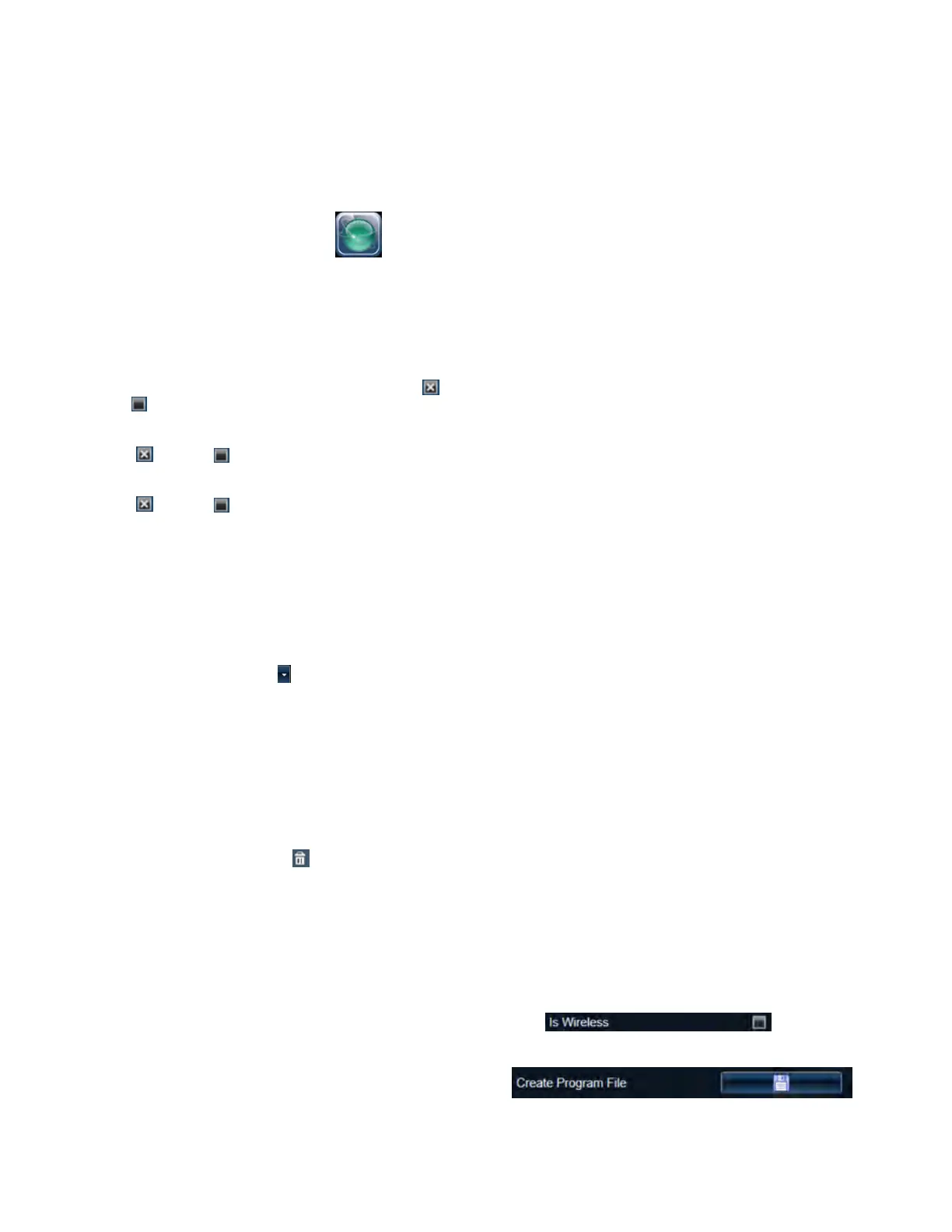5 Programming and Software Setup - Aurora
1. From the main menu, select the “Site Management”
icon, then click “Hardware Setup”
2. If you have multiple sites, select the site from the list
that contains your E-Plex lock(s)
3. On the “Hardware Setup” screen, Select the “Door
Groups” tab
4. On the “E-Plex Doors” tab, Select an E-Plex Door
Group using the drop-down menu
5. In the "E-Plex Door Details", ensure that "Is
Wireless" is unchecked, then click the Save button.
6. Locate and click the "Create Program File" button.
A file named after your E-Plex Door will be created
in your computer’s Documents folder
1. From the main menu, select the “Site Management”
icon, then click “Group Setup”
2. If you have multiple sites, double-click on the site to
which the group belongs.
3. On the “Group Setup” screen, locate an unused group
from the list of groups.
4. To name/rename the group, click under the Group
heading, and type a new name.
5. Click the text beneath the “Active” field, then use the
check-box that appears to set the field to “Yes” , or
“No”
6. Click the text beneath the “Visitor Group” field, then
use the check-box that appears to set the field to
“Yes” , or “No”
7. Click the text beneath the “E-Plex Group” field, then
use the check-box that appears to set the field to
“Yes” , or “No”
8. Click the Save button
1. From the main menu, select the “Site Management”
icon, then click “Schedule Management”
2. If you have multiple sites, double-click on the site
containing your E-Plex locks
3. Click the dropdown arrow next to where it says
“Add Keyscan Schedule”, then choose “E-Plex
Schedule”
4. In the Schedule Details, enter an appropriate name for
your schedule
5. In the Schedule Details area, you are provided with a
blank weekly schedule (Monday to Sunday). Use your
mouse to click and drag a desired time range for your
schedule. You can resize the time range you’ve
created by clicking it on either side and stretch or
shrink it as desired. You can also delete a time range
by clicking the trashcan icon .
1. From the main menu, select the “Site Management”
icon, then click “Hardware Setup”
2. If you have multiple sites, double-click on the site
containing your E-Plex locks
3. On the “Hardware Setup” screen, Select the “Door
Groups” tab
4. On the “E-Plex Doors” tab, Select an E-Plex Door
Group using the drop-down menu
5. Click the “Schedule Assignment” tab. A list will appear
showing all available E-Plex Schedules for this site
6. To assign one or more schedule, click the checkbox next
to the desired schedule name(s)
7. Click on the corresponding schedule row to set your
Schedule On Mode and Schedule Passage Mode:
8. To complete the Schedule Assignment, click the Save
icon.
o Schedule On Mode - dictates how a credential
holder can enter an E-Plex door when the schedule
is activated. Select between Card Only, Card and
Keypad, Card or Keypad, or PIN only
o Passage Mode - select one of the four options
from the drop-down list:
• None - The lock never grants free passage.
• Auto - The lock automatically enters free
passage at the start of this schedule and locks
back at the end of the schedule automatically.
• First Authorized Passage - The lock goes into
free passage, only after a valid "privileged"
user opens it with their credential at or after
the start of this schedule.
• Manual Keypad - Only the Master or the
Manager users can manually set/reset the free
passage at the lock keypad between the start
and end times of this schedule for Manual
Passage mode duration set in the software.
23
E7900 Series
5.5.6. Creating an E-Plex Door Group (Aurora)
5.5.7. Schedules (Aurora)
5.5.8. Assigning Schedules to Doors (Aurora)
5.5.9. Creating the Program File (Aurora)
KD10114-E-1122
