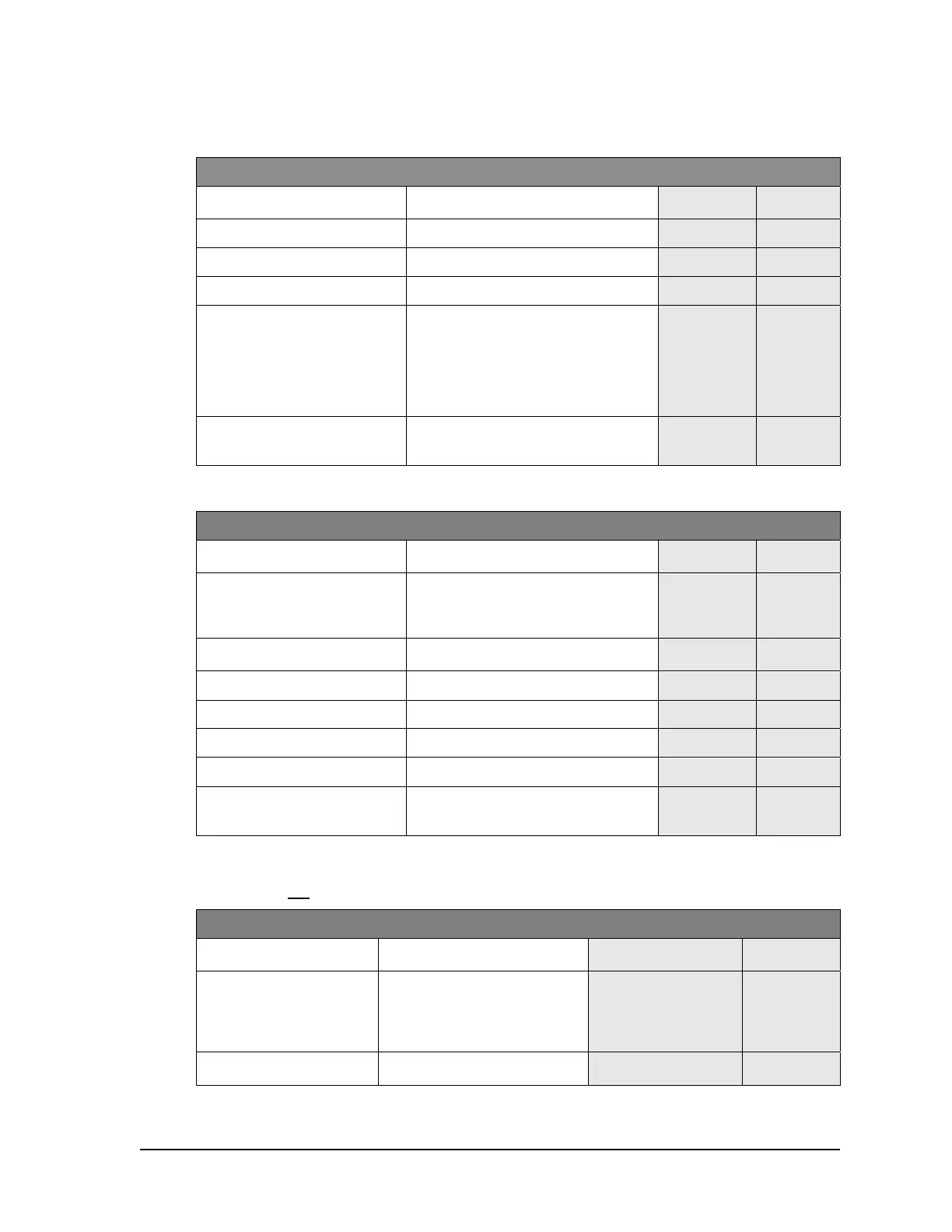78 Dover Fueling Solutions W2940305 Rev 07 8/2019
E.6 Exiting Functions
Exiting Functions (from function level: F - - or F “xx” in Status display)
Step IRC Command
olume
Display
Status
Display
1 Go to exit function Type <0> and then Press <ENTER> - - - - - - F 00
2 Go to exit sub-function Press <ENTER> 1 0.00
3 Clear display Press”#” [blank] 0.00
4 Enter exit choice
Type the value of the exit choice
below and then press <ENTER>
(example shown is 3, exit and save)
1 = Do not exit, do not save changes
2 = Exit, but do not save changes
3 = Exit and save changes
3 0.00
5 Exit configuration Press <ENTER>
[alternating
CHAnGE
StorEd]
0.00
E.7 Exiting Statistics
Exiting Statistics (from statistics level: S- - or S “xx” in Status display)
Step IRC Command
olume
Display
Status
Display
1 Go to statistics entry point
Press <CLEAR>
Note: if you are not resetting the totals,
press <ENTER> 3 times to exit statistics
[alternating
transaction
counts Side
A & Side B]
S - -
2 Go to function level Press <UP>
[software
ver. & date]
F - -
3 Go to exit function Type <0> and Press <ENTER> - - - - - - F 00
4 Go to exit sub-function Press <ENTER> again 1 0.00
5 Clear display Press”#” [blank] 0.00
6 Exit and save changes Type <3> & then press <ENTER
3 0.00
7 Exit configuration Press <ENTER> again
[alternating
CHAnGE
StorEd]
0.00
E.8 Quick Exit from Functions or Statistics
If you do not wish to save any changes, you may use the “Quick Exit” feature.
Quick Exit from Functions or Statistics w/o Saving (F “xx” or S “xx” on Status display)
Step IRC Command Volume Display
Status
Display
1 Go to statistics or
function level entry
point
Press <CLEAR>
In Statistics, you will go to S - -.
In Functions, you will go to F - -.
[ if S - -, alternating
trans. counts
if F - -, alternating
software revision &
date]
S - -
or
F - -
2 Exit statistics or
functions
Press <ENTER> three times
[last transaction
volume]
- -