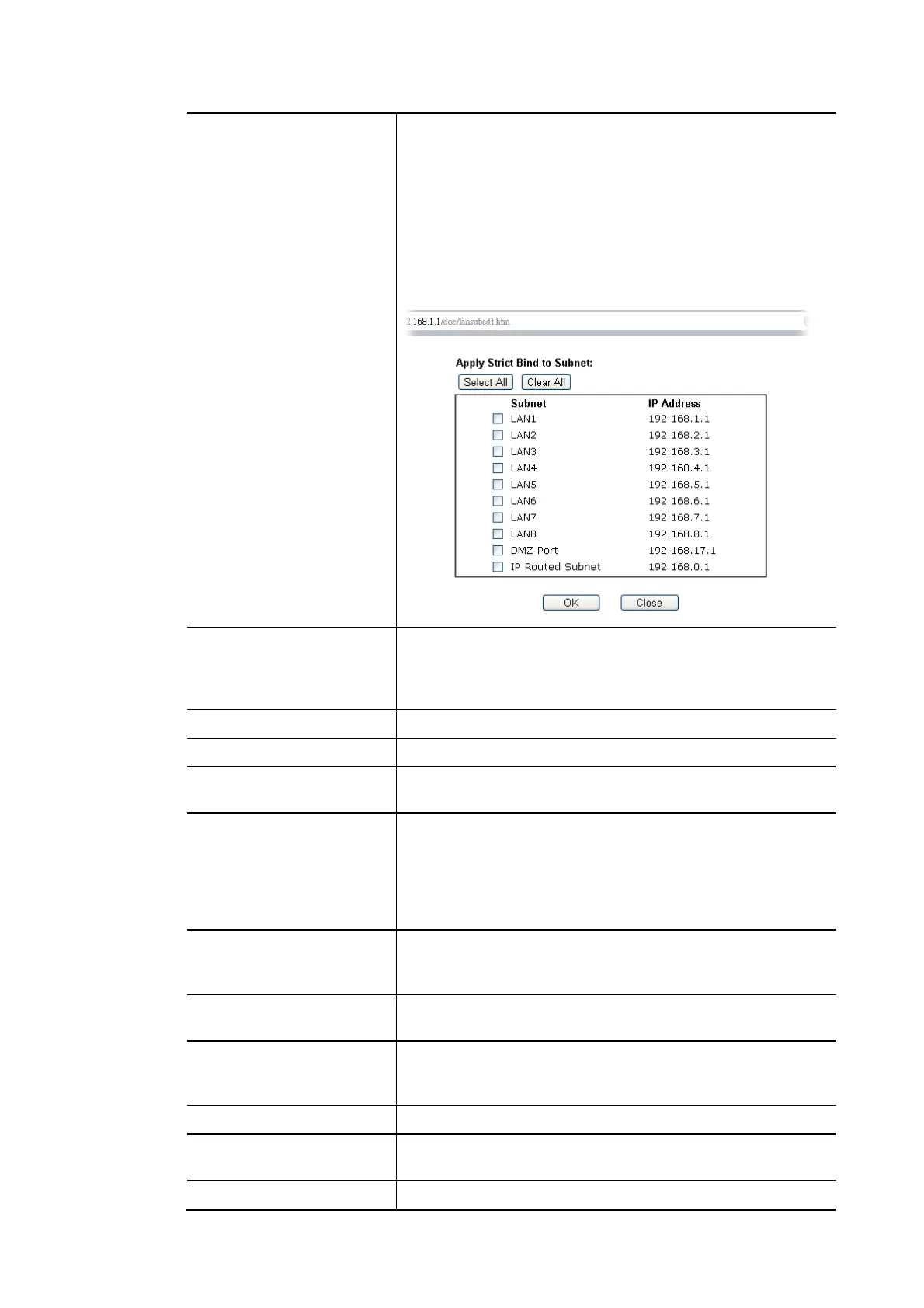Vigor2862 Series User’s Guide
16
MAC-to-IP address associations on this page. LAN client
whose MAC address has not been bound to an IP address will
be denied network access.
Note: Before selecting Strict Bind, make sure at least one
valid MAC address has been bound to an IP address.
Otherwise no LAN clients will have network access, and it
will not be possible to connect to the router to make changes
to its configuration.
Apply Strict Bind to Subnet – Choose the subnet(s) for
applying the rules of Bind IP to MAC.
ARP Table This table is the LAN ARP table of this router. The
information for IP and MAC will be displayed in this field.
Each pair of IP and MAC address listed in ARP table can be
selected and added to IP Bind List by clicking Add below.
Select All Select all entries in the ARP Table for manipulation.
Sort Reorder the entry based on the IP address.
Refresh Refresh the ARP table listed below to obtain the newest ARP
table information.
Add or Update to IP Bind
List
IP Address – Type the IP address to be associated with a
MAC address.
Mac Address – Type the MAC address of the LAN client’s
network interface.
Comment – Type a brief description for the entry.
Add It allows you to add the one you choose from the ARP table or
the IP/MAC address typed in Add and Edit to the table of IP
Bind List.
Update It allows you to edit and modify the selected IP address and
MAC address that you create before.
Delete You can remove any item listed in IP Bind List. Simply click
and select the one, and click Delete. The selected item will
be removed from the IP Bind List.
IP Bind List It displays a list for the IP bind to MAC information.
Backup IP Bind List Click Backup and enter a filename to back up IP Bind List to a
file.
Upload From File
Click Browse… to select an IP Bind List backup file. Click
