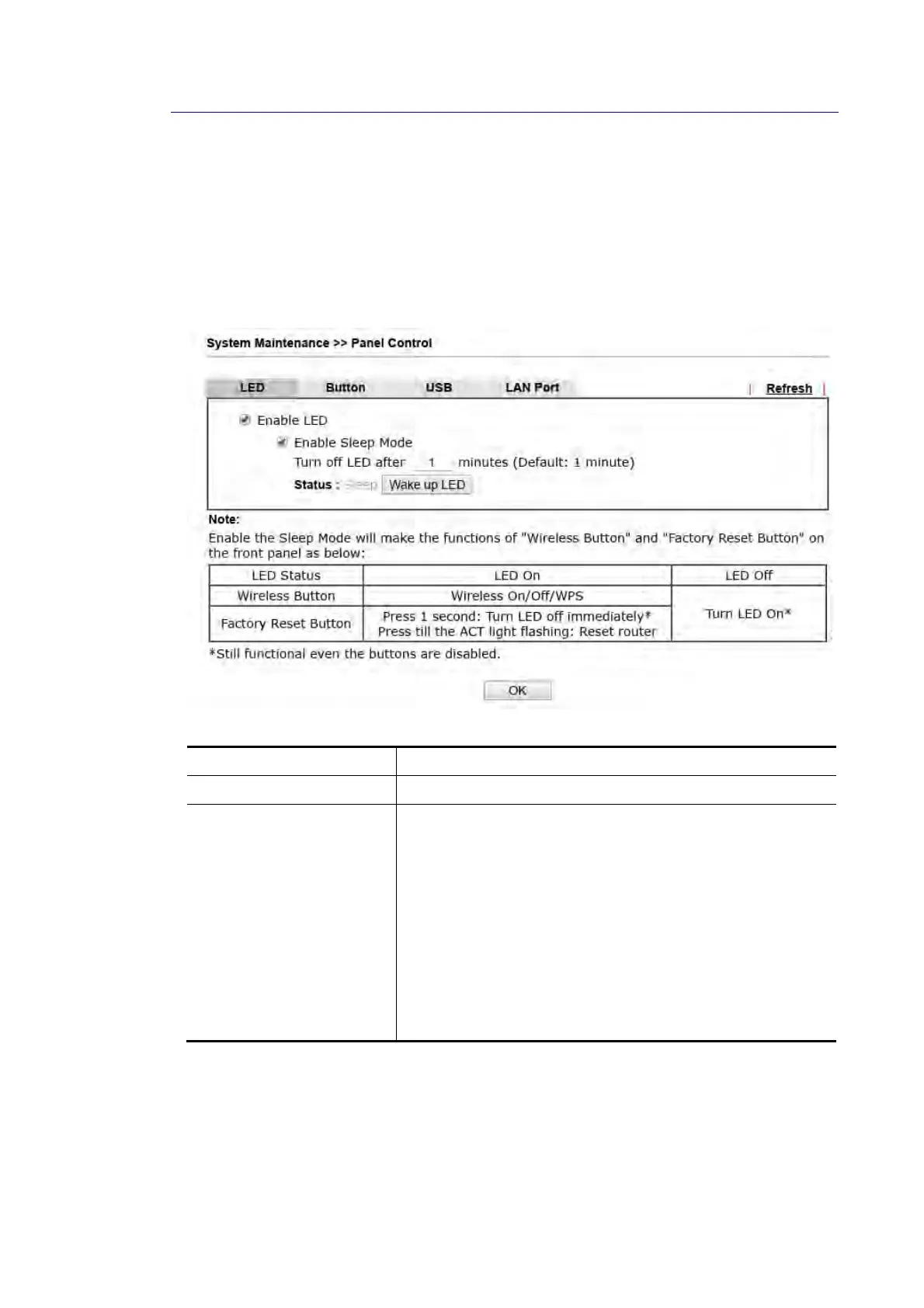Vigor2862 Series User’s Guide
504
V
V
I
I
I
I
-
-
1
1
-
-
1
1
1
1
P
P
a
a
n
n
e
e
l
l
C
C
o
o
n
n
t
t
r
r
o
o
l
l
The behavior of the LEDs, buttons, USB ports and LAN ports on the front panel of the Vigor
router can be customized as desired.
F
F
o
o
r
r
L
L
E
E
D
D
By default, the LEDs are enabled, and will illuminate or blink continuously to show the status
of the various functions in the router. However, they can be configured to remain off at all
times, or remain off until a button is pressed to wake them up.
Available settings are explained as follows:
Item Description
Refresh Click to refresh the page to display the latest information.
Enable LED Select to enable front panel LEDs.
Enable Sleep Mode/Turn off LED after _ minutes –
Available when Enable LED is selected. Select this
option to turn off the LEDs after the specified number
of minutes.
When sleep mode is enabled, LEDs can be woken up by
pressing either the Wireless LAN ON/OFF/WPS button
or the Factory Reset button on the front panel, or by
clicking the Wake up LED button on this page. When
LEDs are lit, they can be put to sleep by briefly pressing
the Factory Reset button, or by clicking the LED sleep
immediately button on this page.