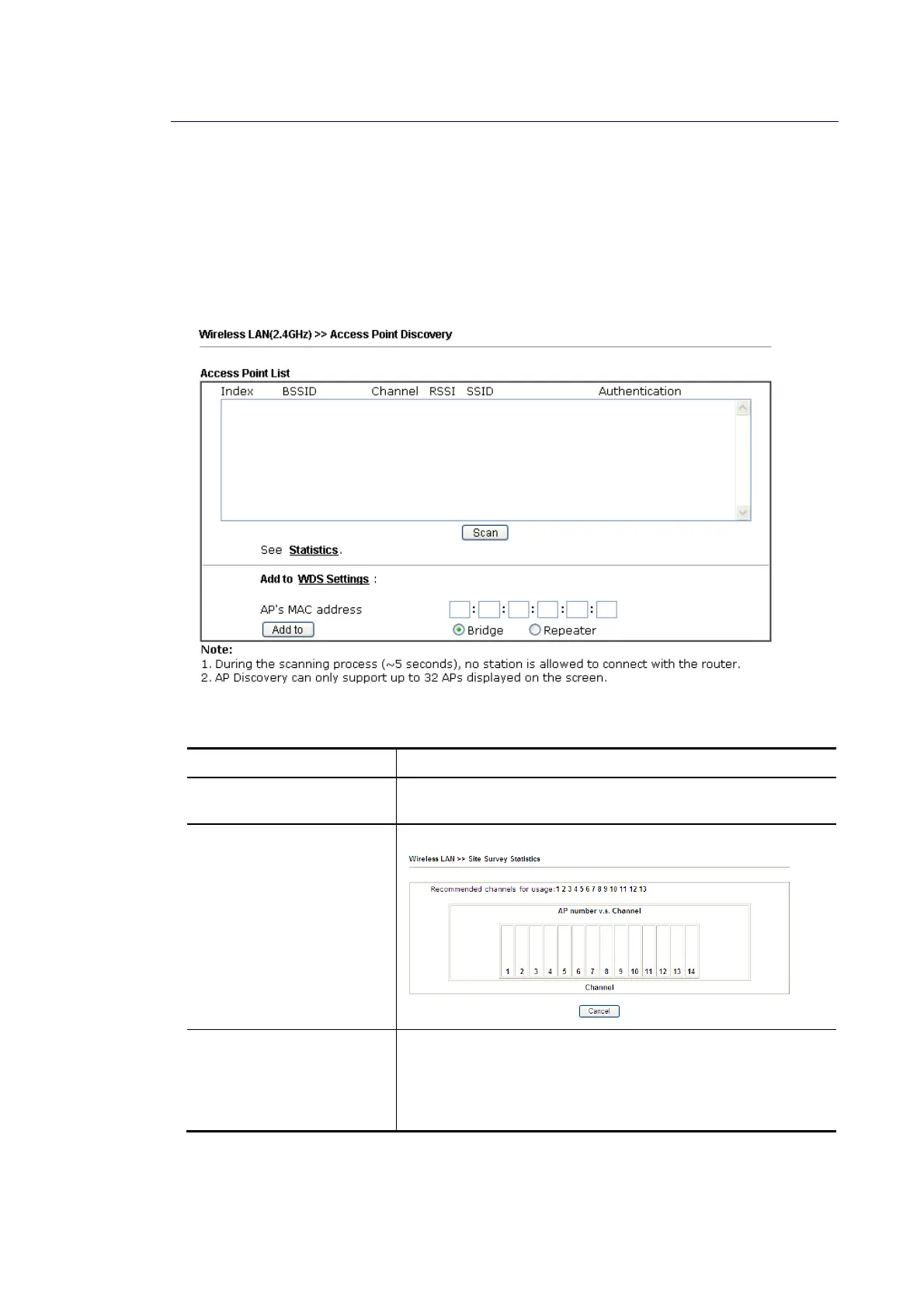Vigor2862 Series User’s Guide
311
I
I
I
I
I
I
-
-
1
1
-
-
1
1
0
0
A
A
P
P
D
D
i
i
s
s
c
c
o
o
v
v
e
e
r
r
y
y
Vigor router can scan all regulatory channels and find working APs in the neighborhood. Based
on the scanning result, users will know which channel is clean for usage. Also, it can be used
to facilitate finding an AP for a WDS link. Notice that during the scanning process (about 5
seconds), no client is allowed to connect to Vigor.
This page is used to scan the existence of the APs on the wireless LAN. Yet, only the AP which
is in the same channel of this router can be found. Please click Scan to discover all the
connected APs.
Available settings are explained as follows:
Item Description
Scan It is used to discover all the connected AP. The results will be
shown on the box above this button.
Statistics It displays the statistics for the channels used by APs.
Add to If you want the found AP applying the WDS settings, please
type in the AP’s MAC address on the bottom of the page and
click Bridge or Repeater. Next, click Add to. Later, the MAC
address of the AP will be added to Bridge or Repeater field of
WDS settings page.