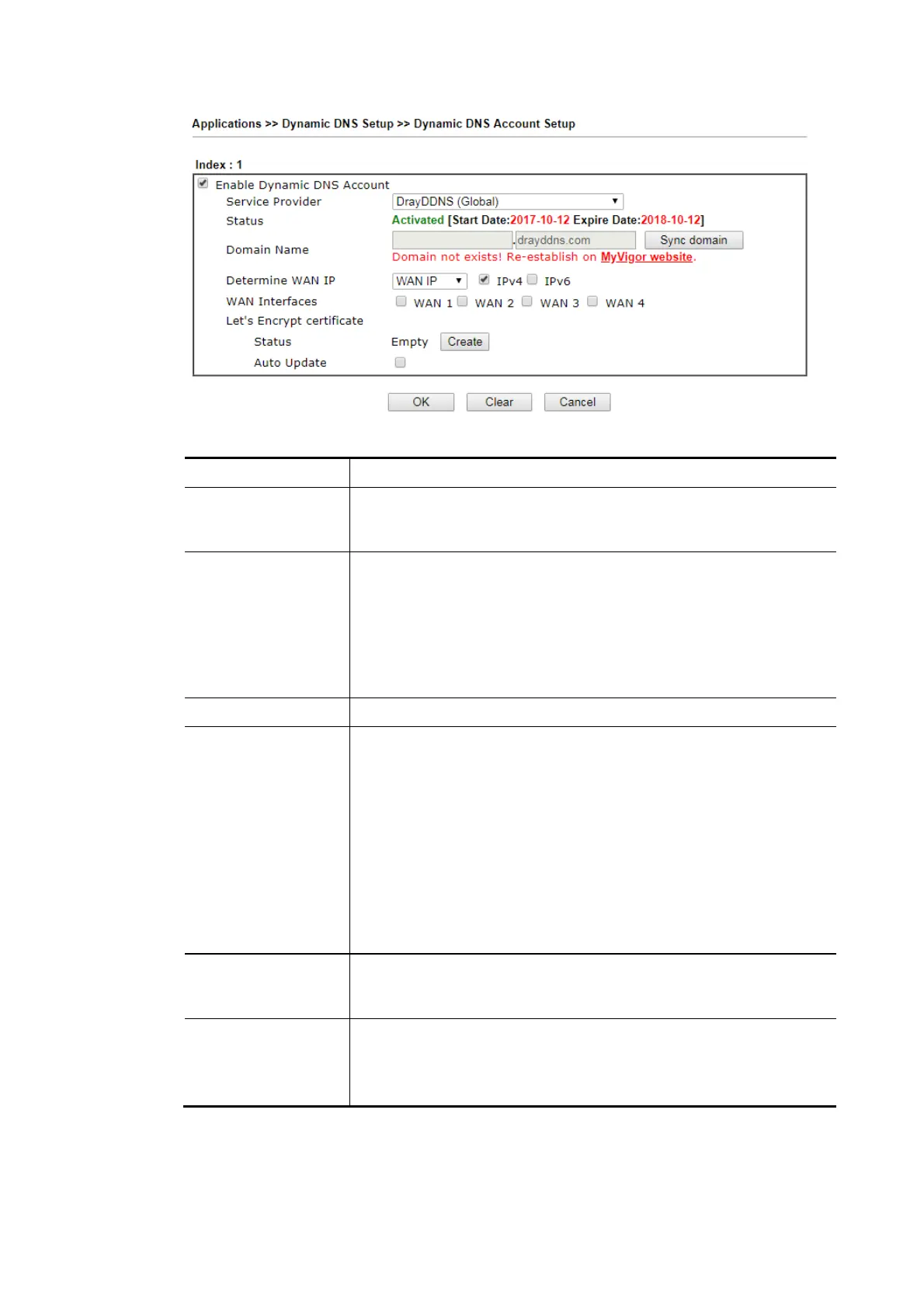Vigor2862 Series User’s Guide
193
Available settings are explained as follows:
Item Description
Enable Dynamic DNS
Account
Check this box to enable the current account. If you did check the
box, you will see a check mark appeared on the Active column of
the previous web page in step 2).
Service Provider Choose DrayTek Global as the service provider.
Wizard – This button is available when DrayTek Global is selected as
Service Provider. To activate the DrayTek’s DDNS service, click it to
enable license issued by DrayTek through Wizards>>Service
Activation Wizard.
Refer to secion A-1 How to use DrayDDNS? for detailed
information.
Status Display if the license is actvtaed or not.
Determine WAN IP If a Vigor router is installed behind any NAT router, you can enable
such function to locate the real WAN IP.
When the WAN IP used by Vigor router is private IP, this function
can detect the public IP used by the NAT router and use the
detected IP address for DDNS update.
There are two methods offered for you to choose:
WAN IP - If it is selected and the WAN IP of Vigor router is
private, DDNS update will take place right away.
Internet IP – If it is selected and the WAN IP of Vigor router is
private, it will be converted to public IP before DDNS update
takes place.
WAN Interfaces WAN1/WAN2/WAN3 or LTE/WAN4 - While connecting, the router
will use WAN1/WAN2/WAN3 or LTE /WAN4 as the channel for such
account.
Let’s Encrypt
certificate
Create – Click it to generate a certificate issued by Let’s Encrypt for
applying to such DDNS account.
Auto Update – Check the box to make the system update the
certificate automatically.
D
D
i
i
s
s
a
a
b
b
l
l
e
e
t
t
h
h
e
e
F
F
u
u
n
n
c
c
t
t
i
i
o
o
n
n
a
a
n
n
d
d
C
C
l
l
e
e
a
a
r
r
a
a
l
l
l
l
D
D
y
y
n
n
a
a
m
m
i
i
c
c
D
D
N
N
S
S
A
A
c
c
c
c
o
o
u
u
n
n
t
t
s
s
Uncheck Enable Dynamic DNS Setup, and click Clear All button to disable the function and
clear all accounts from the router.
