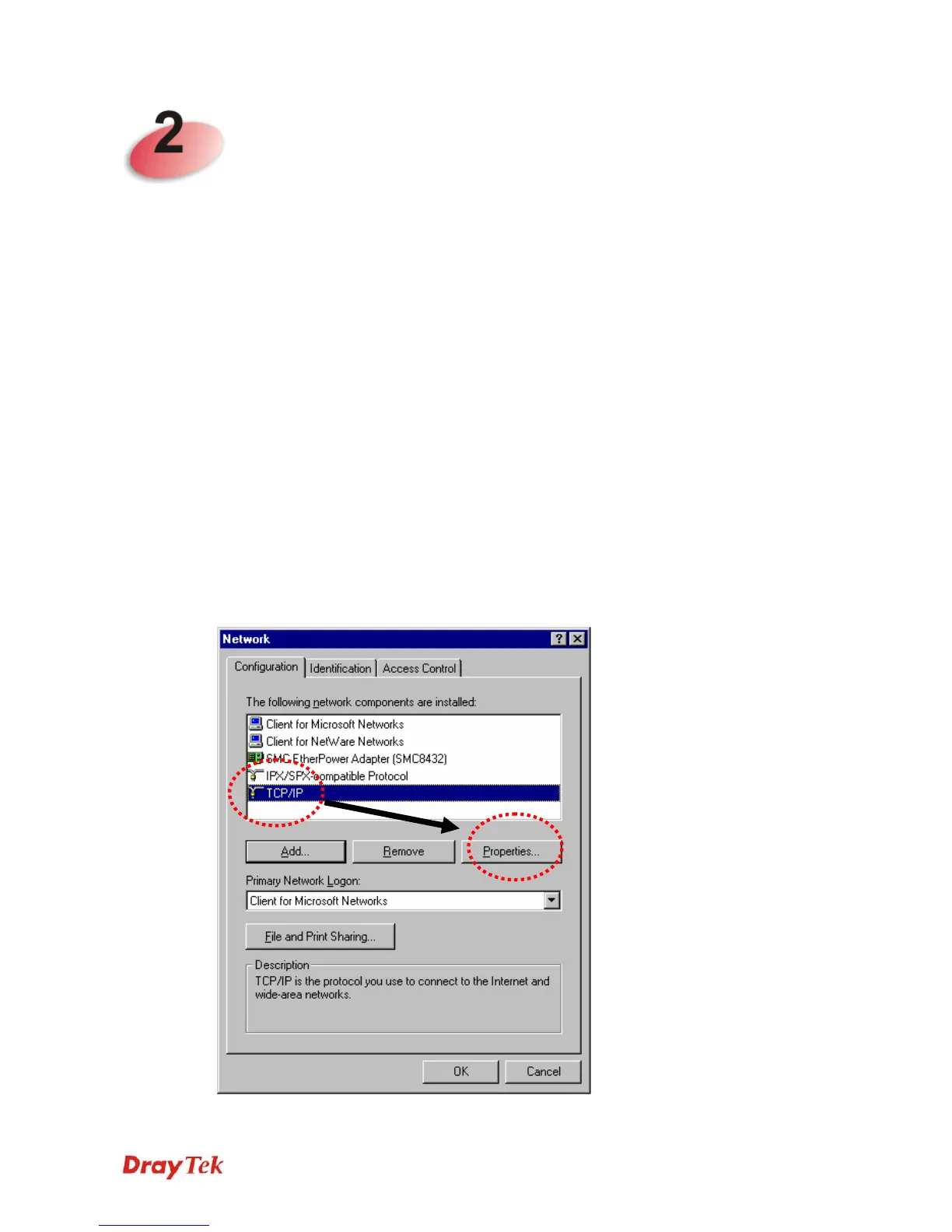VigorAP 800 User’s Guide
9
N
N
e
e
t
t
w
w
o
o
r
r
k
k
C
C
o
o
n
n
f
f
i
i
g
g
u
u
r
r
a
a
t
t
i
i
o
o
n
n
After the network connection is built, the next step you should do is setup VigorAP 800 with
proper network parameters, so it can work properly in your network environment.
Before you can connect to the access point and start configuration procedures, your
computer must be able to get an IP address automatically (use dynamic IP address). If it’s set
to use static IP address, or you’re unsure, please follow the following instructions to
configure your computer to use dynamic IP address:
For the default IP address of this AP is set “192.168.1.2”, we recommend you to use
“192.168.1.X (except 2)” in the field of IP address on this section for your computer.
If the operating system of your computer is…
Windows 95/98/Me - please go to section 2.1
Windows 2000 - please go to section 2.2
Windows XP - please go to section 2.3
Windows Vista - please go to section 2.4
2
2
.
.
1
1
W
W
i
i
n
n
d
d
o
o
w
w
s
s
9
9
5
5
/
/
9
9
8
8
/
/
M
M
e
e
I
I
P
P
A
A
d
d
d
d
r
r
e
e
s
s
s
s
S
S
e
e
t
t
u
u
p
p
Click Start button (it should be located at lower-left corner of your computer), then click
control panel. Double-click Network icon, and the Network window will appear. Select
TCP/IP, then click ‘Properties’.