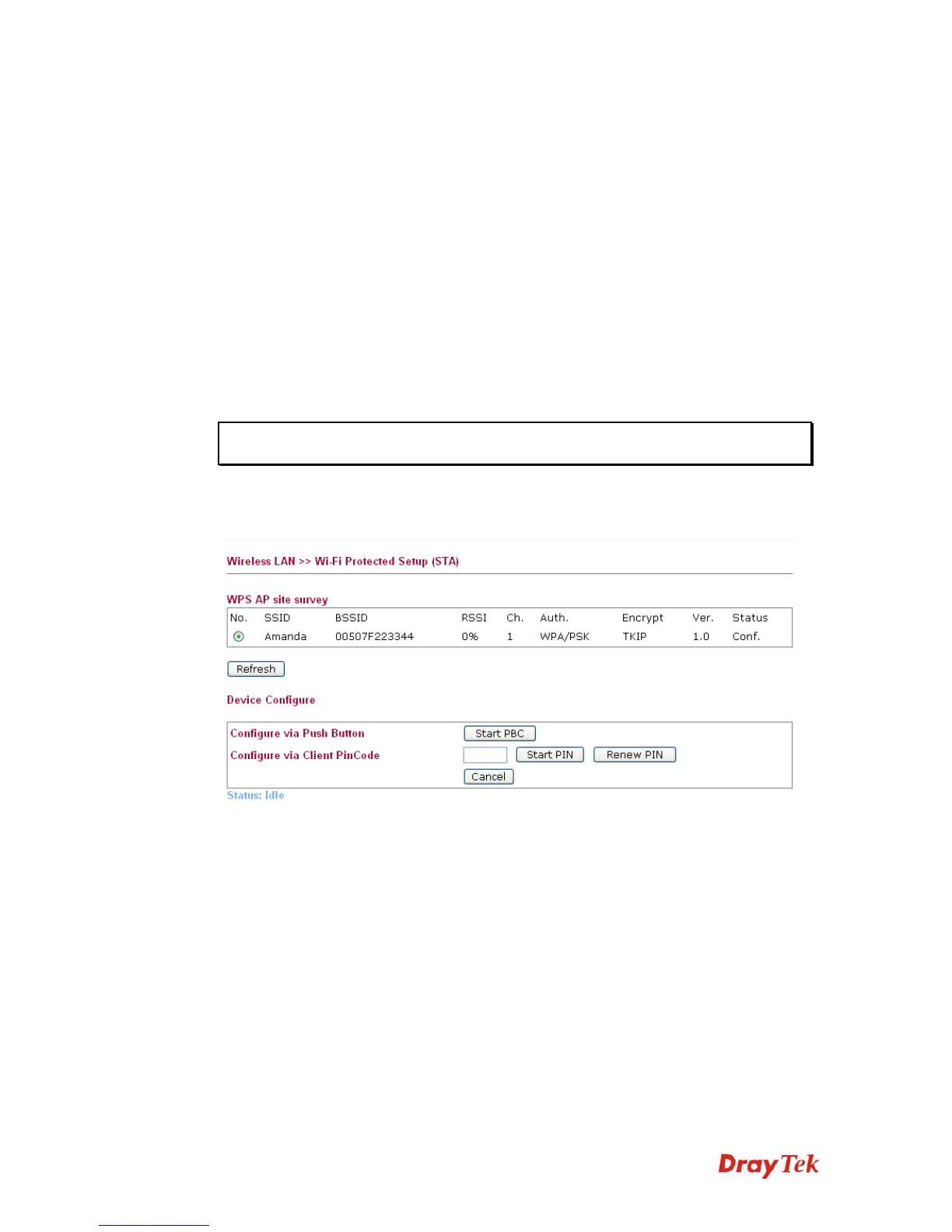VigorAP 800 User’s Guide
46
Click Rest Counters if required.
3
3
.
.
5
5
.
.
4
4
W
W
P
P
S
S
(
(
W
W
i
i
-
-
F
F
i
i
P
P
r
r
o
o
t
t
e
e
c
c
t
t
e
e
d
d
S
S
e
e
t
t
u
u
p
p
)
)
Wi-Fi Protected Setup (WPS) is the simplest way to build connection between wireless
network clients and the access point. You don’t have to select encryption mode and input a
long encryption passphrase every time when you need to setup a wireless client. You only
have to press a button on wireless client and the access point, and the WPS will do the setup
for you.
VigorAP800 supports two types of WPS: Push-Button Configuration (PBC), and PIN code.
If you want to use PBC, you have to switch VigorAP800 to WPS mode and push a specific
button on the wireless client to start WPS mode. You can push Reset/WPS button of this
VigorAP800, or click PBC Start button in the web configuration interface to do this; if you
want to use PIN code, you have to provide the PIN code of the wireless client you wish to
connect to this access point and then switch the wireless client to WPS mode.
Note: WPS function of VigorAP800 will not work for those wireless AP/clients do not
support WPS.
To use WPS function to set encrypted connection between VigorAP800 and WPS-enabled
wireless AP, please open Wireless LAN >>WPS. The following information will be
displayed:
SSID
Display the SSID name of the access point.
BSSID
Display the BSSID (MAC Address) of the access point.
RSSI
Display the signal strength of the access point. RSSI is the
abbreviation of Receive Signal Strength Indication.
Ch. (Channel)
Display the channel number of the access point.
Auth. (Authentication)
Display the authentication type of the access point.
Encrypt (Encryption)
Display the encryption setting of the access points. If you have
selected the access point with security setting, you have to go to
2-7 Wireless Security to set the same security with the access
point you want to associate.
Ver. (Version)
Display the version of WPS.