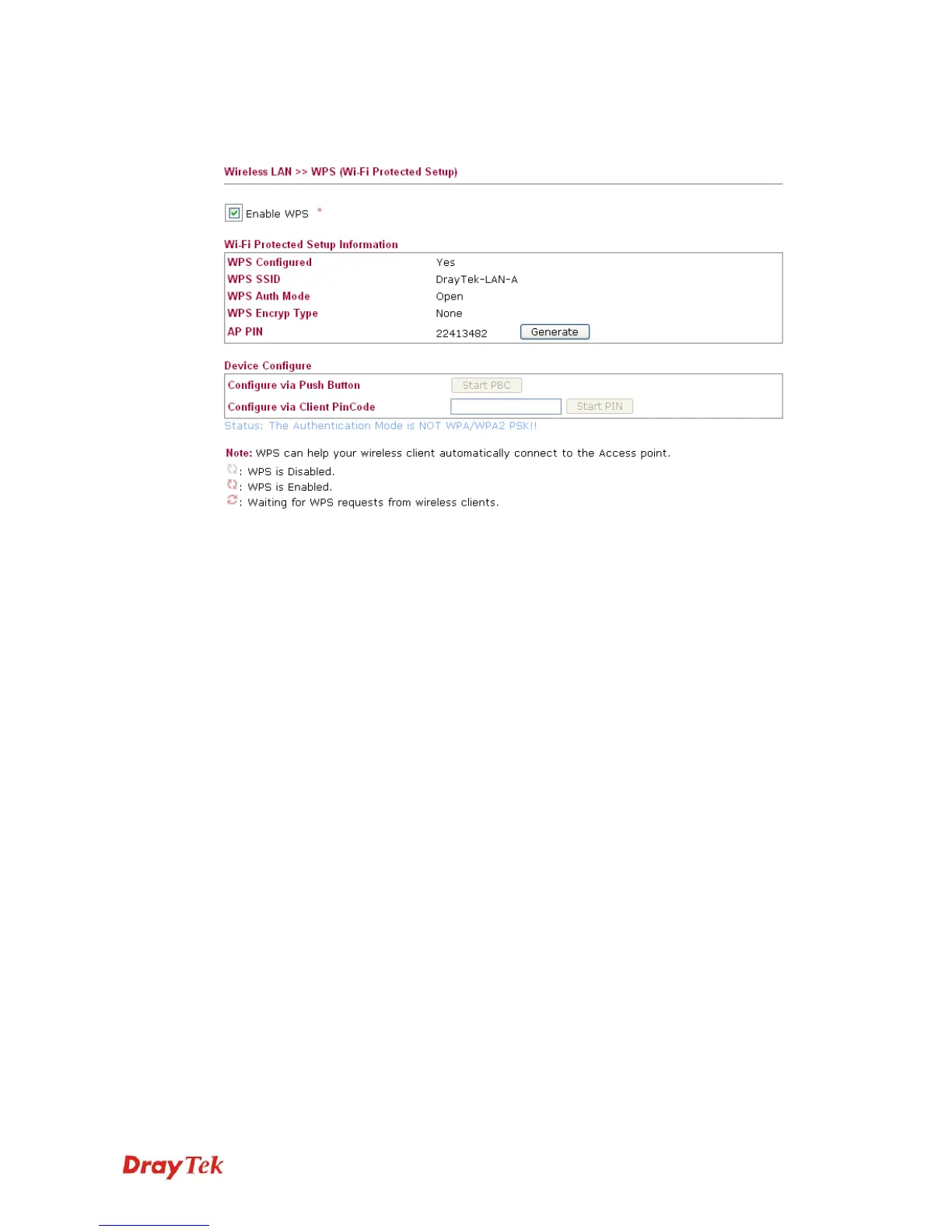VigorAP 800 User’s Guide
37
3
3
.
.
4
4
.
.
4
4
W
W
P
P
S
S
Open Wireless LAN>>WPS to configure the corresponding settings.
Enable WPS
Check this box to enable WPS setting.
WPS Configured
Display related system information for WPS. If the wireless
security (encryption) function of VigorAP 800 is properly
configured, you can see ‘Yes’ message here.
WPS SSID
Display current selected SSID.
WPS Auth Mode
Display current authentication mode of the VigorAP 800r.
Only WPA2/PSK and WPA/PSK support WPS.
WPS Encryp Type
Display encryption mode (None, WEP, TKIP, AES, etc.) of
VigorAP 800.
AP PIN
The number displayed here is used for remote client entering
the registrar’s PIN code in remote station to make a network
connection.
Configure via Push
Button
Click Start PBC to invoke Push-Button style WPS setup
procedure. VigorAP 800 will wait for WPS requests from
wireless clients about two minutes. The WPS LED on
VigorAP 800 will blink fast when WPS is in progress. It will
return to normal condition after two minutes. (You need to
setup WPS within two minutes)
Configure via Client
PinCode
Type the PIN code specified in wireless client you wish to
connect, and click Start PIN button. The WLAN LED on
VigorAP 800 will blink fast when WPS is in progress. It will
return to normal condition after two minutes. (You need to
setup WPS within two minutes).