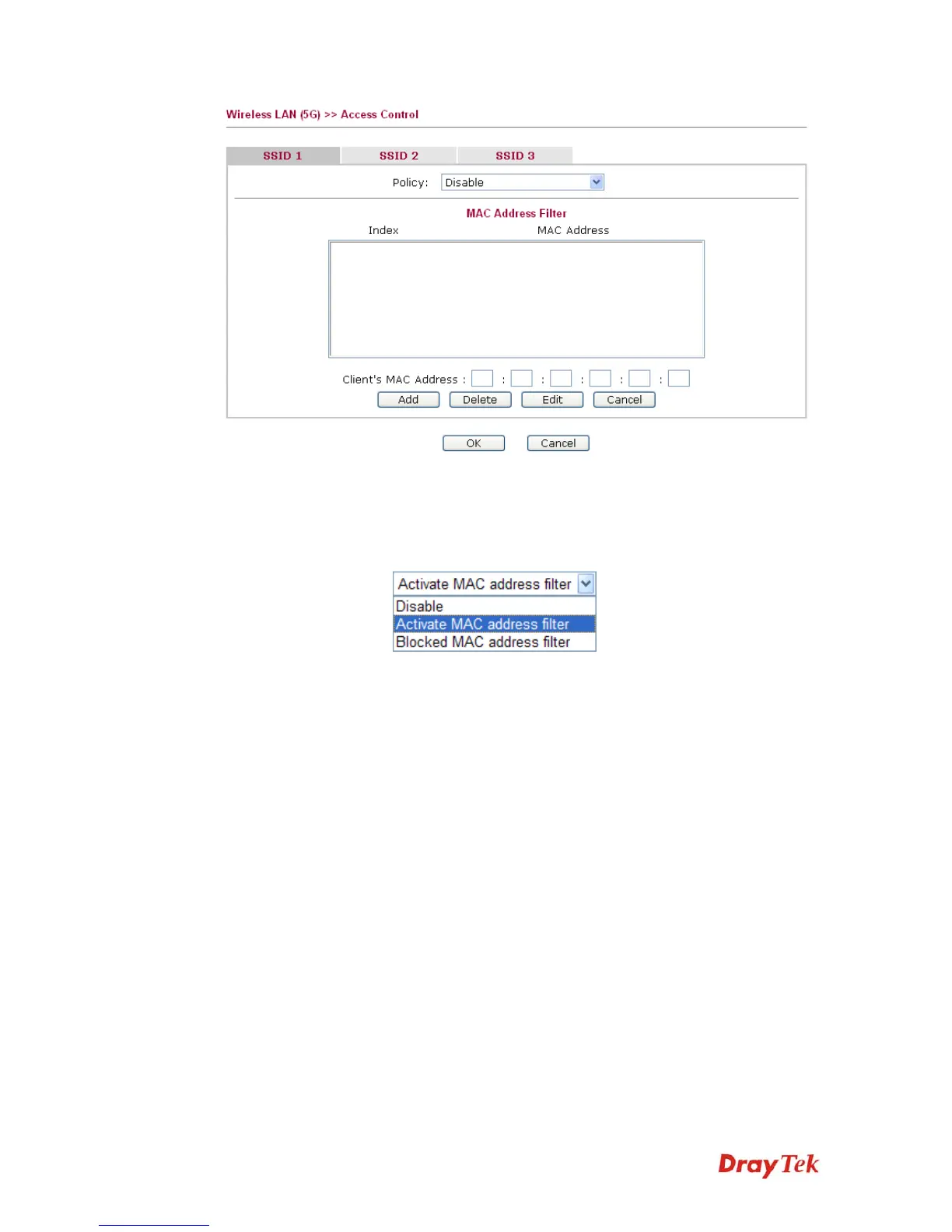VigorAP 800 User’s Guide
84
Policy
Select to enable any one of the following policy or disable the
policy. Choose Activate MAC address filter to type in the
MAC addresses for other clients in the network manually.
Choose Blocked WLAN from LAN will separate all the
WLAN stations from LAN based on the MAC Address list.
MAC Address Filter
Display all MAC addresses that are edited before.
Client’s MAC Address
Manually enter the MAC address of wireless client.
Add
Add a new MAC address into the list.
Delete
Delete the selected MAC address in the list.
Edit
Edit the selected MAC address in the list.
Cancel
Give up the access control set up.
OK
Click it to save the access control list.
Cancel
Clean all entries in the MAC address list.
3
3
.
.
9
9
.
.
4
4
A
A
P
P
D
D
i
i
s
s
c
c
o
o
v
v
e
e
r
r
y
y
VigorAP 800 can scan all regulatory channels and find working APs in the neighborhood.
Based on the scanning result, users will know which channel is clean for usage. Also, it can
be used to facilitate finding an AP for a WDS link. Notice that during the scanning process
(about 5 seconds), no client is allowed to connect to Vigor.
This page is used to scan the existence of the APs on the wireless LAN. Yet, only the AP
which is in the same channel of VigorAP 800 can be found. Please click Scan to discover all
the connected APs.