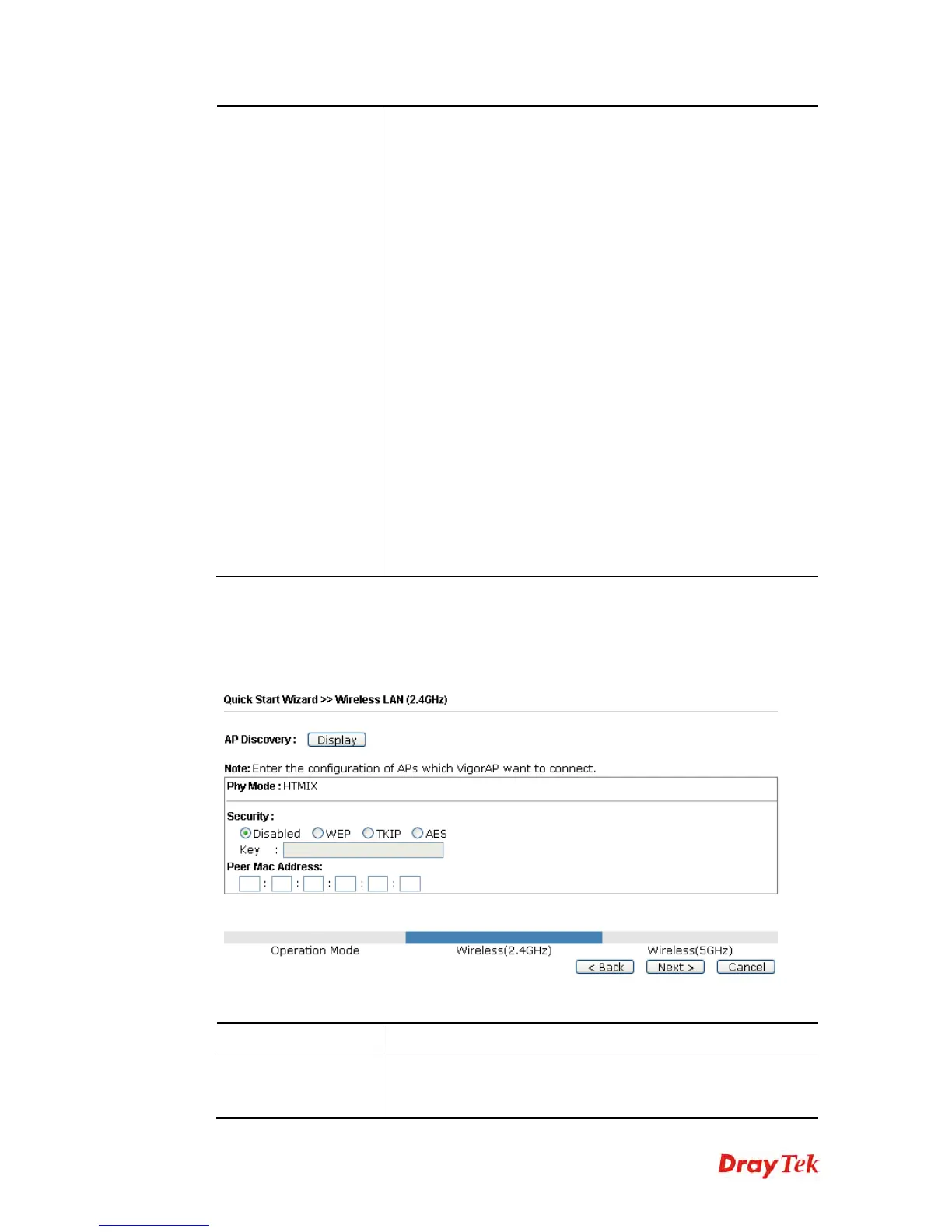VigorAP 902 User’s Guide
18
example, a coffee shop offers free Wi-Fi service for its guests
for one hour every day.
SSID – Set a name for VigorAP 902 which can be identified and
connected by wireless guest.
Security Key – Set 8~63 ASCII characters or 8~63 ASCII
characters which can be used for logging into VigorAP 902 by
wireless guest.
Enable Bandwidth Limit – Check the box to define the
maximum speed of the data uploading/downloading which will
be used for the guest connecting to Vigor device with the same
SSID.
Upload Limit – Scroll the radio button to choose the
value you want.
Download Limit –Scroll the radio button to choose
the value you want.
Enable Station Control – Check the box to set the duration for
the guest connecting /reconnecting to Vigor device.
Connection Time –Scroll the radio button to choose
the value you want.
Reconnection Time –Scroll the radio button to
choose the value you want.
S
S
e
e
t
t
t
t
i
i
n
n
g
g
s
s
f
f
o
o
r
r
A
A
P
P
B
B
r
r
i
i
d
d
g
g
e
e
-
-
P
P
o
o
i
i
n
n
t
t
t
t
o
o
P
P
o
o
i
i
n
n
t
t
When you choose AP Bridge-Point to Point as the operation mode for wireless LAN
(2.4GHz), you will need to configure the following page.
Available settings are explained as follows:
Item Description
AP Discovery
Click this button to open the AP Discovery dialog. VigorAP 902
can scan all regulatory channels and find working APs in the
neighborhood.