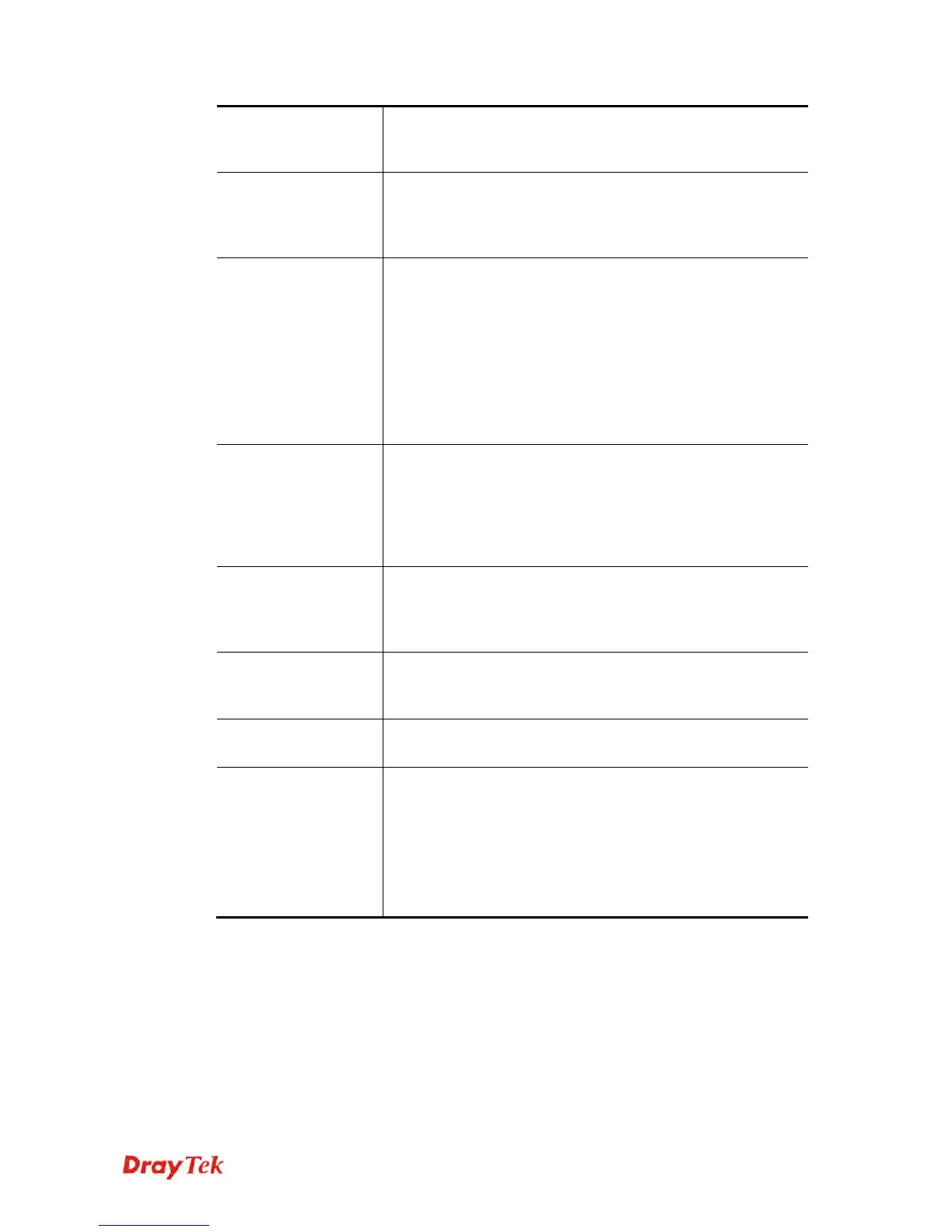VigorAP 902 User’s Guide
45
switch channel if the selected channel is under serious
interference. If you have no idea of choosing the frequency,
please select AutoSelect to let system determine for you.
Extension Channel
With 802.11n, there is one option to double the bandwidth per
channel. The available extension channel options will be varied
according to the Channel selected above. Configure the
extension channel you want.
Enable 2 Subnet
(Simulate 2 APs)
Check the box to enable the function for two independent
subnets. Once you enable this function, LAN-A and LAN-B
would be independent. Next, you can connect one router in
LAN-A, and another router in LAN-B. Such mechanism can
make you feeling that you have two independent AP/subnet
functions in one VigorAP 902.
If you disable this function, LAN-A and LAN-B ports are in
the same domain. You could only connect one router (no
matter connecting to LAN-A or LAN-B) in this environment.
Hide SSID
Check it to prevent from wireless sniffing and make it harder
for unauthorized clients or STAs to join your wireless LAN.
Depending on the wireless utility, the user may only see the
information except SSID or just cannot see any thing about
VigorAP 902 while site surveying. The system allows you to
set four sets of SSID for different usage.
SSID
Set a name for VigorAP 902 to be identified. Default settings
are DrayTek-LAN-A and DrayTek-LAN-B. When Enable 2
Subnet is enabled, you can specify subnet interface (LAN-A
or LAN-B) for each SSID by using the drop down menu.
Subnet
Choose LAN-A or LAN-B for each SSID. If you choose
LAN-A, the wireless clients connecting to this SSID could
only communicate with LAN-A.
Isolate Member
Check this box to make the wireless clients (stations) with the
same SSID not access for each other.
VLAN ID
Type the value for such SSID. Packets transferred from such
SSID to LAN will be tagged with the number.
If your network uses VLANs, you can assign the SSID to a
VLAN on your network. Client devices that associate using the
SSID are grouped into this VLAN. The VLAN ID range is
from 3 to 4095. The VLAN ID is 0 by default, it means
disabling the VLAN function for the SSID.
After finishing this web page configuration, please click OK to save the settings.