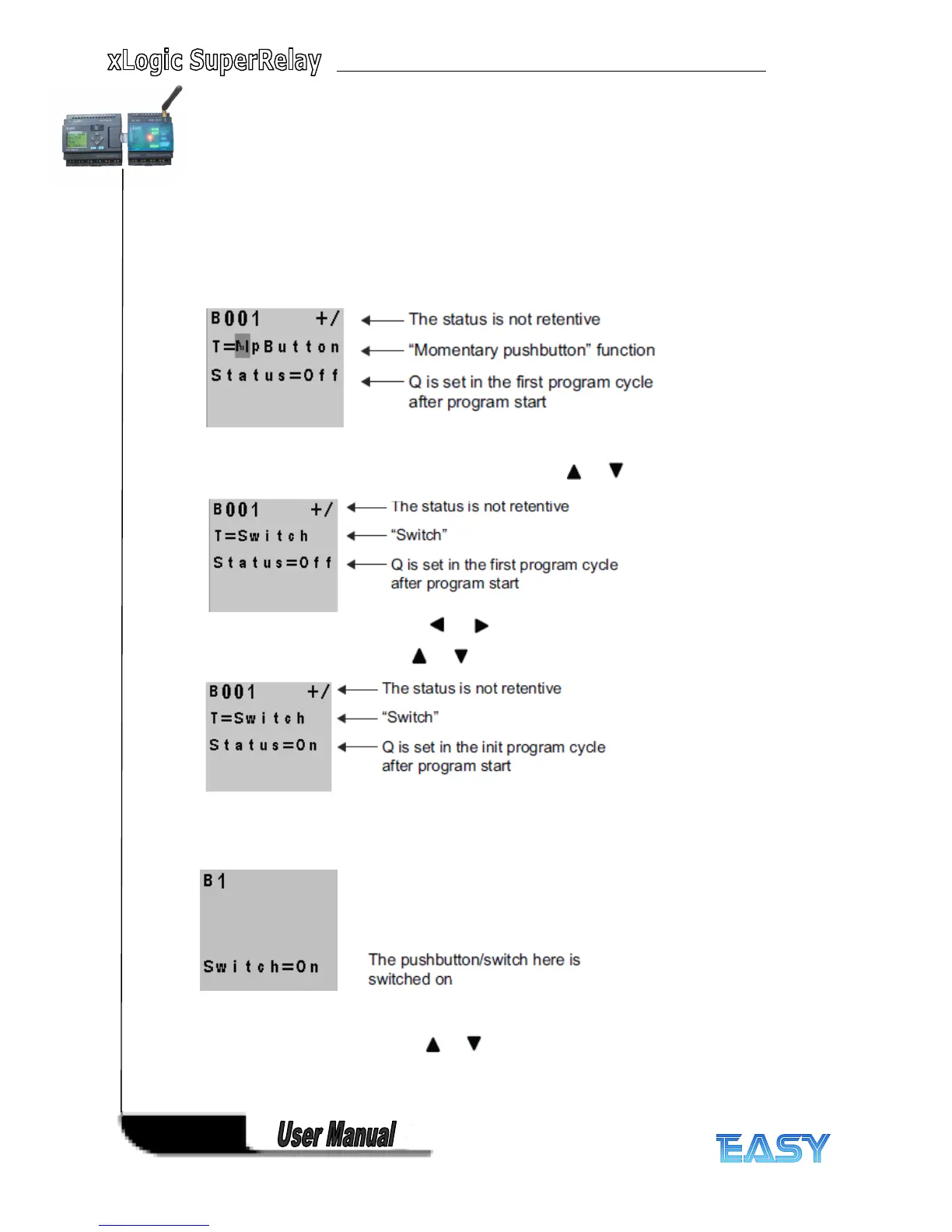106
106
106
106
The softkey can be used both with momentary pushbutton or switching action. At the status
parameter you can define the on (actuated) or off state for the switch/pushbutton.
If the softkey is assigned a pushbutton action, the output is always set for the duration of one
cycle with a 0 to 1 transition at input En when the pushbutton is in on state, or if the pushbutton
state changes from Off to On when En=1.
Setting
Setting
Setting
Setting the
the
the
the Par
Par
Par
Par parameter
parameter
parameter
parameter
View in programming mode (example):
1. Select the 'Softkey' function.
2. Select input En and confirm with OK
OK
OK
OK . The cursor is now positioned below 'Par'.
3. Change to the input mode of 'Par': Confirm with OK
OK
OK
OK
(the cursor is now positioned to 'O ff ')
To change 'Par' to 'Switch' action and the initialization status after the program start:
4. To select 'Momentary pushbutton' or 'Switch' action: Press or .
5. To change to the start state: Press or
6. To change the start state: Press or
7. Confirm your entries with OK
View in parameter assignment mode (example):
Here, you can set or reset the 'Switch' parameter (On/Off). When in RUN, xLogic shows the
following display:
Let us assume you want to set 'Switch' (O ff ).
1. Change to the editing mode: Confirm with OK (the cursor is now positioned on 'O n ')
2. To change from 'O n ' to 'O ff ': Press or
3. Confirm your entries with Press OK
