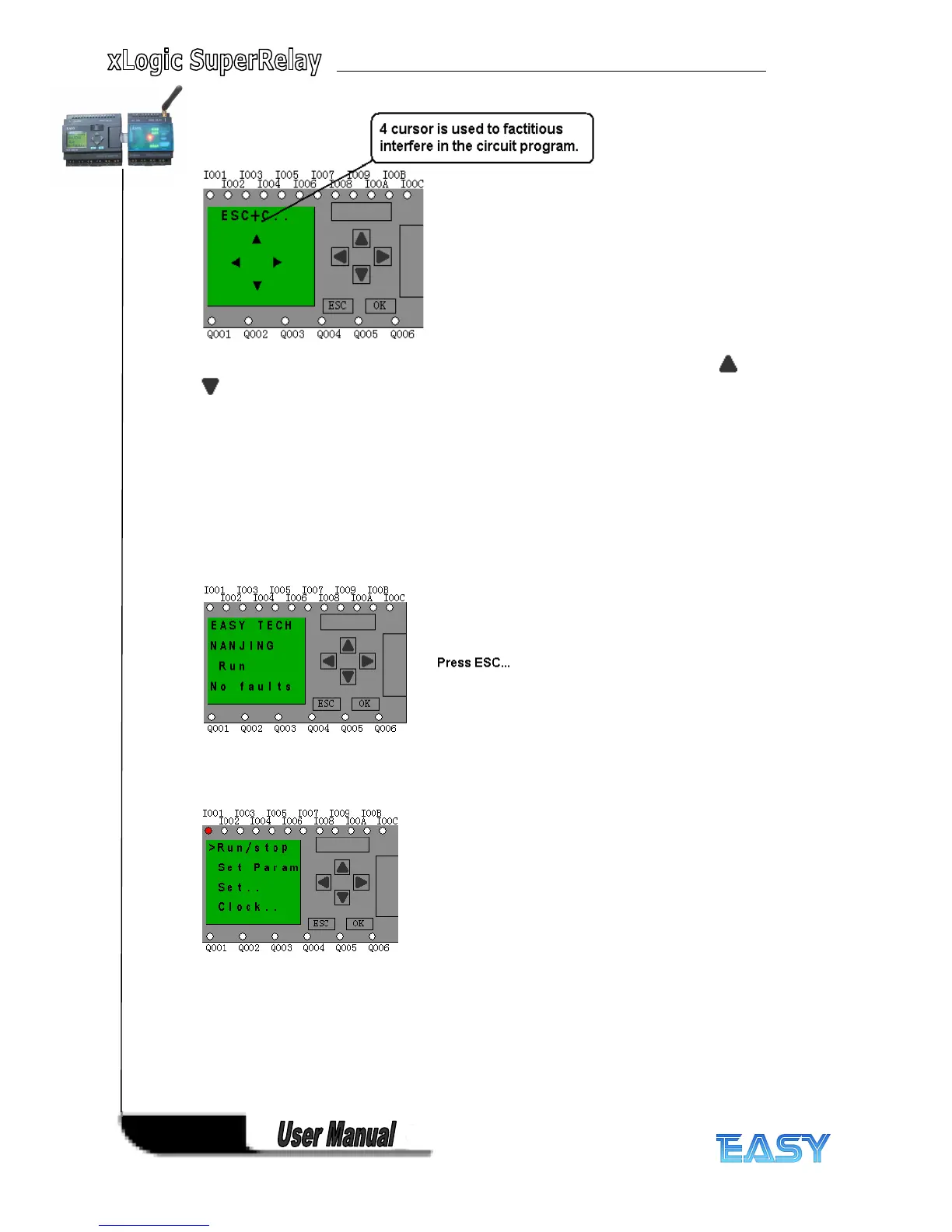164
164
164
164
If xLogic has several alarm interfaces in the same period and it only displays the message with
highest priority in the block, also you may go through all alarm messages by pressing or
key.
Note:
Note:
Note:
Note:
The message text block would be treated as parameter page only when it has no input,
otherwise, it may be regarded as alarm page. When input has high pulse, LCD shall display
alarm message.
5
5
5
5 .2
.2
.2
.2 Select
Select
Select
Select function
function
function
function page
page
page
page
Press ESC key to change from running mode to function page.
After pressing ESC
key,
xLogic would be switched to function page and meanwhile open
function menu as figure below shows.
Brief
Brief
Brief
Brief introduction
introduction
introduction
introduction on
on
on
on four
four
four
four options
options
options
options of
of
of
of function
function
function
function page:
page:
page:
page:
�
�
�
� Run/stop
Run/stop
Run/stop
Run/stop
Select this menu to switch over xLogic status between RUN and Stop. Refer to chapter 5 .2.1 for
details.
�
�
�
�
Set
Set
Set
Set Param
Param
Param
Param
To
set function block parameter . Refer to chapter 5 .2.2 for details.
�
�
�
� Set
Set
Set
Set …
…
…
…
Used to set /modify password and set address of expansion module, refer to chapter 5 .2.3 and
5 .2.4 for details please.
