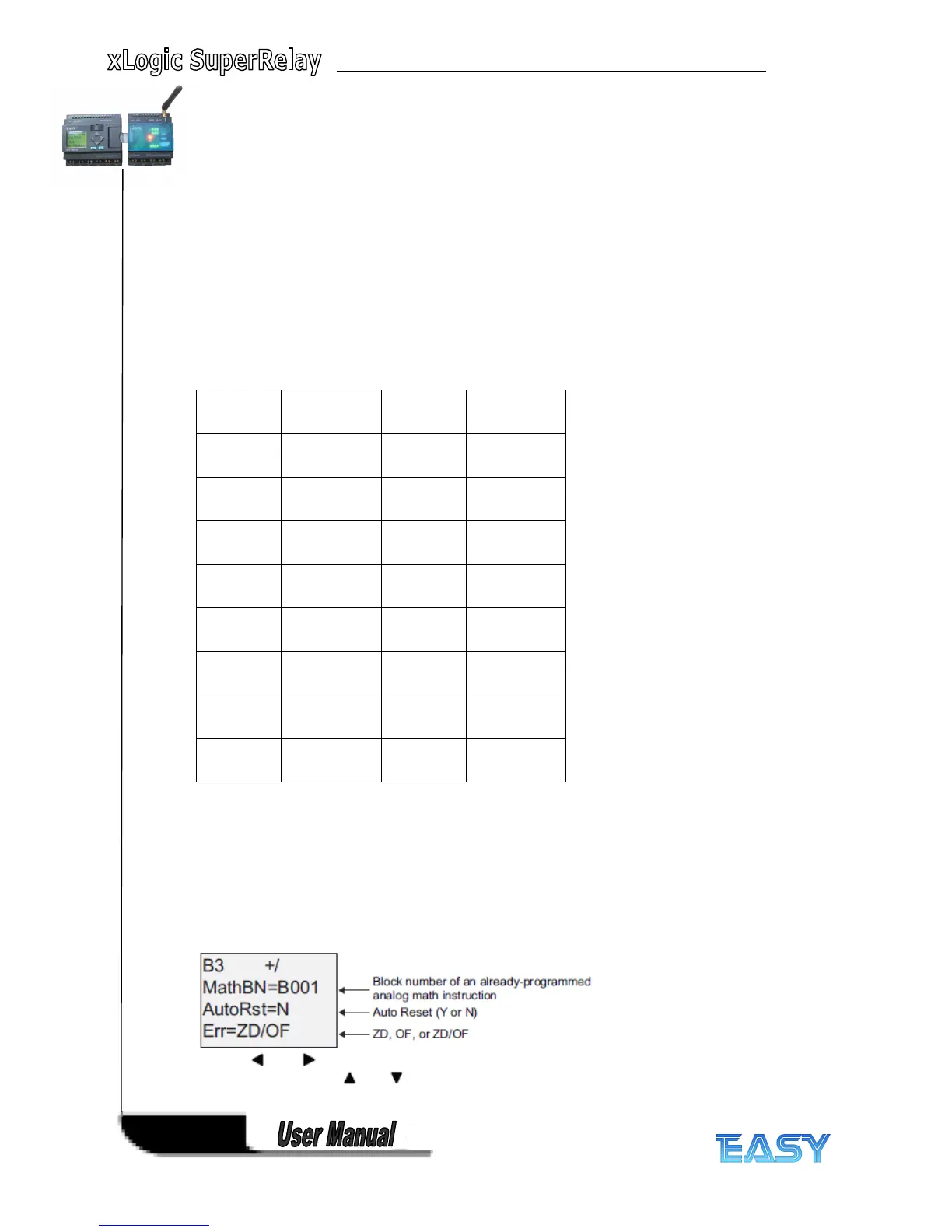132
132
132
132
block executes after the analog math error detection function block, the error is detected in the next scan
cycle.
Analog
Analog
Analog
Analog math
math
math
math error
error
error
error detection
detection
detection
detection logic
logic
logic
logic table
table
table
table
In the table below, Error to Detect represents the parameter of the analog math error detection instruction
that selects which type of error to detect. Zero represents the zero division bit set by the analog math
instruction at the end of its execution: 1 if the error occurred, 0 if not. OF represents the overflow bit set by
the analog math instruction: 1 if the error occurred, 0 if not. Zero division OR Overflow represents the logical
OR of the zero division bit and the overflow bit of the referenced analog math instruction. Output (Q)
represents the output of the analog math error detection function. An “ x ” indicates that the bit can be either
0 or 1 with no influence on the output.
Error to
Detect
zero of Output
Zero
division
1 X 1
Zero
division
0 X 0
Overflow X 1 1
Overflow X 0 0
Zero
division OR
Overflow
1 0 1
Zero
division OR
Overflow
0 1 1
Zero
division OR
Overflow
1 1 1
Zero
division OR
Overflow
0 0 0
If the Referenced Analog Math FB is null, then the output is always 0.
Setting
Setting
Setting
Setting the
the
the
the Par
Par
Par
Par parameter
parameter
parameter
parameter
The parameters MathBN, AutoRst, and Err can be set in programming mode or parameter
assignment mode.
View in programming mode (example):
Use the and keys to navigate between the MathBN, AutoRst, and Err parameters. To
change a value, use the and keys to scroll through value choices for each value. Use the
OK key to accept changes.
