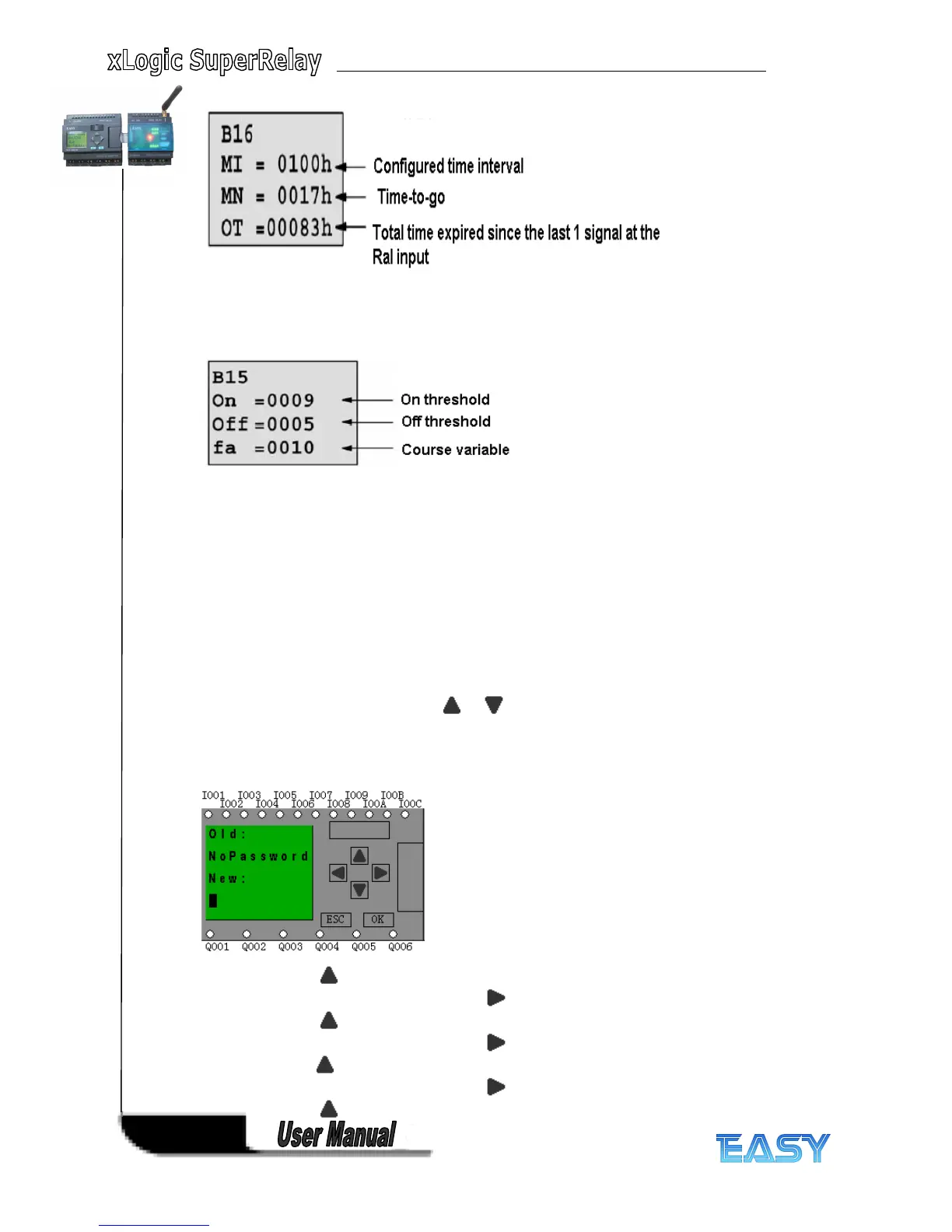168
168
168
168
You can edit configured time interval (MI).
Current
Current
Current
Current value
value
value
value of
of
of
of threshold
threshold
threshold
threshold trigger
trigger
trigger
trigger
In parameter mode, the view of threshold trigger:
You can alter the threshold value of switching on /off.
5
5
5
5 .2.3
.2.3
.2.3
.2.3 Set
Set
Set
Set password
password
password
password
xLogic supply password protection function for your program. You can choose according to your
need. See the following instruction; you ’ ll understand the method of setting password.
Set
Set
Set
Set one
one
one
one password
password
password
password
A password contains less than or equal to 4 characters and each character is Arabian number
from 0 to 9 .It is easy to specify, edit or remove the password directly on the xLogic in the
“ Password ” menu of the function page:
You should first select the FUNCTION PAGE. (Read 5 .2)
1. Move the cursor to “ Password ” : Press or key.
2. Confirm “ Password ” : Press OK key.
Example:
Example:
Example:
Example: let us set “ 1234 ” as password for a program. Now the LCD displays the following
interface:
Select “ New
New
New
New ” option, and then edit it.
3. Select “ 1 ” : press key once.
4. Move the cursor to the next character: press key.
5. Select “ 2 ” : press key twice.
6. Move the cursor to the next character: press key.
7. Select ” 3 ” : press key three times.
8. Move the cursor to the next character: press key.
9. Select “ 4 ” : press key four times.
