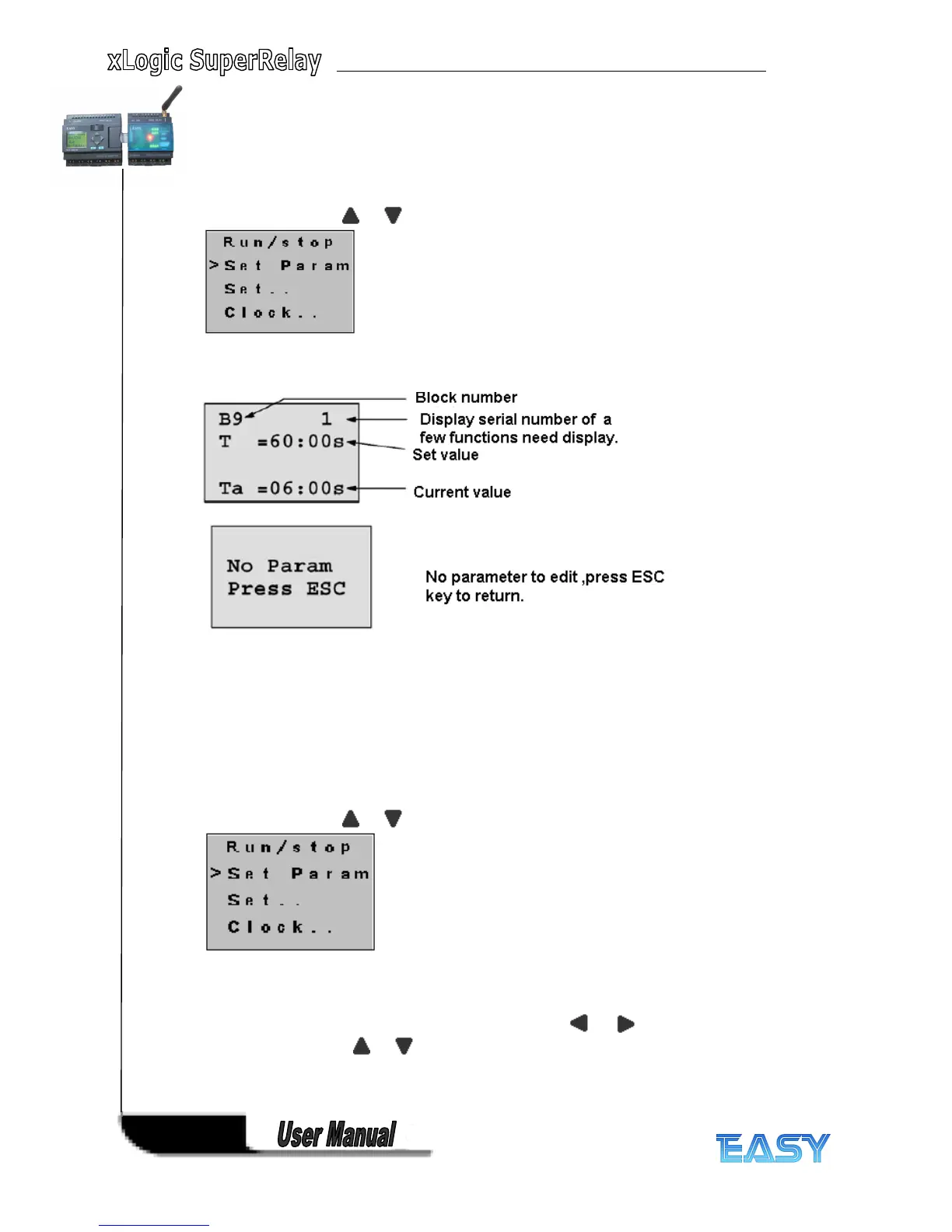166
166
166
166
5
5
5
5 .2.2
.2.2
.2.2
.2.2 Set
Set
Set
Set parameter
parameter
parameter
parameter
If you want to select a parameter, you may follow the following procedures:
1. Under the FUNCTION PAGE , select
“ Set parameter ” : Press or key
2. Confirm by pressing OK
OK
OK
OK key.
Then xLogic displays the first parameter, so you can modify as you like. If there is no parameter
to set/modify, you can press ESC key to return.
3. Select parameter you intend to modify.
4. Select certain specific value of that parameter which you want to edit, then press OK key.
How
How
How
How to
to
to
to modify
modify
modify
modify parameter?
parameter?
parameter?
parameter?
A. First select certain parameter which you need to edit by following the below procedures:
1. Under the FUNCTION PAGE , select
“ Set parameter ” : Press or key
2. Confirm by pressing OK
OK
OK
OK key.
B. then you can perform the below actions to modify parameter:
1. Move the cursor to the parameter to be modified: press or key.
2. Modify value: press or
key.
3. Confirm the value after modification: press OK key.
