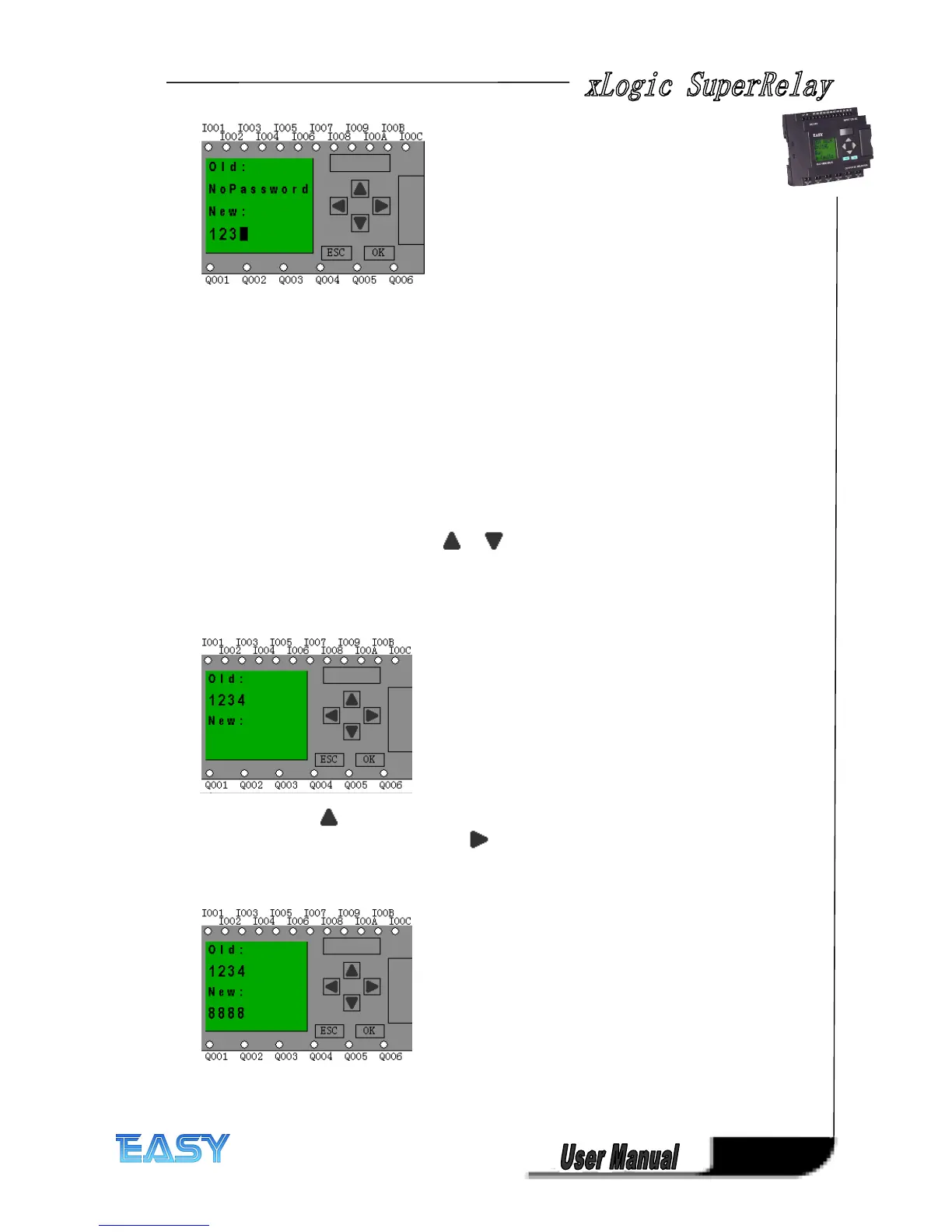169
169
169
169
Now display:
10. Confirm password: press OK key.
Now, the program is protected by the password of “ 1234 ” , and then you can return to the main
menu.
Note:
Note:
Note:
Note:
You can cancel a password newly-set via ESC key. In this instance, xLogic will return to main
menu and not reserve that password. You also can use xLogicsoft
xLogicsoft
xLogicsoft
xLogicsoft to set your password. You
are not allowed to edit the program protected by password or transfer it to xLogicsoft
xLogicsoft
xLogicsoft
xLogicsoft unless
you input a true password previously.
Modify
Modify
Modify
Modify password:
password:
password:
password:
In order to modify password, you are required to present current password.
In
In
In
In the
the
the
the menu
menu
menu
menu of
of
of
of the
the
the
the FUNCTION PAGE. :
:
:
:
1. Move the cursor to “ Password ” : Press or key.
2. Confirm “ Password ” : Press OK key.
Select “ Old ” and input primary password (in our instance is “ 1234 ” ), the process is the same as
the step 3 to step 10 mentioned above.
LCD
LCD
LCD
LCD displays:
displays:
displays:
displays:
Thus, you could select “ New ” to input new password such as “ 8888 ” :
3. Select “ 8 ” : press key .
4. Move the cursor to next character: press key.
Repeat the step 3 and 4 to realize the third and fourth character.
LCD
LCD
LCD
LCD displays:
displays:
displays:
displays:
4. Confirm new password: press OK key.
So you have set the new password and then return to main menu.
