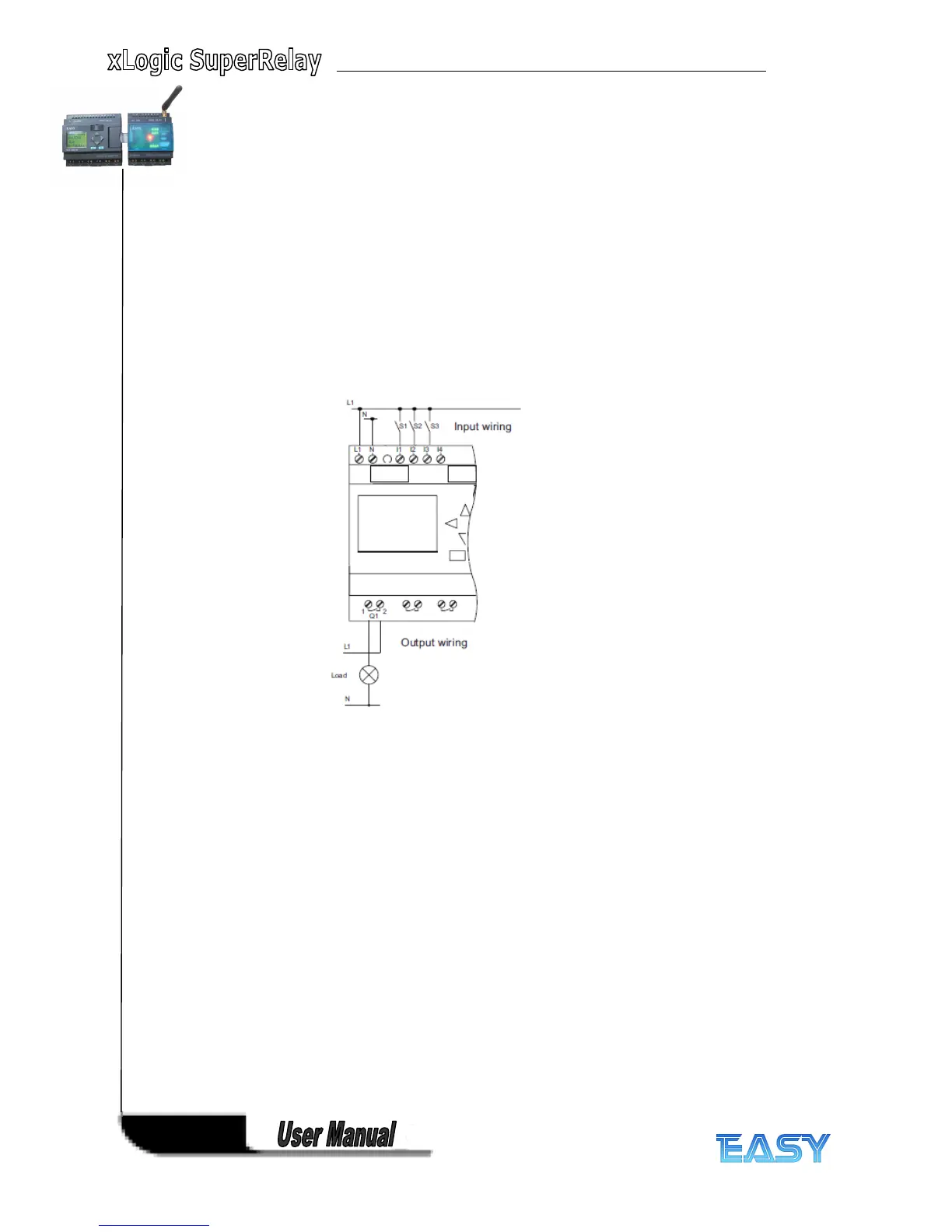38
38
38
38
Keep NULL connection for the unused connectors .
In our example we shall use only two inputs of the OR block and two inputs of the AND block;
the relevant unused first and fourth inputs have no connection .
Wiring
Wiring
Wiring
Wiring
Connect the switches S1 to S3 to the screw terminals of your xLogic :
● S1 to connector I1 of xLogic
● S2 to connector I2 of xLogic
● S3 to connector I3 of xLogic
The output of the AND block controls the relay at output Q1. The load E1 is connected to output
Q1.
Wiring
Wiring
Wiring
Wiring example
example
example
example
The following figure shows you the wiring, based on a 2 2 0 V AC version of xlogic .
3.
3.
3.
3. 4
4
4
4 The
The
The
The four
four
four
four golden
golden
golden
golden rules
rules
rules
rules for
for
for
for operating
operating
operating
operating xLogic
xLogic
xLogic
xLogic
Rule
Rule
Rule
Rule 1:
1:
1:
1: Changing
Changing
Changing
Changing the
the
the
the operating
operating
operating
operating mode
mode
mode
mode
● You create the circuit program in programming mode. After power is on, and when the display
shows "No Program ", press the ESC key to select programming
mode.
● Timer and parameter values of an existing circuit program can be edited both in
parameter assignment mode and in programming mode. During parameter assignment xLogic
is in RUN mode; that is, it continues executing the circuit program (see the topic "Configuring
xLogic "). To work in programming mode, you need to terminate the circuit program by calling
the "Stop" command.
● Select the 'Start' command on the main menu to set RUN mode.
● When the system is in RUN, you can return to parameter assignment mode by pressing the
ESC key.
● When parameter assignment mode is open and you want to return to programming mode,
select the "Stop" command from the parameter assignment menu, and confirm "Stop Prg"
prompt with "Yes". To do so, move the cursor to "Yes" and confirm with OK.
Rule
Rule
Rule
Rule 2:
2:
2:
2: Outputs
Outputs
Outputs
Outputs and
and
and
and inputs
inputs
inputs
inputs
