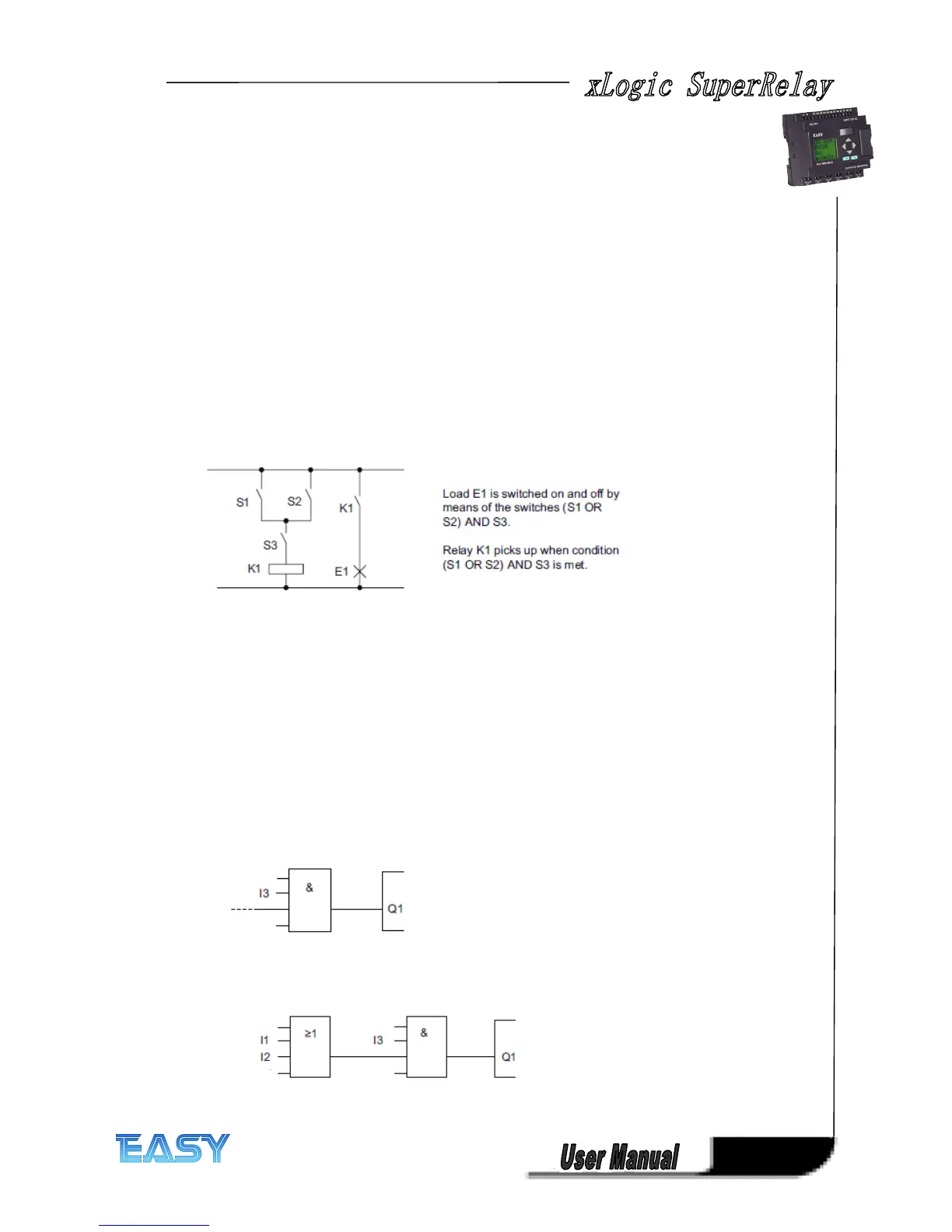37
37
37
37
Note
Note
Note
Note
We advise you to create an organizational program chart. You will find this a valuable aid when
you create the circuit program because you can enter in this chart all the block numbers that
xLogic assigns.
By using the xLogic Soft software to program xLogic , you can directly create a function chart of
your circuit program. xLogic Soft also allows you to assign eight character names to up to 512
blocks, and to view these on the xLogic Display in parameter assignment mode.
3.
3.
3.
3. 3
3
3
3 From
From
From
From circuit
circuit
circuit
circuit diagram
diagram
diagram
diagram to
to
to
to xLogic
xLogic
xLogic
xLogic program
program
program
program
View
View
View
View of
of
of
of a
a
a
a circuit
circuit
circuit
circuit diagram
diagram
diagram
diagram
You know, of course, how a circuit logic is represented in a circuit diagram. Nevertheless,here
is an example:
Creating
Creating
Creating
Creating this
this
this
this circuit
circuit
circuit
circuit with
with
with
with xLogic
xLogic
xLogic
xLogic
In xLogic you create a circuit logic by interconnecting blocks and connectors :
To create a circuit logic in xLogic , start at the circuit output.
The output is the load or relay that is to be switched.
Convert the circuit logic into blocks by working through the circuit, starting at the output and
ending at the input:
Step 1: The make contact S3 is interconnected in series to output Q1 and to a further circuit
element. A series connection corresponds with the AND block:
Step 2: S1 and S2 are connected in parallel. A parallel circuit corresponds with the OR block:
U
U
U
U nused
nused
nused
nused input
input
input
input s
s
s
s
