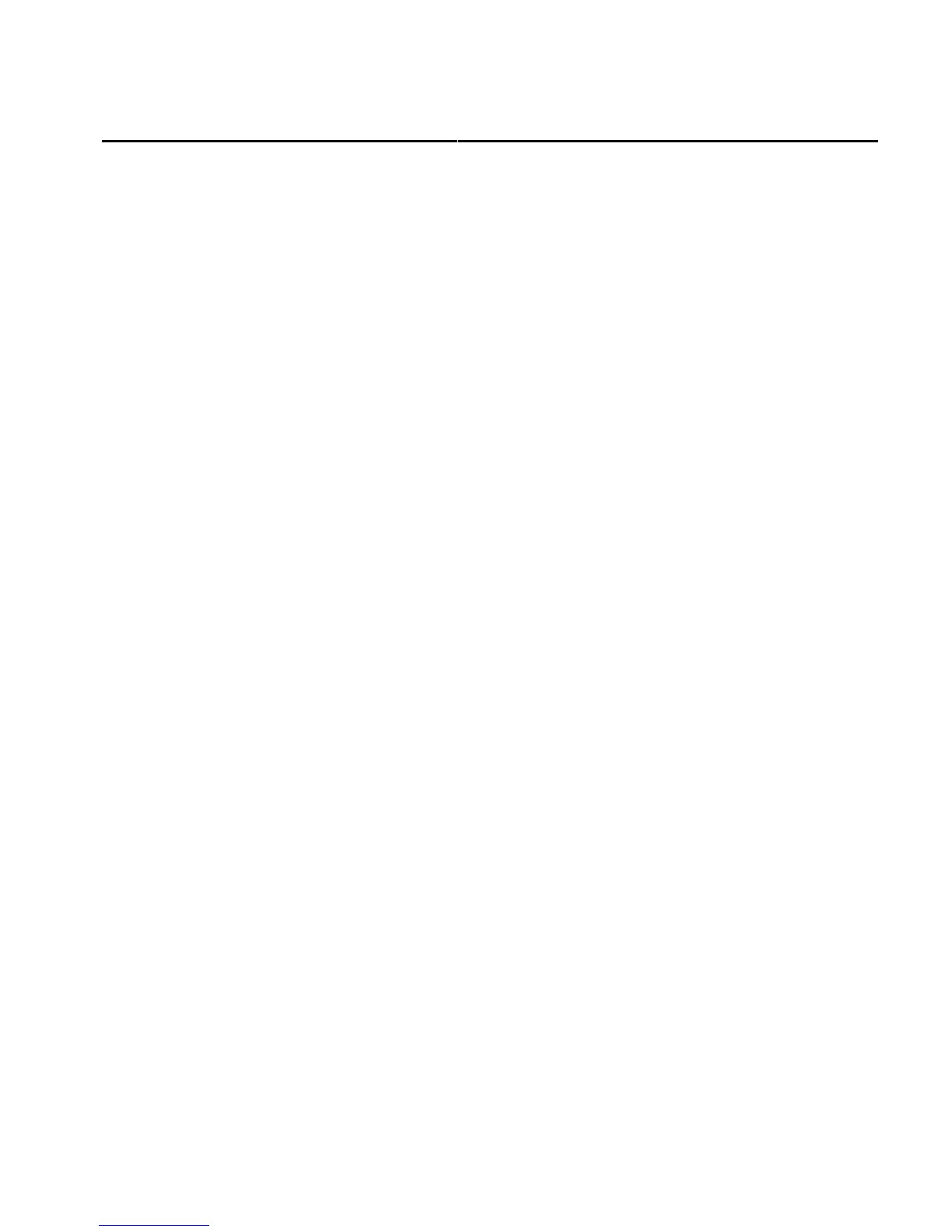A5.0 Appendix:
Adding Custom Voice Warning Files to the MVP
The MVP can be set to play a separate .wav file as a warring for each function that enters a Yellow and/or Red
operating range. Custom .wav files can be recorded (or found on the interned or your PC), installed into the
MVP and assigned as an audio warring for any function.
Recording Requirements:Recording Requirements:
Recording Requirements:Recording Requirements:
Recording Requirements:
Most PC’s can be setup to record .wav files. When recording, the audio
format must be set to PCM, 22KHz, 8 Bit, Mono. The files must be .wav, not MP3 or some other format.
When recording a .wav file, you will want to match the volume level of the existing files installed on the MVP.
A sample .wav file can be found on the USB Memory Stick (supplied with the MVP) in the “audio” directory.
Copy and play this file on your PC to insure your record and volume settings are correct.
Record only the name of the function you want to hear. The MVP will automatically play “Ding Check”
before it plays your .wav file. For example: to be warned about a Canopy Latch, you only have to record
“Canopy Latch.” When the latch is open the MVP will play “Ding Check” then your file “Canopy Latch.”
Keep your .wav files relatively short and professional. Wav files share memory with engine data recording
files. Lots of long .wav files will reduce the engine data recording time.
Downloading .wav Files to the MPV:Downloading .wav Files to the MPV:
Downloading .wav Files to the MPV:Downloading .wav Files to the MPV:
Downloading .wav Files to the MPV:
Note: You must have the Password to download audio files to the MVP. Non-certified MVP’s are shipped
with a Password of “0100.”
Note: You may want to download and test one file before you install possibly many trashed files into the
MVP.
1. Copy the .wav files to the “audio” directory on the USB Memory Stick. Do Not store files in this directory
you do not want installed into the MVP.
2. Insert the USB Memory Stick in the USB port on the MVP.
3. From the Main Engine Screen navigate to the “USB Flight Data File Manager” screen (i.e.: press the
“Menu” button > Select the “System Configuration Screens Menu” at the bottom of the blue screen > Select
the “USB Flight Data File Manager” screen).
4. Select “Read All Voice Files.” Enter the Password, if required, and select “YES” and push the Select knob.
Note: The available disk space on the MVP is listed at the bottom of this screen. You can delete audio files in
the lower section of this screen.
5. Exit back to the Main Engine screen by pushing the “Exit” button several times.
Page 1 of 2
