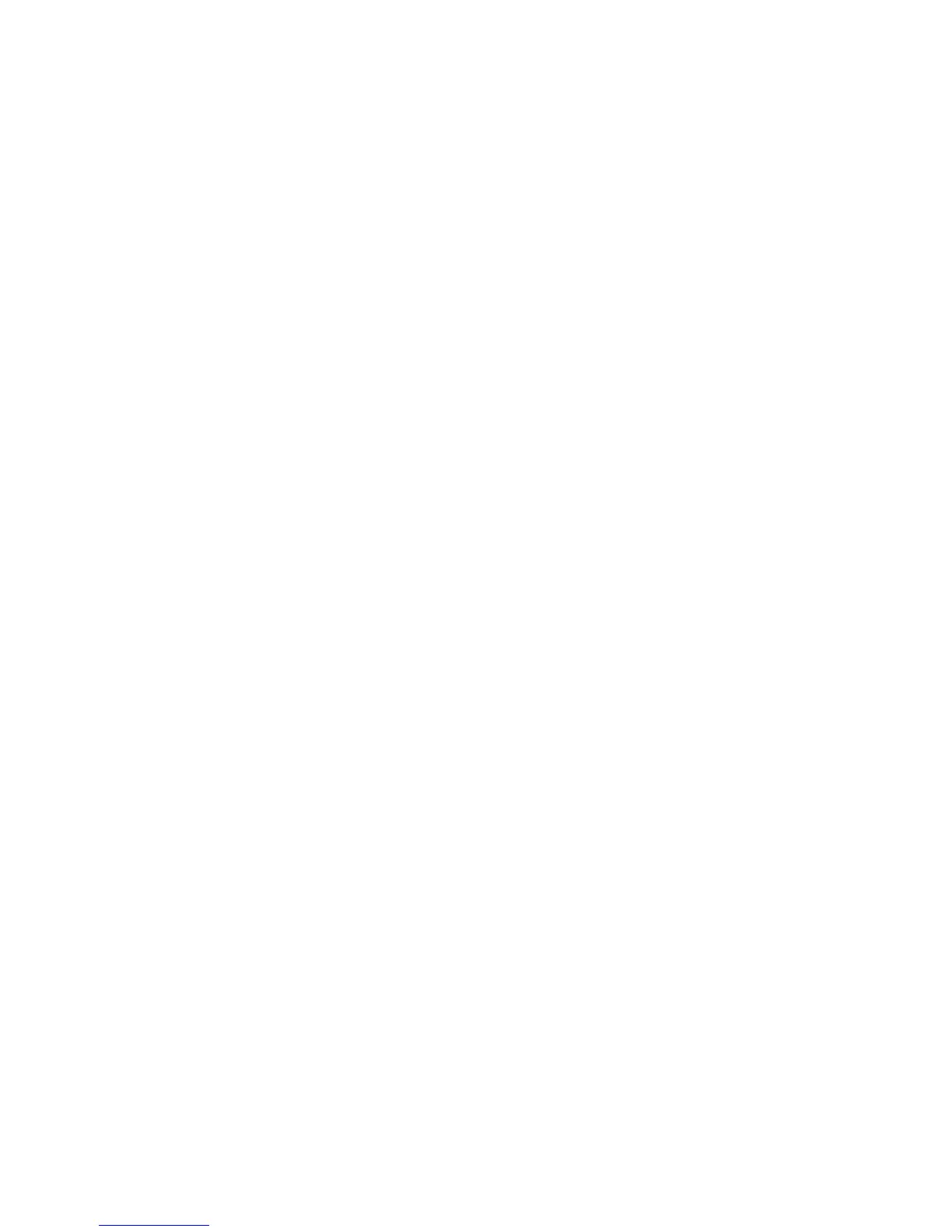Testing .wav files on the MVP:Testing .wav files on the MVP:
Testing .wav files on the MVP:Testing .wav files on the MVP:
Testing .wav files on the MVP:
1. From the Main Engine Screen navigate to the “Voice & Display Controls” screen (i.e.: press the “Menu”
button > Select the “ Voice & Display Controls” at the bottom of the blue screen).
2. Under the heading “Test a voice file” select the name of your .wav file and then select Play —> YES. If the
sound is garbled, then the audio format may not be correct.
Assigning a .wav file to a Function as an Audio Warning:Assigning a .wav file to a Function as an Audio Warning:
Assigning a .wav file to a Function as an Audio Warning:Assigning a .wav file to a Function as an Audio Warning:
Assigning a .wav file to a Function as an Audio Warning:
Note: You must have the Password to download audio files to the MVP. Non-certified MVP’s are shipped
with a Password of “0100.”
1. From the Main Engine Screen navigate to the “4. Redlines, Limits and Color Setup” screen (i.e.: press the
“Menu” button > Select the “System Configuration Screens Menu” at the bottom of the blue screen > Select
the “4. Redlines, Limits and Color Setup” screen near the bottom of the black screen).
2. Select the “Function” you wish to assign the audio warning .wav file. Note: The Operating Instructions has
further information on the operation of this screen.
3. Select the warning activation type and voice warning file name at the bottom of this screen.
Page 2 of 2
