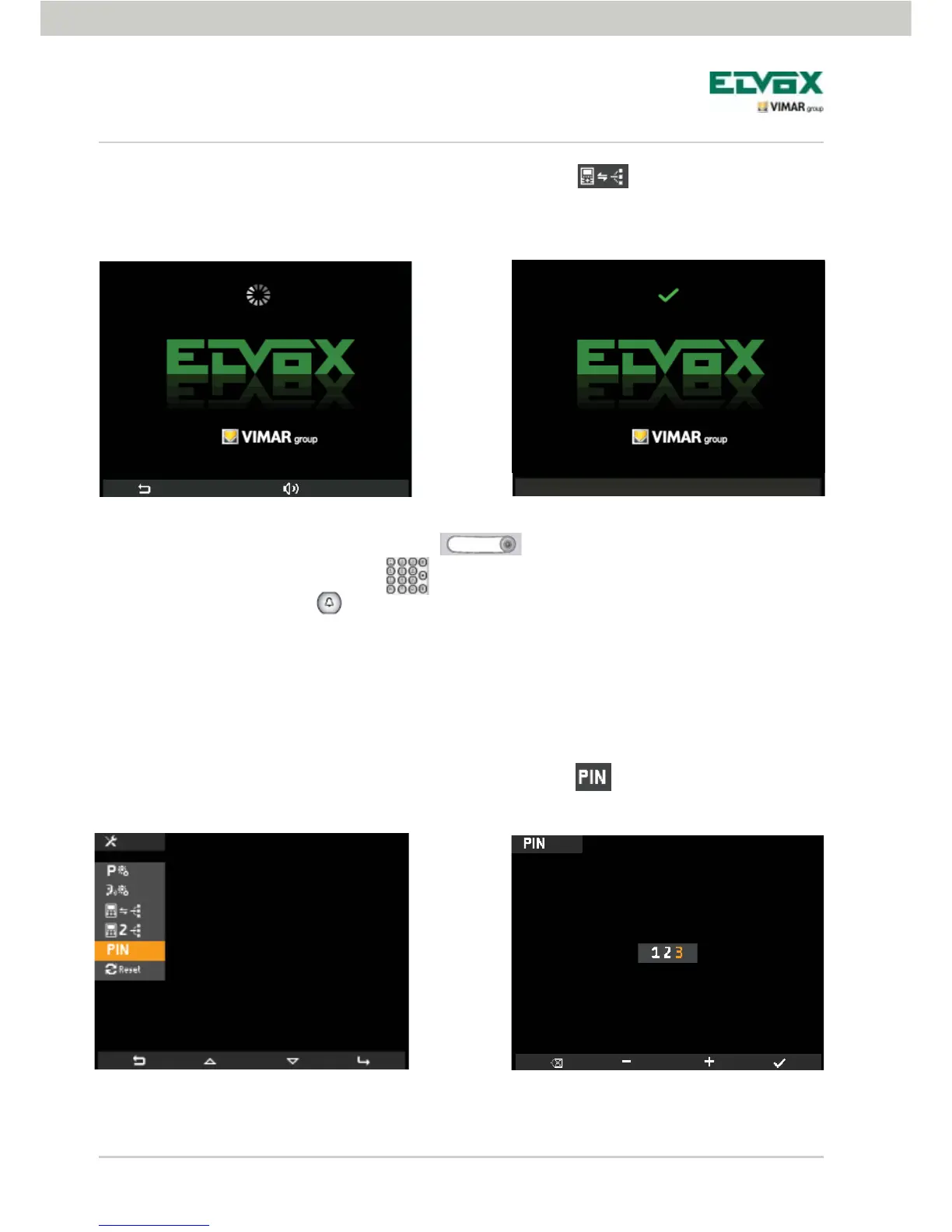34
Figura 43 - Inserimento nuovo PIN
Confi guration of the video door entry unit
Changing the PIN code.
• From the Configuration menu (fig. 35) use B and C to select the icon and tap the softkey D.
• Using B and C set the new PIN tapping the softkey D to confirm each one of the numbers entered (fig. 43).
The PIN has thus been changed and to access the Configuration menu you need to enter the code you have
just set.
Figure 43 - Entering a new PIN
Figure 42 - Selecting the PIN
• From the Configuration menu (fig. 35), use B and C to select the icon and tap the softkey D.
The video door entry unit enters into "communication" with the panel and the initialization phase is started
(fig. 40) in a similar way as illustrated in par. "Switching on the video door entry unit for the first time".
• If the panel has push-buttons, press the button associated with the master video door entry
unit; if instead the panel is alphanumerical key in the number of the master video door entry unit to
associate and press the button
If the procedure has taken place successfully, a green V will appear on the display, along with the ID code for
the monitor with which the Group master function is associated.
At the end of this operation and the end of the timeout, the monitor will show the screen of fig. 38 or that of fig.
39 depending on whether the video door entry unit has saved one or more functions.
Figure 41 - Initialization performedFigure 40 - Initialization in progress