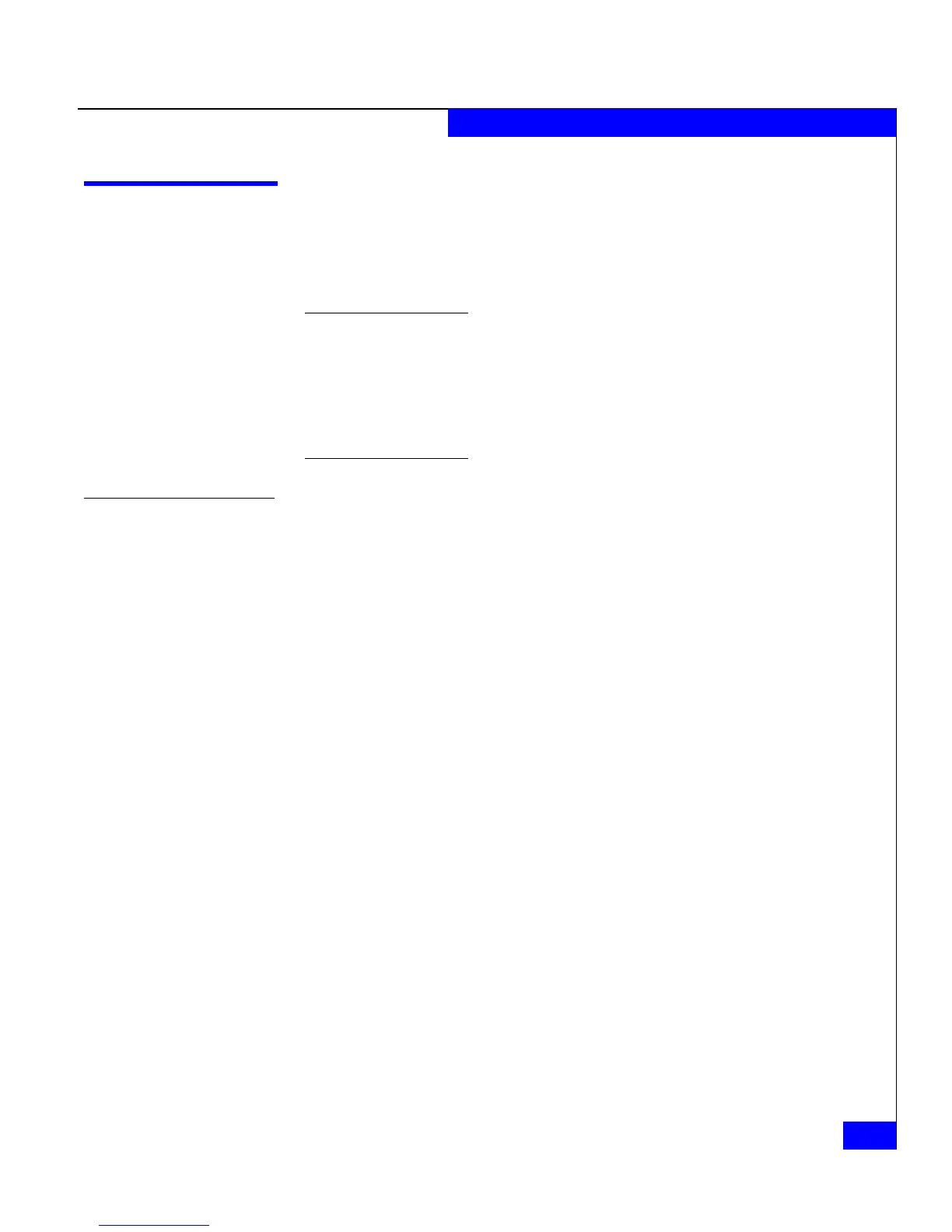Installing the Navisphere Host Agent
3-5
Installing and Using the Navisphere Host Agent or Server Utility
Installing the Navisphere Host Agent
This section describes how to install the Navisphere Host Agent on a
server connected to a CX-Series, AX-Series running Navisphere
Manager, or FC4700 storage system.
Important You cannot install the Host Agent and the Server Utility on the
same server. However, you can install them on different servers that are
connected to the same storage system. If the Server Utility is installed,
remove it before installing the Host Agent, see To remove the Server Utility on
page 3-16.
Do not install the Host Agent on a VMware Windows Virtual Machine.
To install the Host Agent
1. Ensure that all storage systems are connected to the Windows
server on which you are installing Host Agent.
2. Log in to the Windows server as the administrator or a user who
has administrative privileges.
3. In the server’s drive, insert the server support CD that shipped
with your storage system or your upgrade kit (for AX-Series
systems upgrading to Navisphere Manager).
The server support menu opens.
If you do not see the server support menu, follow these steps to
open it:
a. From the Windows taskbar, select
Start > Run
b. In the Run dialog box, enter the following program name, and
then click OK:
drive:\CXSeries.exe
where drive is the letter for the CD drive.
4. From the main menu select Install Products on Server.
The INSTALL PRODUCTS page opens.
