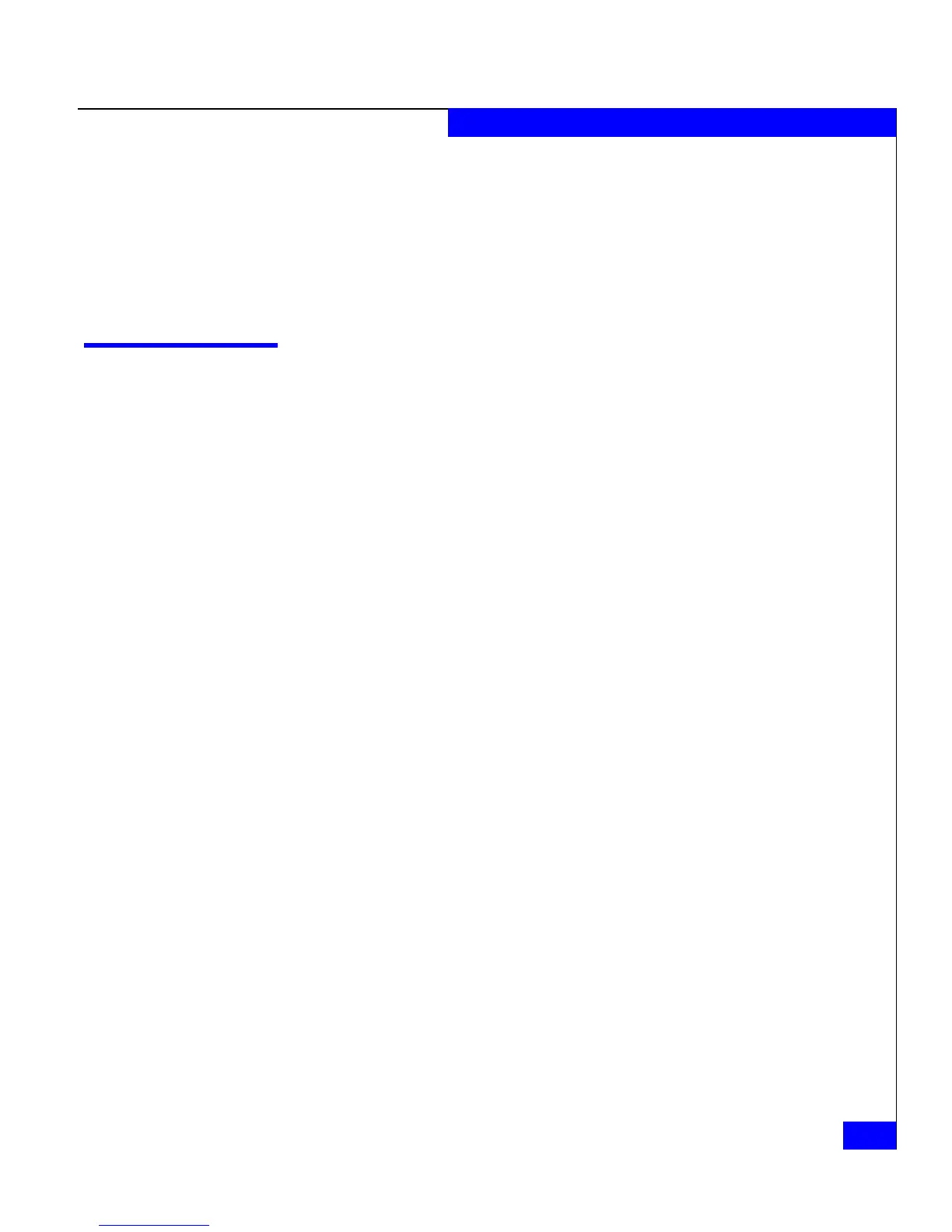Using the Event Monitor configuration file
3-11
Installing and Using the Navisphere Host Agent or Server Utility
7. If prompted to remove shared files, click Yes, and/or if informed
that the service has already been removed, click Yes or OK.
The InstallShield Wizard dialog box opens.
8. Click Finish.
You have removed the application.
Using the Event Monitor configuration file
Navisphere Host Agents can monitor storage-system events and take
such action as sending e-mail or paging you if specified events occur.
The Event Monitor software that ships with Navisphere Manager
provides an interactive way to define these events and actions. If you
do not have Event Monitor, you can still define such events and
actions by editing the Event Monitor configuration file:
◆ On Windows Server 2003 (32-bit) or Windows 2000 systems
drive:\Program Files\EMC\Navisphere Agent\Navimon.cfg
◆ On Windows Server 2003 systems (64-bit)
drive:\Program Files (x86)\EMC\Navisphere
Agent\Navimon.cfg
The file is self-documenting; that is, text in it describes how to define
events and what actions to take if the events occur. To test the file
after editing it, use the Navisphere CLI command responsetest, as
explained in the Navisphere Command Line Interface (CLI) Reference.
What next? If you are upgrading the Host Agent, you have finished the upgrade.
If you are setting up a new server, continue to the next section,
Starting the Host Agent service.