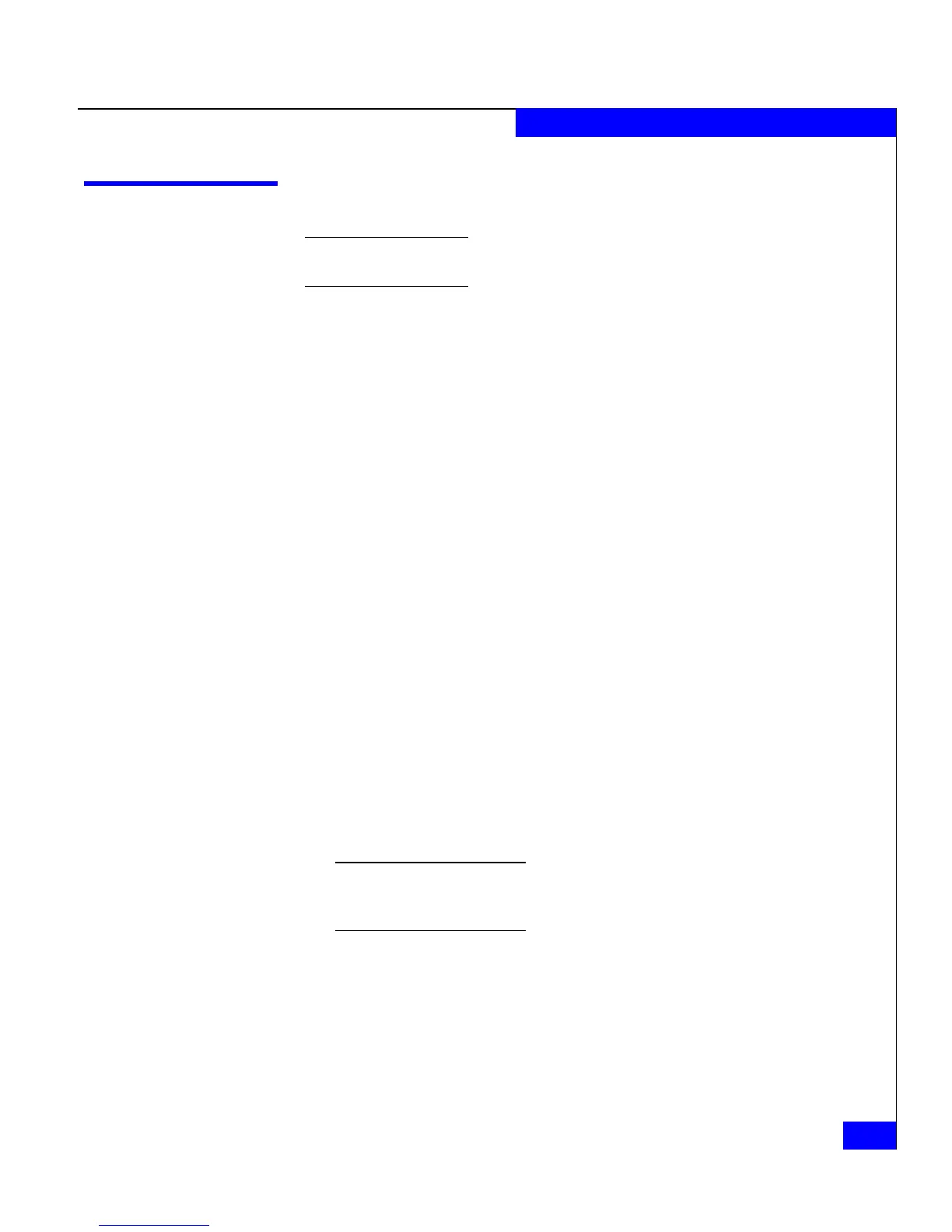Installing Navisphere CLI
5-3
Installing and Using Navisphere CLI
Installing Navisphere CLI
If you have a VMware ESX Server, you can install Navisphere CLI on the ESX
Server or on a VMware Windows Virtual Machine.
1. Log in to the Windows server, VMware ESX Server, or the
VMware Windows Virtual Machine as the administrator or
someone who has administrative privileges.
2. If the CLI is already installed, you must remove it, as described in
To remove the CLI on page 5-4. The installation program does not
let you overwrite an existing version.
3. In the server’s drive, insert the server support CD that shipped
with your storage system or your upgrade kit (for AX-Series
systems upgrading to Navisphere Manager).
The server support menu opens.
If you do not see the server support menu, follow these steps to
open it:
a. From the Windows taskbar, select
Start > Run
b. In the Run dialog box, enter the following program name, and
then click OK:
drive:\CXSeries.exe
where drive is the letter for the CD drive.
4. From the main menu select Install Products on Server.
The INSTALL PRODUCTS page opens.
5. Select Navisphere CLI.
If you did not remove a previously installed version of the CLI, a
message appears indicating that the software discovered a previous
version and cannot continue with the installation until it is removed.
6. In the Navisphere CLI Setup dialog box, click Next at the
Welcome screen.
7. In the License Agreement dialog box, read the Software License
Agreement, and click Yes to accept the terms.
8. In the Customer Information dialog box, enter the appropriate
information (probably the same as for the Agent), and click Next.