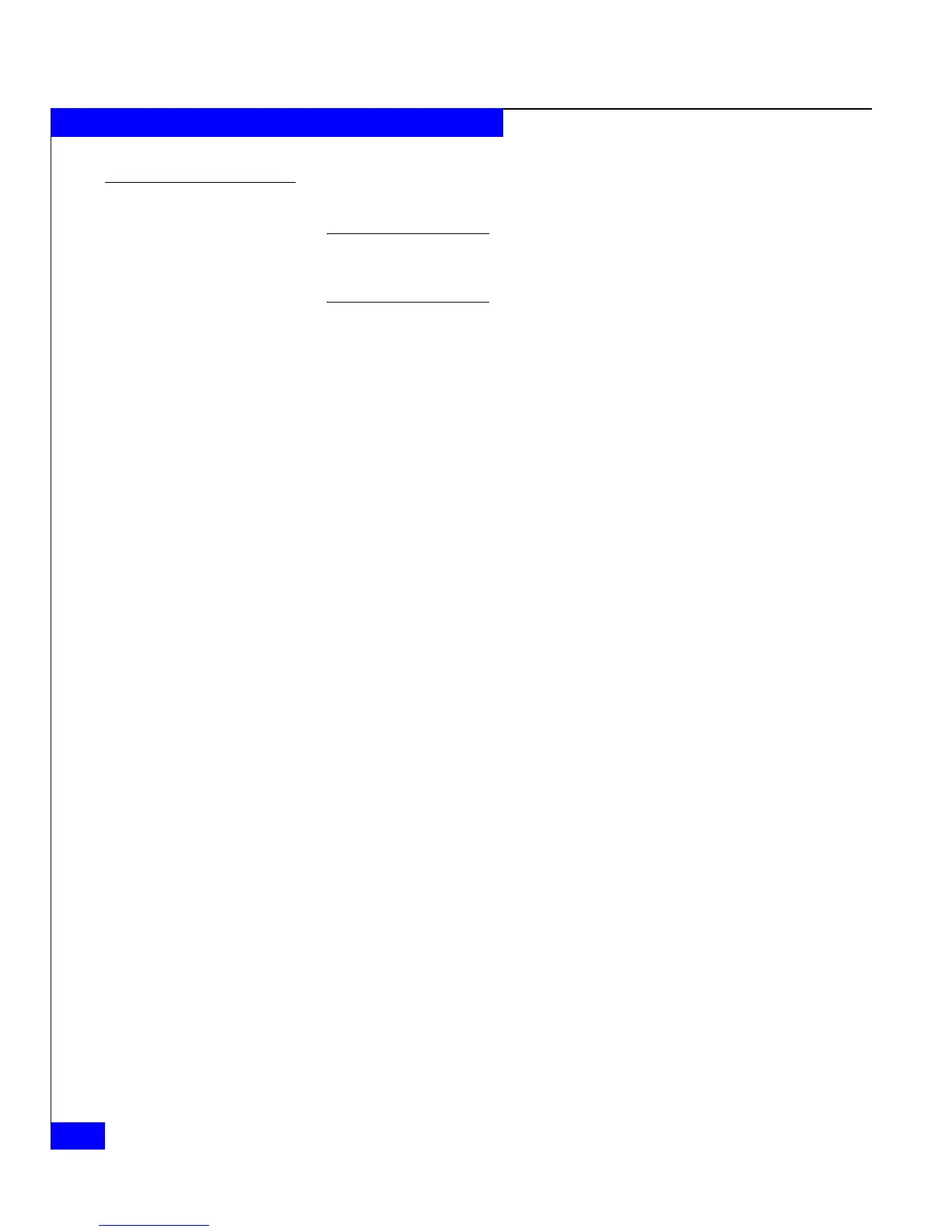3-10
EMC CLARiiON Server Support Products for Windows Installation Guide
Installing and Using the Navisphere Host Agent or Server Utility
To remove the Host Agent
To avoid losing site-specific information, copy the Host Agent configuration
file (agent.config) and the Event Monitor configuration file (Navimon.cfg) to
a safe location or rename it before removing any Navisphere software.
1. On the Windows server running the Host Agent that you want to
remove, log in as the administrator or the equivalent.
2. Stop the Host Agent service as follows:
a. From the desktop, right-click My Computer and select
Manage > Services and Applications > Services
The Services pane opens.
b. Stop the Host Agent:
–In the Services pane, right-click Navisphere Agent and
select Stop.
– If asked to confirm your request to stop the Agent service,
click Yes.
c. Close the Services pane.
3. Select Start > Settings > Control Panel.
4. On the Control Panel pane, double-click Add/Remove Programs.
The Add/Remove Programs pane opens.
5. Select Navisphere Agent and click Change/Remove, and if asked
to confirm the removal, click OK.
The InstallShield Wizard dialog box opens.
6. When asked to remove the entire Navisphere Agent directory,
click Yes or No. If you select Yes, the software removes the entire
Navisphere Agent directory, which includes the agent.config and
Navimon.cfg files. This file contains all site-specific Agent
configurations from the server.
If you click Yes, a confirmation dialog opens asking if you want to
proceed. Click Yes, to proceed and remove the entire Navisphere
Agent directory or click No, to cancel the removal of this
directory.