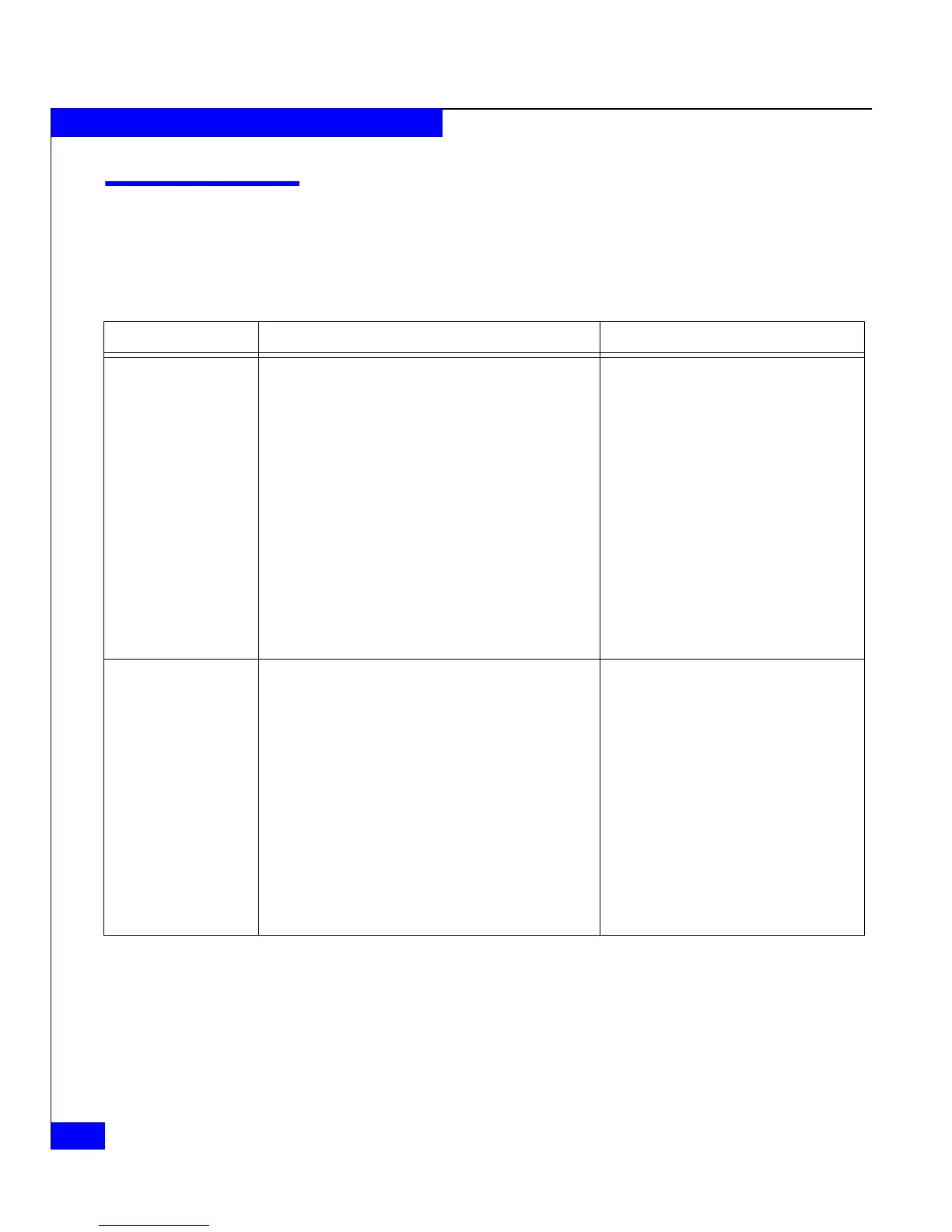4-4
EMC CLARiiON Server Support Products for Windows Installation Guide
Installing and Using the Admhost and Admsnap Utility
Using the Admhost Utility
Table 4-1 lists the admhost commands and describes their function in
SAN Copy sessions.
Table 4-1 admhost functions and descriptions
Function Description Syntax and Examples
admhost lun_activate The admhost lun_activate command scans the bus for
new devices and assigns a drive letter to all Symmetrix
and CLARiiON devices that do not already have one.
Use the -l and -d switches to scan the bus for new
devices and assign a drive letter to a device that has a
specific world wide name (WWN). This command does
not assign drive letters to any other devices.
If admhost_activate is used and no new devices are
found, and drive letters are already assigned to the
CLARiiON and Symmetrix logical units, admhost reports
an error message.
admhost lun_activate
[-l
lun_wwn
-d
driveletter
][-h]
where
-l
lun_wwn
specifies the WWN of the LUN
to which you want to assign a drive letter
(requires the -d switch).
-d
driveletter
specifies the drive letter you
want to assign to the specified LUN
(requires the -l switch).
-h displays the help message
If the admhost lun_activate command
activates more than one device, the drive
letter is assigned to the first device in the
list.
admhost
lun_deactivate
The admhost lun_deactivate command attempts to
take devices offline and make them inaccessible to the
operating system. The command deletes the drive letter
and dismounts the device.
Use the admhost lun_activate command to bring the
volume back online.
admhost lun_deactivate
-o
objectName
[-t
object type
][-h]
where
-
-o
objectName
specifies the drive letter of
the device you want to deactivate.
If you specify the device name, admhost
finds the device, deletes its drive letter,
dismounts it, and then takes the device
offline.
-t
object_type
is an optional switch that
specifies the object type (device or
driveletter) of the device you want to
deactivate.
-h displays the help message