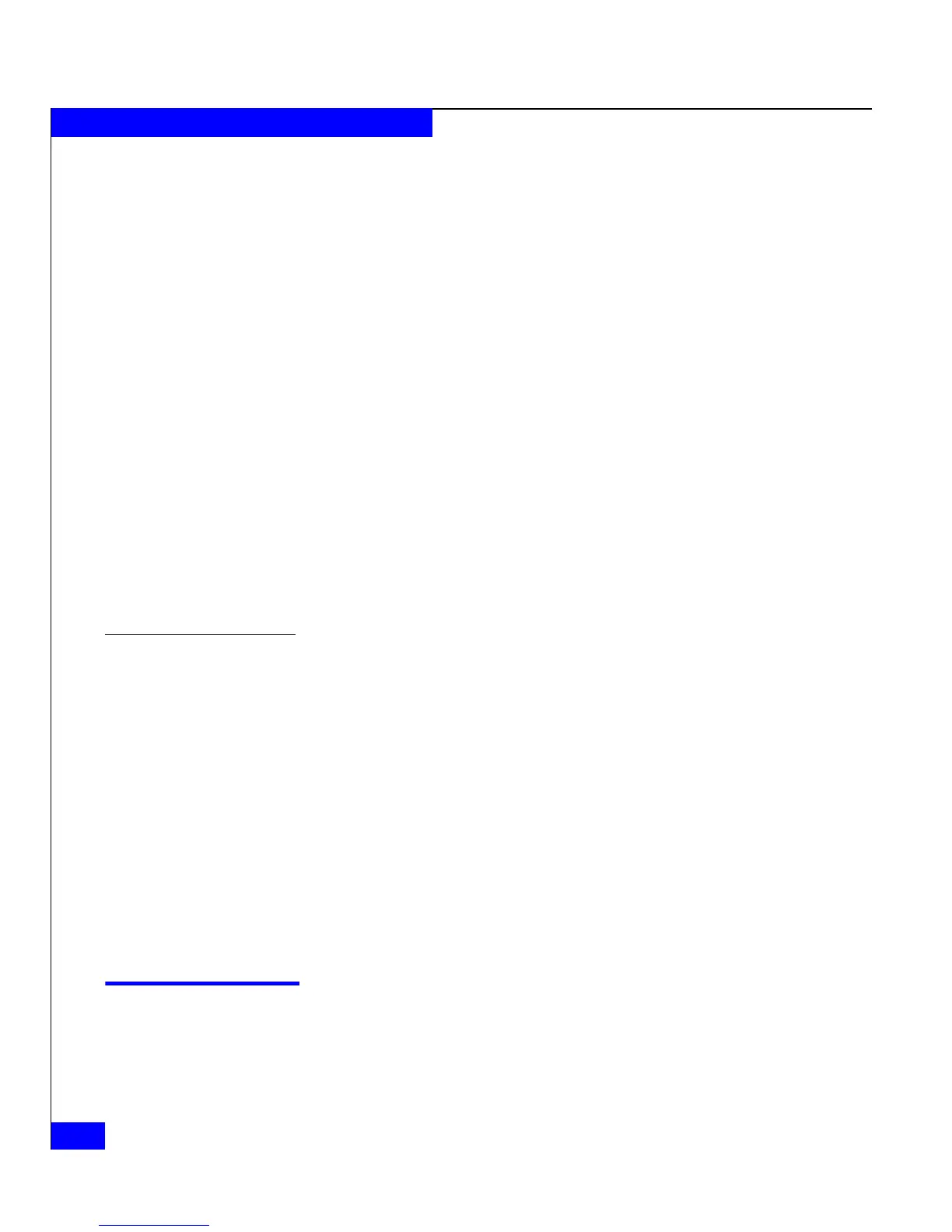5-4
EMC CLARiiON Server Support Products for Windows Installation Guide
Installing and Using Navisphere CLI
9. In the Choose Destination Location dialog box, click Next to
select the default location.
Depending on your operating system, the default location is one
of the following:
• On Windows Server 2003 (32-bit) or Windows 2000 systems
drive:\Program Files\EMC\Navisphere CLI
• On Windows Server 2003 (64-bit) systems
drive:\Program Files (x86)\EMC\Navisphere CLI
10. In the Select Program Folder dialog box, click Next to select the
default program folder (Navisphere).
The setup program copies the files to the program folder.
11. In the InstallShield Wizard Complete dialog box, click Finish to
exit the wizard.
12. Close the server support menu by selecting Main Menu and then
Exit.
13. Remove the CD from the server’s CD-ROM drive.
To remove the CLI
1. On the Windows server, VMware ESX Server, or VMware
Windows Virtual Machine that is running the CLI that you want
to remove, log in as the administrator or the equivalent.
2. Select Start > Settings > Control Panel.
3. On the Control Panel pane, double-click Add/Remove Programs.
The Add/Remove Programs pane opens.
4. Select Navisphere CLI and click Change/Remove, and if asked to
confirm the removal, click OK.
The InstallShield Wizard dialog box opens.
5. Click Finish.
You have removed the application.
Using Navisphere CLI
For information on using Navisphere CLI, refer to the EMC
Navisphere Command Line Interface (CLI) Reference.