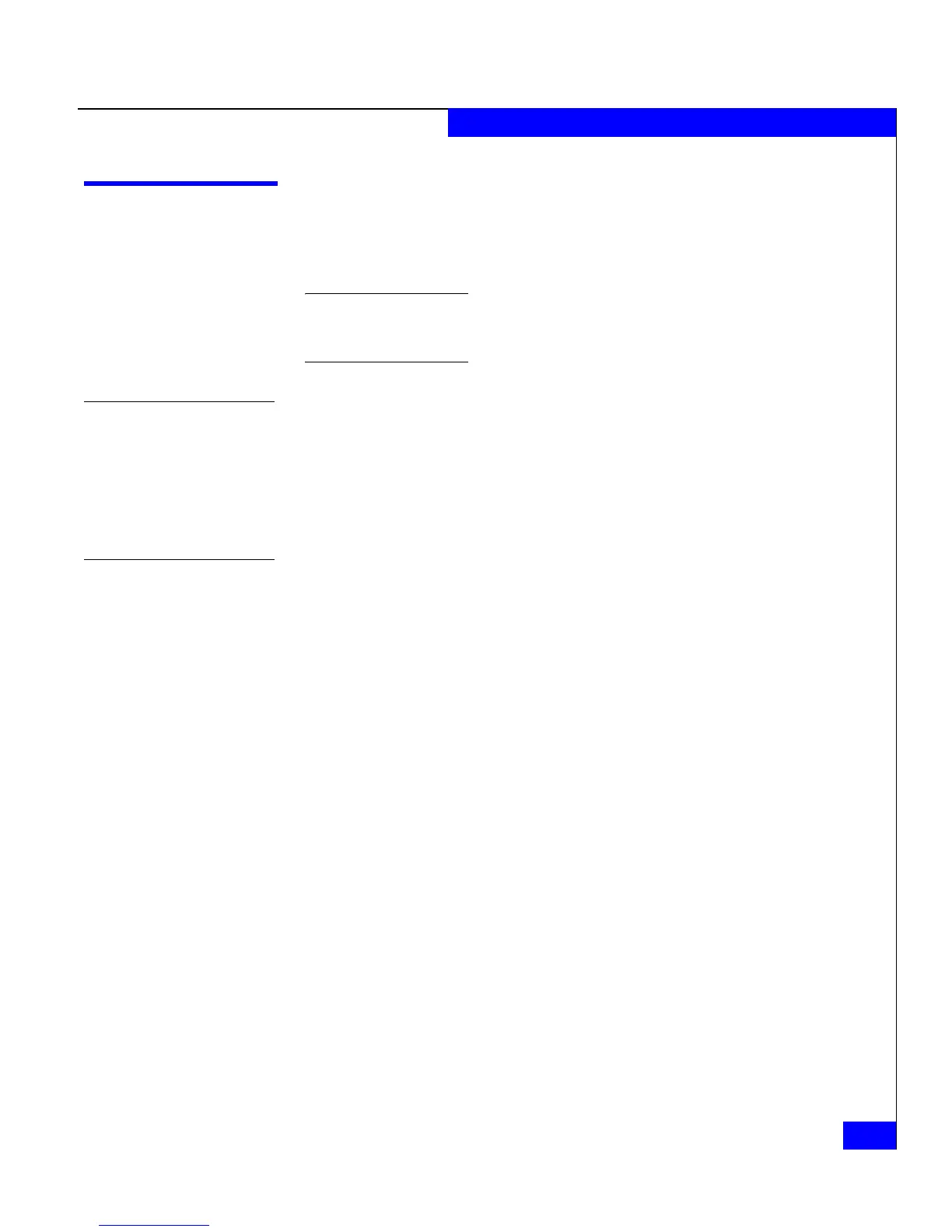Using the Navisphere Server Utility
3-17
Installing and Using the Navisphere Host Agent or Server Utility
Using the Navisphere Server Utility
You run the Navisphere Server Utility from a host on which it is
installed or from the server support CD.
For Windows servers running version 6.20 or higher, server information is
automatically updated if the
Registration Service feature remains enabled
after installing the Server Utility.
To run the Server Utility from a host
To start the Server utility from the default installation directory, select
Start > Programs > EMC > Navisphere > Navisphere Server Utility.
For information on using the Navisphere Server Utility, click Help
from the utility’s Help menu.
To run the Server Utility from the CD
1. Log in to the Windows server as the administrator or someone
who has administrative privileges.
2. In the server’s drive, insert the server support CD that shipped
with your storage system or your upgrade kit (for AX-Series
systems upgrading to Navisphere Manager).
The server support menu opens.
If you do not see the server support products menu, follow these
steps to open it:
a. From the Windows taskbar, select
Start > Run
b. In the Run dialog box, enter the following program name, and
then click OK:
drive:\CXSeries.exe
or
drive:\AXSeries.exe
where drive is the letter for the CD drive.
3. From the main menu select Run Products from CD.
4. From the Run Products menu, select Navisphere Server Utility.