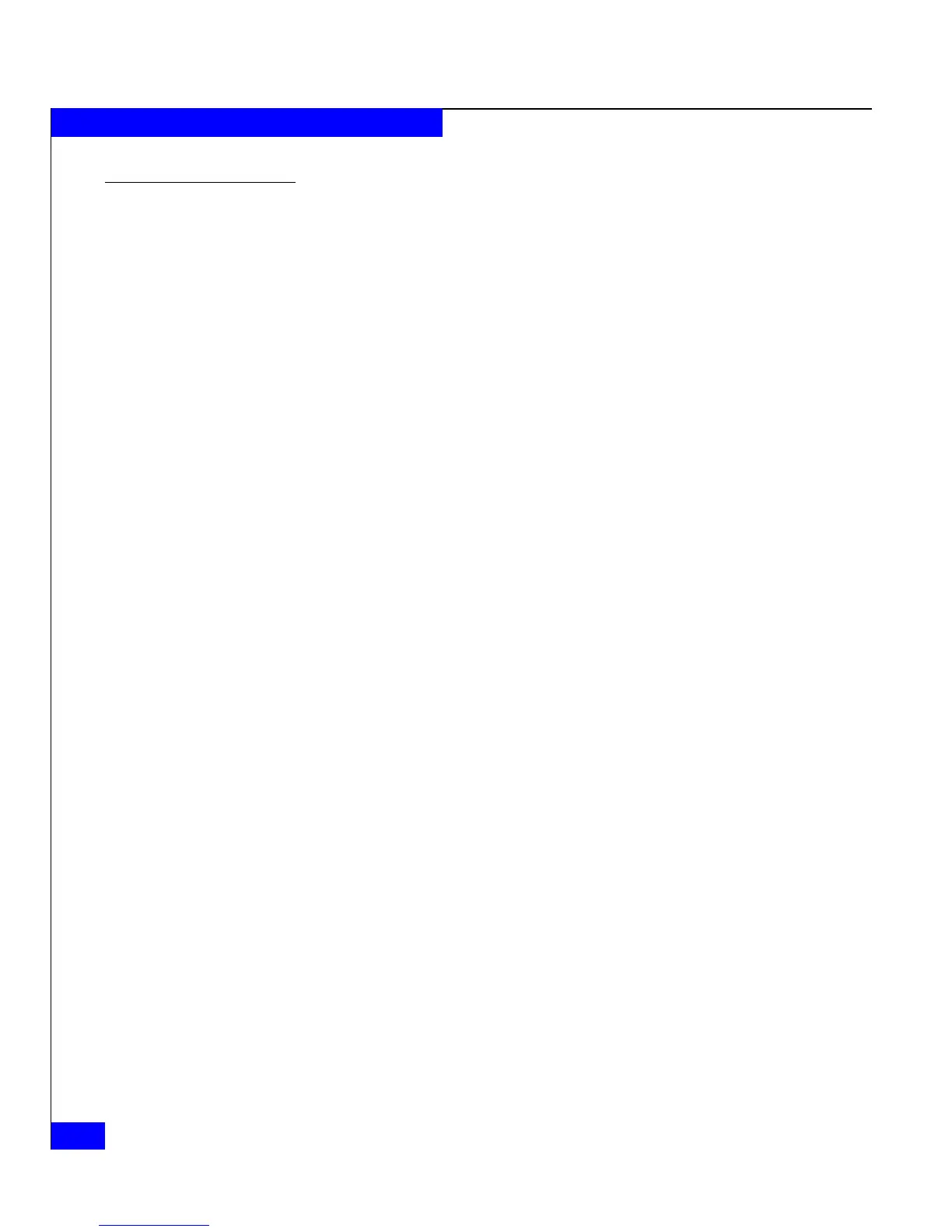4-10
EMC CLARiiON Server Support Products for Windows Installation Guide
Installing and Using the Admhost and Admsnap Utility
To install the CLARiiON VSS Provider
From the server that has Navisphere Command Line Interface (CLI)
installed, follow the procedure below to install the CLARiiON VSS
Provider. If you have an AX-Series storage system and if CLI is not
installed on the server attached to the AX-Series storage system, you
must install the VSS Provider from the server support CD that
shipped with your AX-Series storage system. This version of the VSS
Provider will also install the Navisphere CLI on the server.
1. Insert the server support CD that shipped with your storage
system in the CD-ROM drive.
2. From the main menu, select Install Products on Server.
3. From the Install Products page, select VSS Provider and follow
the InstallShield wizard instructions.
Unless you specify another folder, the CLARiiON VSS Provider
executable will be installed in the following default location:
C:\Program Files\EMC\CLARiiON VSS Provider
For AX-Series storage systems without Navisphere CLI,
Navisphere CLI will be installed in the following default location:
C:\Program Files\EMC\Navisphere CLI
4. Remove the CD from the CD-ROM drive.
5. Create a file called ClariionSPAddress in the same directory
where you installed Navisphere CLI, for example, C:\Program
Files\EMC\Navisphere CLI\ClariionSPAddress.
The ClariionSPAddress file should contain the IP addresses of
each CLARiiON SP on a separate line. For instance, if you are
performing VSS operations on LUNs contained on two
CLARiiON systems and these systems are connected to the
server, their IP address’s are listed as follows:
Storage System 1 SPA = x.x.x.110
Storage System 1 SPB = x.x.x.111
Storage System 2 SPA = x.x.x.112
Storage System 2 SPB = x.x.x.113
Then the contents of the ClariionSPAddress file would be:
x.x.x.110
x.x.x.111
x.x.x.112
x.x.x.113